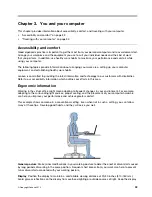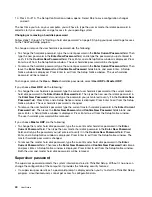Setting the monitor type
To set your monitor type, do the following:
1. Right-click on the desktop, and click
Screen resolution
.
Note:
If your computer cannot detect the external monitor, click the
Detect
button.
2. Click the icon for the desired monitor.
3. Set
Resolution
.
4. Click
Advanced Settings
.
5. Click the
Monitor
tab. Check the monitor information window to ensure that the monitor type is correct.
If it is, click
OK
to close the window; otherwise proceed with the following steps.
6. If more than two monitor types are displayed, select
Generic PnP Monitor
or
Generic Non-PnP
Monitor
.
7. Click
Properties
. If you are prompted for an administrator password or con rmation, type the password
or provide con rmation.
8. Click the
Driver
tab.
9. Click
Update Driver
.
10. Click
Browse my computer for driver software
, and then click
Let me pick from a list of device
drivers on my computer
.
11. Clear the
Show compatible hardware
check box.
12. Select
Manufacturer
and
Model
for your monitor. If you cannot nd your monitor on the list, stop the
installation of this driver and use the driver shipped with your monitor.
13. After updating the driver, click
Close
.
14. Click
OK
.
Using a projector
To make presentations, you can attach a projector to your computer through the Mini DisplayPort connector
or the Thunderbolt connector on your computer.
Note:
If the projector connector is not compatible with the Mini DisplayPort connector
or the Thunderbolt connector on your computer, you can purchase a converter cable on
http://www.lenovo.com/accessories/services/index.html.
It might take several seconds before the projector displays the image. If you do not see your desktop
displayed after 60 seconds, press F7 to switch between different display output locations.
Your projector might have one or more audio-input connectors. To project sound, you will need to attach the
combo audio jack on your computer to these connectors, using an audio cable (commercially available).
Using audio features
Your computer is equipped with the following:
Combo audio jack, 1/8 inch (3.5 mm) in diameter
Built-in stereo speakers
Built-in digital microphone
Your computer also has an audio chip that enables you to enjoy various multimedia audio features:
Compliant with Intel High De nition Audio
30
User Guide
Содержание ThinkPad Twist S230u
Страница 2: ...User Guide ThinkPad S230u ...
Страница 15: ...xii User Guide ...
Страница 61: ...46 User Guide ...
Страница 63: ...48 User Guide ...
Страница 79: ...13 Turn the computer over again Connect the ac power adapter and all cables 64 User Guide ...
Страница 95: ...80 User Guide ...
Страница 101: ...86 User Guide ...
Страница 123: ...For more information about these services go to http www lenovo com accessories services index html 108 User Guide ...
Страница 129: ...114 User Guide ...
Страница 133: ...118 User Guide ...
Страница 135: ...4 In the Power Management tab clear the Allow this device to wake the computer check box 5 Click OK 120 User Guide ...
Страница 139: ...India RoHS RoHS compliant as per E Waste Management Handling Rules 2011 124 User Guide ...
Страница 140: ......
Страница 141: ...Part Number Printed in China 1P P N 1P ...