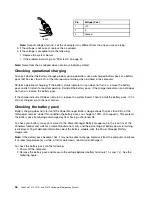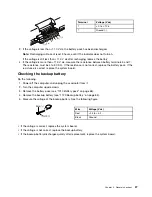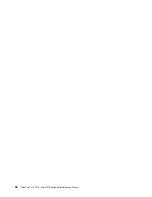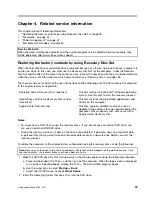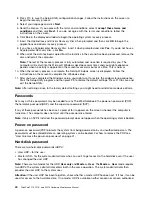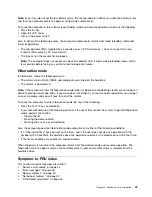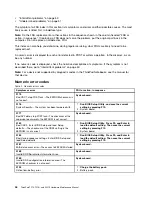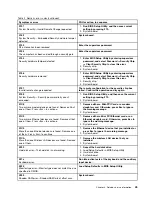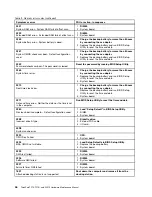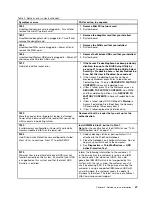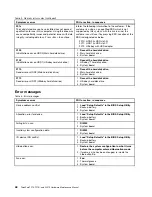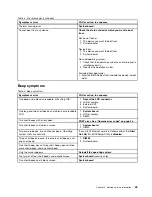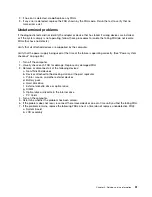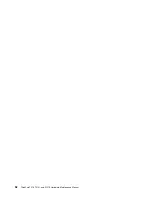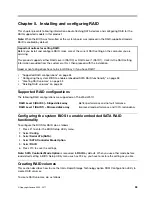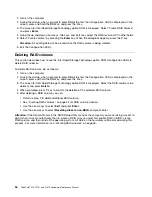2. When the ThinkPad logo comes up, immediately press F1 to enter BIOS Setup Utility. For models
supporting the Passphrase function, press F1 while HDP icon is appearing on the screen; then enter the
master HDP. For the other models, enter the master HDP.
Note:
To check whether the ThinkPad Notebook you are servicing supports the Passphrase function,
enter the BIOS Setup Utility and go to
Security
➙
Password
. If
Using Passphrase
item is displayed
in the menu, this function is available on the ThinkPad Notebook.
3. Select
Security
, using the cursor directional keys to move down the menu.
4. Select
Password
.
5. Select
Hard-disk
x
password
, where
x
is the letter of the hard disk drive. A pop-up window opens.
6. Select
Master HDP
.
7. Type the current master HDP in the
Enter Current Password
field. then leave the
Enter New Password
field blank, and press Enter twice.
8. Press F10.
9. Select
Yes
in the Setup Configuration window. Both user HDP and master HDP will have been removed.
Power management
To reduce power consumption, the computer has three power management modes: screen blank, sleep
(standby in Windows XP), and hibernation.
Screen blank mode
If the time set on the “Turn off monitor” timer in the operating system expires, the LCD backlight turns off.
To put the computer into screen blank mode, do as follows:
1. Press Fn+F3. A panel for selecting a power plan (in Windows XP, power scheme) appears.
2. Select
Power off display (keep current power plan)
(in Windows XP,
keep current power scheme
).
You can also put the computer into screen blank mode, press ThinkVantage button and use the ThinkVantage
Productivity Center.
Note:
If the computer is a Windows 7 model, it does not support ThinkVantage Productivity Center.
To end screen blank mode and resume normal operation, press any key.
Sleep (standby) mode
When the computer enters sleep (standby) mode, the following events occur in addition to what occurs
in screen blank mode:
• The LCD is powered off.
• The hard disk drive is powered off.
• The CPU stops.
To enter sleep (standby) mode, press Fn+F4.
Note:
You can change the action of the Fn+F4 key combination by changing the settings in Power Manager.
In certain circumstances, the computer goes into sleep (standby) mode automatically:
• If a “suspend time” has been set on the timer, and the user does not do any operation with the keyboard,
the TrackPoint, the hard disk, the parallel connector, or the diskette drive within that time.
• If the battery indicator blinks orange, indicating that the battery power is low.
42
ThinkPad T510, T510i, and W510 Hardware Maintenance Manual
Содержание THINKPAD T510
Страница 1: ...ThinkPad T510 T510i and W510 Hardware Maintenance Manual ...
Страница 6: ...iv ThinkPad T510 T510i and W510 Hardware Maintenance Manual ...
Страница 11: ...DANGER DANGER DANGER DANGER DANGER Chapter 1 Safety information 5 ...
Страница 12: ...DANGER 6 ThinkPad T510 T510i and W510 Hardware Maintenance Manual ...
Страница 13: ...PERIGO PERIGO PERIGO Chapter 1 Safety information 7 ...
Страница 14: ...PERIGO PERIGO PERIGO PERIGO PERIGO DANGER 8 ThinkPad T510 T510i and W510 Hardware Maintenance Manual ...
Страница 15: ...DANGER DANGER DANGER DANGER DANGER Chapter 1 Safety information 9 ...
Страница 16: ...DANGER DANGER VORSICHT VORSICHT VORSICHT 10 ThinkPad T510 T510i and W510 Hardware Maintenance Manual ...
Страница 17: ...VORSICHT VORSICHT VORSICHT VORSICHT VORSICHT Chapter 1 Safety information 11 ...
Страница 18: ...12 ThinkPad T510 T510i and W510 Hardware Maintenance Manual ...
Страница 19: ...Chapter 1 Safety information 13 ...
Страница 20: ...14 ThinkPad T510 T510i and W510 Hardware Maintenance Manual ...
Страница 21: ...Chapter 1 Safety information 15 ...
Страница 22: ...16 ThinkPad T510 T510i and W510 Hardware Maintenance Manual ...
Страница 24: ...18 ThinkPad T510 T510i and W510 Hardware Maintenance Manual ...
Страница 25: ...Chapter 1 Safety information 19 ...
Страница 26: ...20 ThinkPad T510 T510i and W510 Hardware Maintenance Manual ...
Страница 27: ...Chapter 1 Safety information 21 ...
Страница 28: ...22 ThinkPad T510 T510i and W510 Hardware Maintenance Manual ...
Страница 29: ...Chapter 1 Safety information 23 ...
Страница 30: ...24 ThinkPad T510 T510i and W510 Hardware Maintenance Manual ...
Страница 34: ...28 ThinkPad T510 T510i and W510 Hardware Maintenance Manual ...
Страница 44: ...38 ThinkPad T510 T510i and W510 Hardware Maintenance Manual ...
Страница 58: ...52 ThinkPad T510 T510i and W510 Hardware Maintenance Manual ...
Страница 64: ...58 ThinkPad T510 T510i and W510 Hardware Maintenance Manual ...
Страница 68: ...62 ThinkPad T510 T510i and W510 Hardware Maintenance Manual ...
Страница 72: ...66 ThinkPad T510 T510i and W510 Hardware Maintenance Manual ...
Страница 120: ...114 ThinkPad T510 T510i and W510 Hardware Maintenance Manual ...
Страница 176: ...1 2 3 4 5 6 9 8 10 7 170 ThinkPad T510 T510i and W510 Hardware Maintenance Manual ...
Страница 213: ......
Страница 214: ...Part Number 63Y0536_03 1P P N 63Y0536_03 63Y0536_03 ...