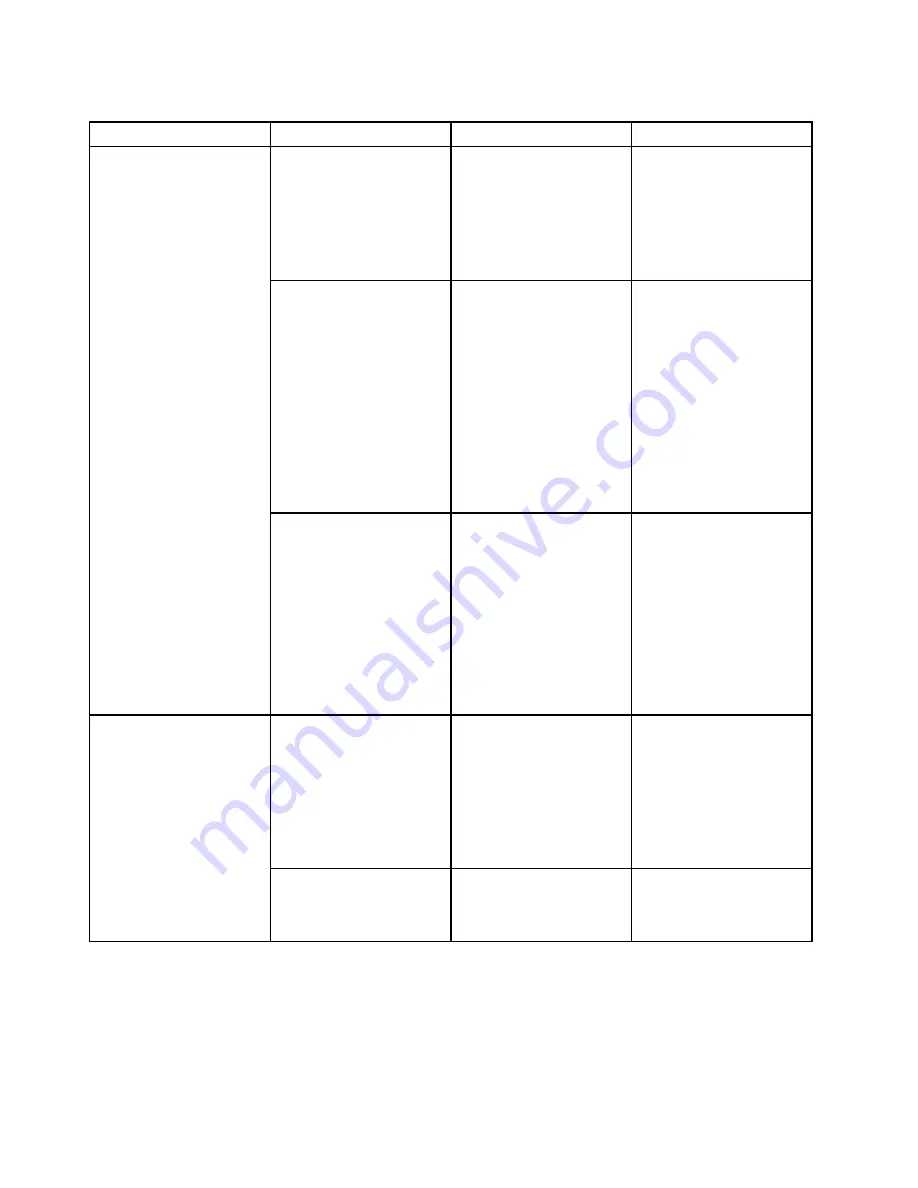
Table 3. Config menu items (continued)
Menu item
Submenu item
Value
Comments
attached. If the system is in
hibernate state, the system
resumes normal operation.
If you select
Disabled
, the
system is not powered on
nor resumed when the ac
power adapter is attached.
Intel Rapid Start
Technology
• Disabled
•
Enabled
Enter after:
• Immediately
• 1 minute
• 2 minutes
• 5 minutes
• 10 minutes
• 15 minutes
• 30 minutes
• 1 hour
• 2 hours
•
3 hours
To use this feature, a special
partition on the solid-state
drive is required.
When enabled, the
computer enters a lower
power state after the
specified time in sleep
state. And it takes only
seconds to resume normal
operation.
Disable Built-in Battery
• Yes
•
No
Temporarily disable
the built-in battery for
servicing the computer.
After selecting this item,
the computer will be
automatically powered off.
Note:
The battery will be
automatically re-enabled
when the ac power adapter
is reconnected to the
computer.
Password Beep
•
Disabled
• Enabled
Enable this option to have
a beep sound when the
system is waiting for a
power-on, hard disk, or
supervisor password.
Different beeps will sound
when the entered password
matches or does not match
the configured password.
Beep and Alarm
Keyboard Beep
•
Enabled
• Disabled
Enable or disable keyboard
beep when unmanageable
key combinations are
pressed.
80
User Guide
Содержание ThinkPad T450s
Страница 1: ...User Guide ThinkPad T450s ...
Страница 6: ...iv User Guide ...
Страница 34: ...18 User Guide ...
Страница 58: ...42 User Guide ...
Страница 76: ...60 User Guide ...
Страница 88: ...72 User Guide ...
Страница 106: ...90 User Guide ...
Страница 112: ...96 User Guide ...
Страница 130: ...114 User Guide ...
Страница 160: ...144 User Guide ...
Страница 164: ...148 User Guide ...
Страница 170: ...154 User Guide ...
Страница 174: ...158 User Guide ...
Страница 176: ...China RoHS 160 User Guide ...
Страница 178: ...162 User Guide ...
Страница 183: ......
Страница 184: ......
Страница 185: ......






























