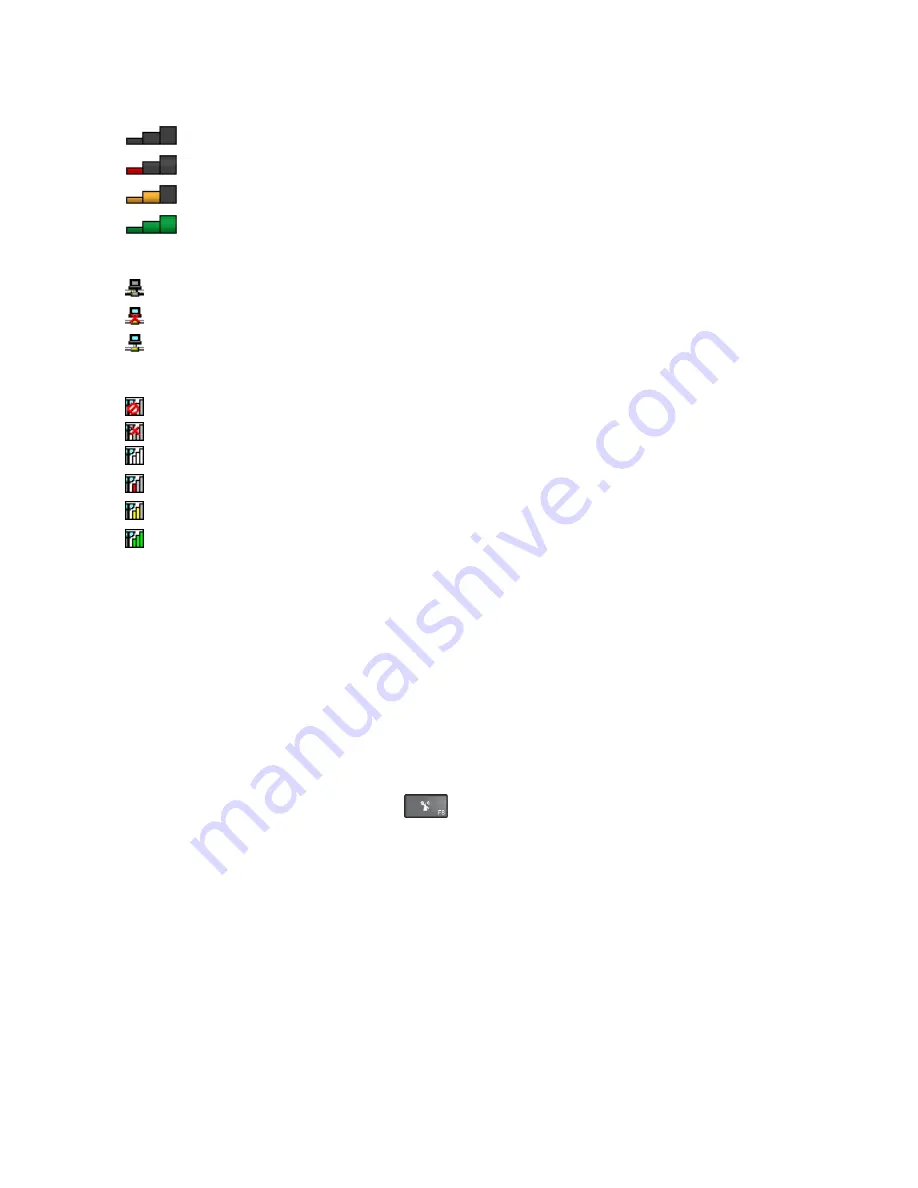
Access Connections gauge:
•
No signal
•
Weak signal
•
Medium signal
•
Strong signal
Access Connections status icon:
•
No location profile is active or none exists.
•
Current location profile is disconnected.
•
Current location profile is connected.
Access Connections wireless status icon:
•
Power to the WAN radio is off
•
No association
•
No signal
•
Weak signal
•
Medium signal
•
Strong signal
Using the Bluetooth connection
Bluetooth can connect devices a short distance from one another, and is commonly used for connecting
peripheral devices to a computer, transferring data between hand-held devices and a personal computer, or
remotely controlling and communicating with devices such as mobile phones.
Depending on the model, your computer might support the Bluetooth feature. To transfer data through
the Bluetooth feature, do the following:
Note:
If you use the wireless feature (the 802.11 standards) of your computer simultaneously with a
Bluetooth option, the data transmission speed can be delayed and the performance of the wireless feature
can be degraded.
•
For Windows 7:
1. Press the wireless-radios control key
and then follow the instructions on the screen to enable
the Bluetooth feature.
2. Right-click the data that you want to send.
3. Select
Send To
➙
Bluetooth Devices
.
4. Select a Bluetooth device, and then follow the instructions on the screen.
•
For Windows 8.1:
1. Go to the desktop, and then right-click the data that you want to send.
2. Select
Send To
➙
Bluetooth Devices
.
3. Select a Bluetooth device, and then follow the instructions on the screen.
For more information, refer to the Windows help information system and the Bluetooth help information
system.
Chapter 2
.
Using your computer
37
Содержание ThinkPad T450s
Страница 1: ...User Guide ThinkPad T450s ...
Страница 6: ...iv User Guide ...
Страница 34: ...18 User Guide ...
Страница 58: ...42 User Guide ...
Страница 76: ...60 User Guide ...
Страница 88: ...72 User Guide ...
Страница 106: ...90 User Guide ...
Страница 112: ...96 User Guide ...
Страница 130: ...114 User Guide ...
Страница 160: ...144 User Guide ...
Страница 164: ...148 User Guide ...
Страница 170: ...154 User Guide ...
Страница 174: ...158 User Guide ...
Страница 176: ...China RoHS 160 User Guide ...
Страница 178: ...162 User Guide ...
Страница 183: ......
Страница 184: ......
Страница 185: ......






























