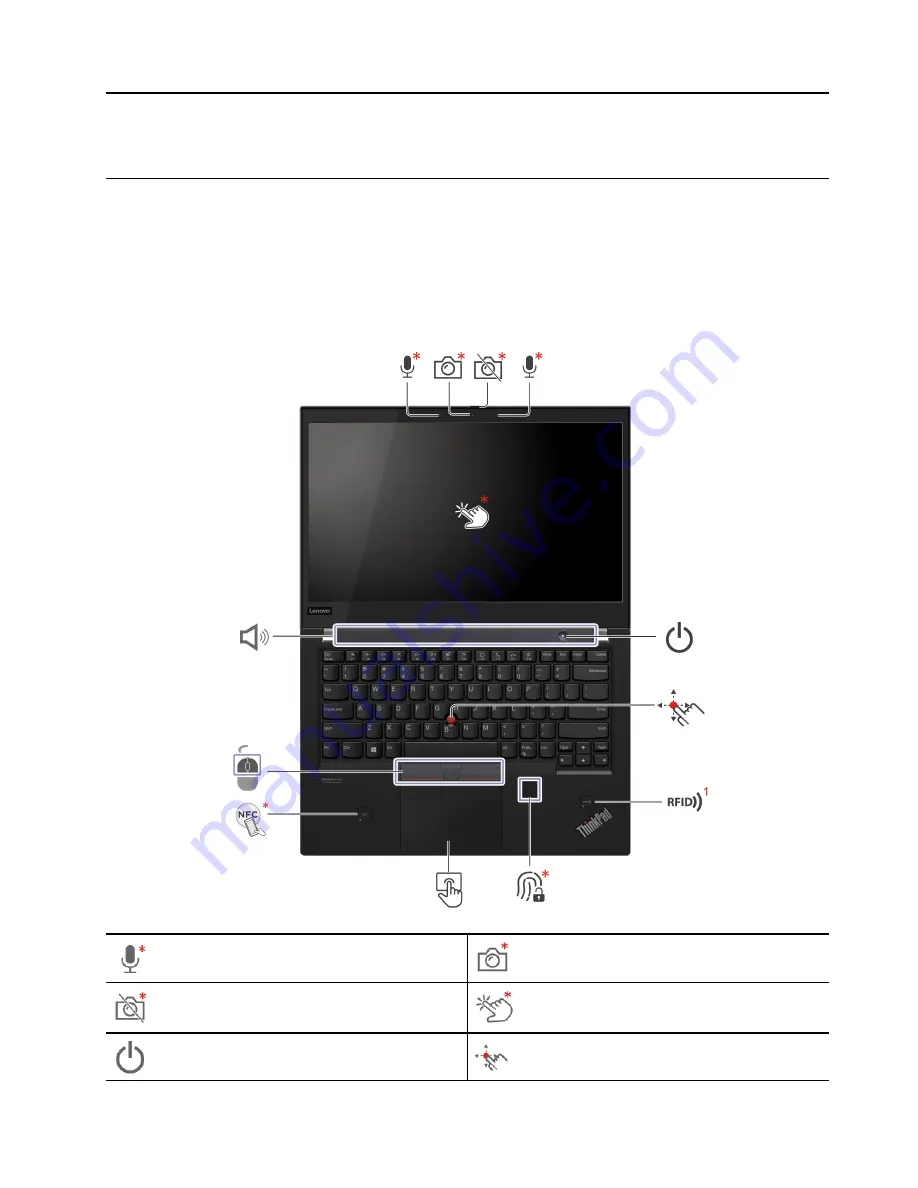
Chapter 6. Locations
Locating computer controls, connectors, and indicators
This topic introduces the locations of the computer controls, connectors, and indicators.
Note:
ThinkPad T14 Gen 2 and ThinkPad P14s Gen 2 might be shipped with different microprocessors,
namely Intel
®
and Advanced Micro Devices (AMD). Hereby Intel models and AMD models are used to
distinguish computer models with different microprocessors.
Front view
Microphone*
Infrared (IR) camera* / Camera*
Webcam privacy shutter*
Touch screen*
Power button
TrackPoint
®
pointing stick
© Copyright Lenovo 2021
45
Содержание ThinkPad P14s Gen 1
Страница 1: ...T14 Gen 2 and P14s Gen 2 Hardware Maintenance Manual ...
Страница 6: ...iv T14 Gen 2 and P14s Gen 2 Hardware Maintenance Manual ...
Страница 11: ...DANGER DANGER DANGER DANGER DANGER DANGER Chapter 1 Safety information 5 ...
Страница 12: ...DANGER 6 T14 Gen 2 and P14s Gen 2 Hardware Maintenance Manual ...
Страница 13: ...PERIGO Chapter 1 Safety information 7 ...
Страница 14: ...PERIGO PERIGO PERIGO PERIGO 8 T14 Gen 2 and P14s Gen 2 Hardware Maintenance Manual ...
Страница 15: ...PERIGO PERIGO PERIGO DANGER DANGER Chapter 1 Safety information 9 ...
Страница 16: ...DANGER DANGER DANGER DANGER DANGER 10 T14 Gen 2 and P14s Gen 2 Hardware Maintenance Manual ...
Страница 17: ...DANGER VORSICHT VORSICHT VORSICHT VORSICHT Chapter 1 Safety information 11 ...
Страница 18: ...VORSICHT VORSICHT VORSICHT VORSICHT 12 T14 Gen 2 and P14s Gen 2 Hardware Maintenance Manual ...
Страница 19: ...Chapter 1 Safety information 13 ...
Страница 20: ...14 T14 Gen 2 and P14s Gen 2 Hardware Maintenance Manual ...
Страница 21: ...Chapter 1 Safety information 15 ...
Страница 22: ...16 T14 Gen 2 and P14s Gen 2 Hardware Maintenance Manual ...
Страница 23: ...Chapter 1 Safety information 17 ...
Страница 24: ...18 T14 Gen 2 and P14s Gen 2 Hardware Maintenance Manual ...
Страница 25: ...Chapter 1 Safety information 19 ...
Страница 26: ...20 T14 Gen 2 and P14s Gen 2 Hardware Maintenance Manual ...
Страница 30: ...24 T14 Gen 2 and P14s Gen 2 Hardware Maintenance Manual ...
Страница 48: ...42 T14 Gen 2 and P14s Gen 2 Hardware Maintenance Manual ...
Страница 75: ...a b c d Chapter 8 Removing or replacing a FRU 69 ...
Страница 102: ...96 T14 Gen 2 and P14s Gen 2 Hardware Maintenance Manual ...
Страница 105: ...Removal steps of the LCD unit for Intel models Chapter 8 Removing or replacing a FRU 99 ...
Страница 133: ......
Страница 134: ...Part Number SP40W87698_01 Printed in China 1P P N SP40W87698_01 ...
Страница 135: ... 1PSP40W87698_01 ...
















































