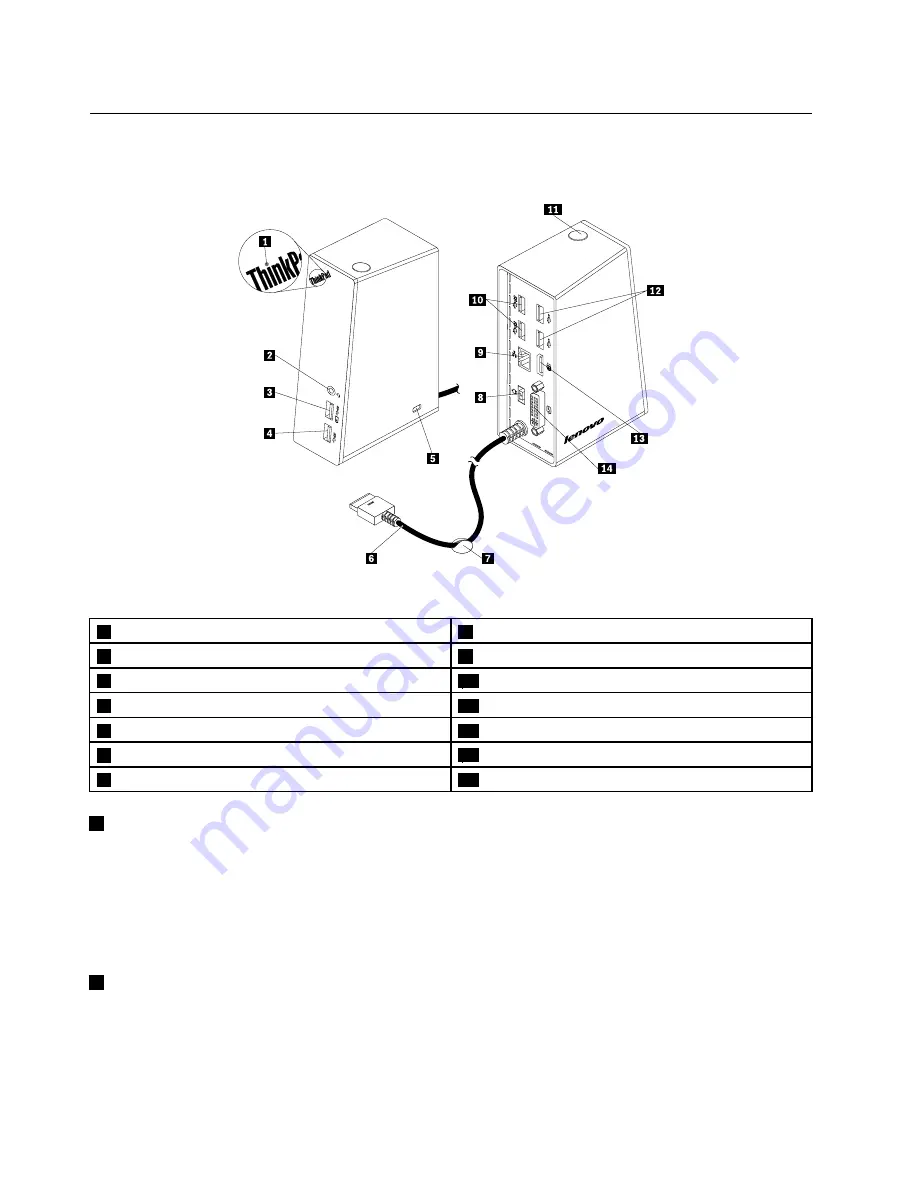
Locating connectors and controls on the dock
The following illustration helps you locate the connectors and controls on the dock.
Figure 1. Overview of the dock
1
Power indicator
8
Power connector
2
Headset/microphone combo connector
9
Gigabit Ethernet connector
3
USB 3.0 connector with battery charging function
10
USB 3.0 connectors
4
USB 3.0 connector
11
Power button
5
Security-lock slot
12
USB 2.0 connectors
6
OneLink cable
13
DisplayPort connector
7
Cable management stand
14
DVI-I connector
1
Power indicator
The power indicator is used to indicate the power status of the notebook computer that connects with the
dock.
• If the power indicator is lit in red, it indicates that the notebook computer is turned on.
• If the power indicator is off, it indicates that your notebook computer is turned off, in sleep mode, or in
hibernation mode; or the dock is disconnected from your notebook computer.
2
Headset/microphone combo connector
The headset/microphone combo connector is used to connect a headset, a microphone, or a speaker.
2
ThinkPad OneLink Pro Dock User Guide
Содержание ThinkPad OneLink Pro Dock
Страница 1: ...ThinkPad OneLink Pro Dock User Guide ...
Страница 4: ...ii ThinkPad OneLink Pro Dock User Guide ...
Страница 18: ...14 ThinkPad OneLink Pro Dock User Guide ...
Страница 22: ...18 ThinkPad OneLink Pro Dock User Guide ...
Страница 34: ...30 ThinkPad OneLink Pro Dock User Guide ...
Страница 38: ...34 ThinkPad OneLink Pro Dock User Guide ...
Страница 39: ......
Страница 40: ......





















