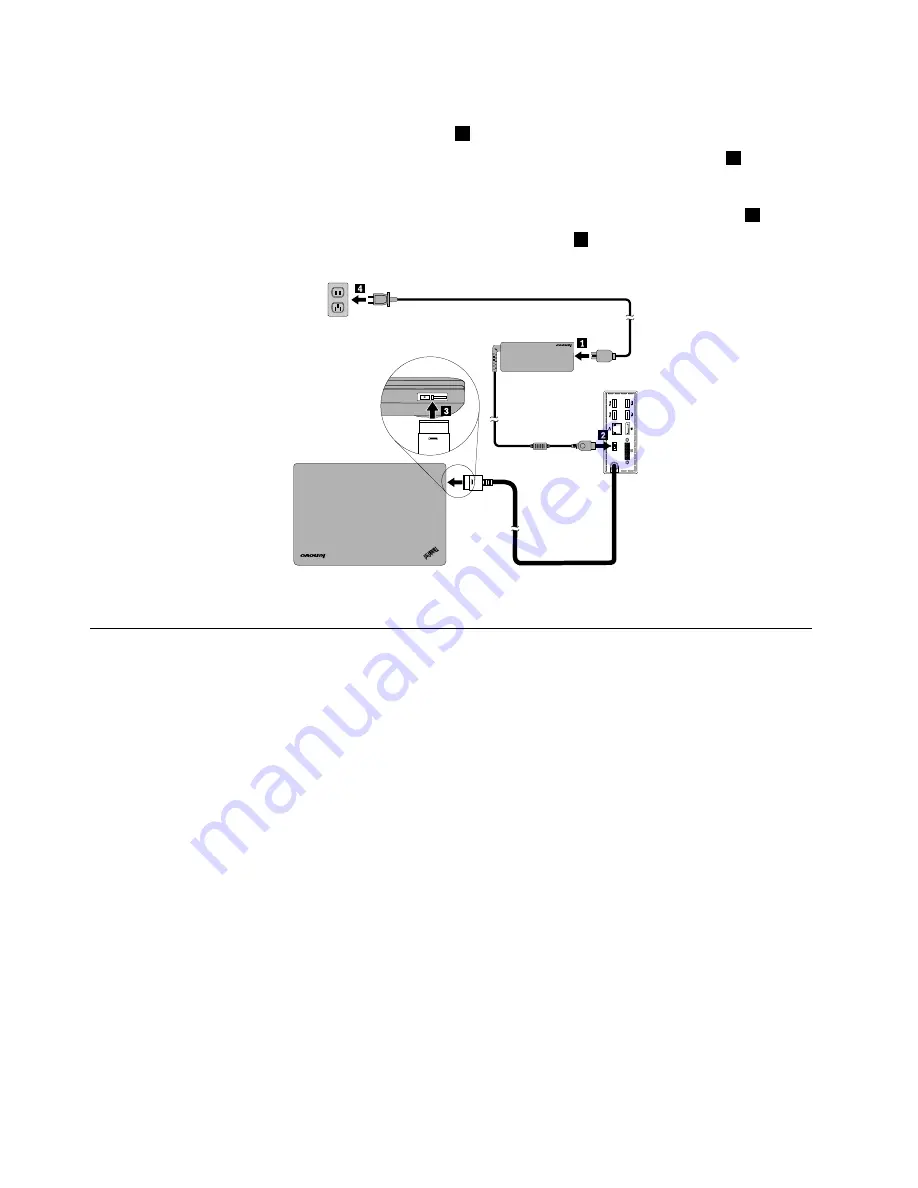
3. Connect the dock to an ac power source and your notebook computer by doing the following:
a. Connect the power adapter to the power cord
1
.
b. Connect the dc-in connector of the power adapter to the power connector on the dock
2
.
Note:
The power adapter that comes with the dock is a 90 W power adapter.
c. Connect the OneLink cable to the Lenovo OneLink connector on your notebook computer
3
.
d. Connect the power plug of the power cord to an electrical outlet
4
. The dock is ready for use.
Figure 3. Connecting the dock to the power supply and your notebook computer
Installing the device driver on Windows operating systems
Ensure that you install the device driver before using the dock. You can obtain the latest device driver at
http://www.lenovo.com/onelinkdrivers. Then, follow the instructions on the screen to complete the device
driver installation.
6
ThinkPad OneLink Pro Dock User Guide
Содержание ThinkPad OneLink Pro Dock
Страница 1: ...ThinkPad OneLink Pro Dock User Guide ...
Страница 4: ...ii ThinkPad OneLink Pro Dock User Guide ...
Страница 18: ...14 ThinkPad OneLink Pro Dock User Guide ...
Страница 22: ...18 ThinkPad OneLink Pro Dock User Guide ...
Страница 34: ...30 ThinkPad OneLink Pro Dock User Guide ...
Страница 38: ...34 ThinkPad OneLink Pro Dock User Guide ...
Страница 39: ......
Страница 40: ......

























