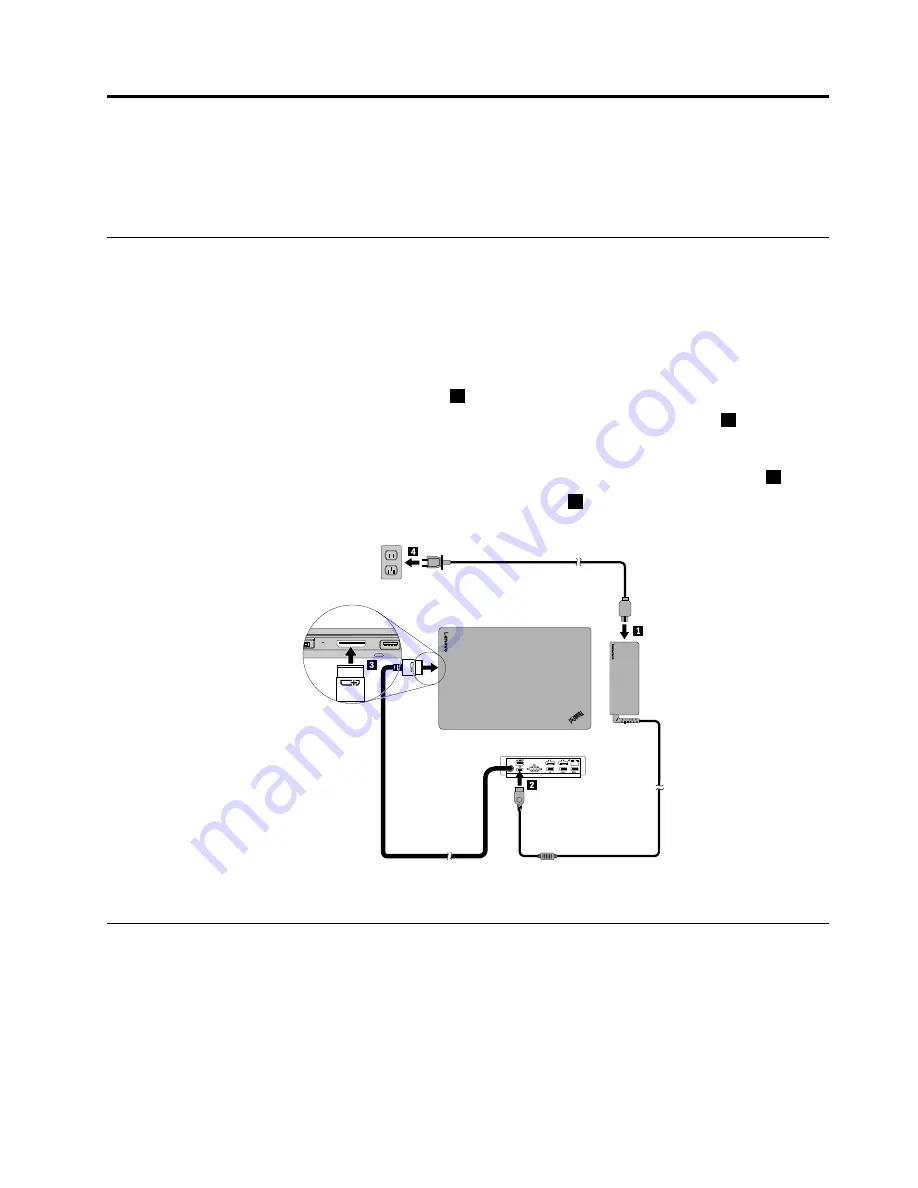
Chapter 2. Installing the dock
This chapter provides instructions on how to connect the dock to your notebook computer, manually install
the device driver, and install update packages through the System Update program.
Connecting the dock to your notebook computer
This topic provides instructions on how to connect the dock to your notebook computer using the
cable along with the power adapter and power cord.
Note:
Ensure that you correctly connect the dock to an ac power source.
To connect the dock to your notebook computer, do the following:
1. Connect the power adapter to the power cord
1
.
2. Connect the dc-in connector of the power adapter to the power connector on the dock
2
.
Note:
It is recommended to use the 90 W power adapter that comes with the dock.
3. Connect the cable to the Lenovo
®
connector on your notebook computer
3
.
4. Connect the power plug of the power cord to an electrical outlet
4
. The dock is ready for use.
Figure 2. Connecting the dock to the power supply and your notebook computer
Installing the device driver on Windows operating systems
The Lenovo notebook computer with connector has the dock device driver preinstalled. In this
situation, the dock is ready for use after you successfully connect it to an ac power source and your notebook
computer. For the detailed computer model information, go to http://www.lenovo.com/support/docks
and click
ThinkPad Dock
.
© Copyright Lenovo 2015
5
Содержание ThinkPad OneLink+ Dock
Страница 1: ...ThinkPad OneLink Dock User Guide ...
Страница 4: ...ii ThinkPad OneLink Dock User Guide ...
Страница 26: ...22 ThinkPad OneLink Dock User Guide ...
Страница 38: ...34 ThinkPad OneLink Dock User Guide ...
Страница 42: ...38 ThinkPad OneLink Dock User Guide ...
Страница 44: ...India RoHS RoHS compliant as per E Waste Management Handling Rules 2011 40 ThinkPad OneLink Dock User Guide ...
Страница 45: ......
Страница 46: ... 1P P N SP40H13041 1PSP40H13041 ...
























