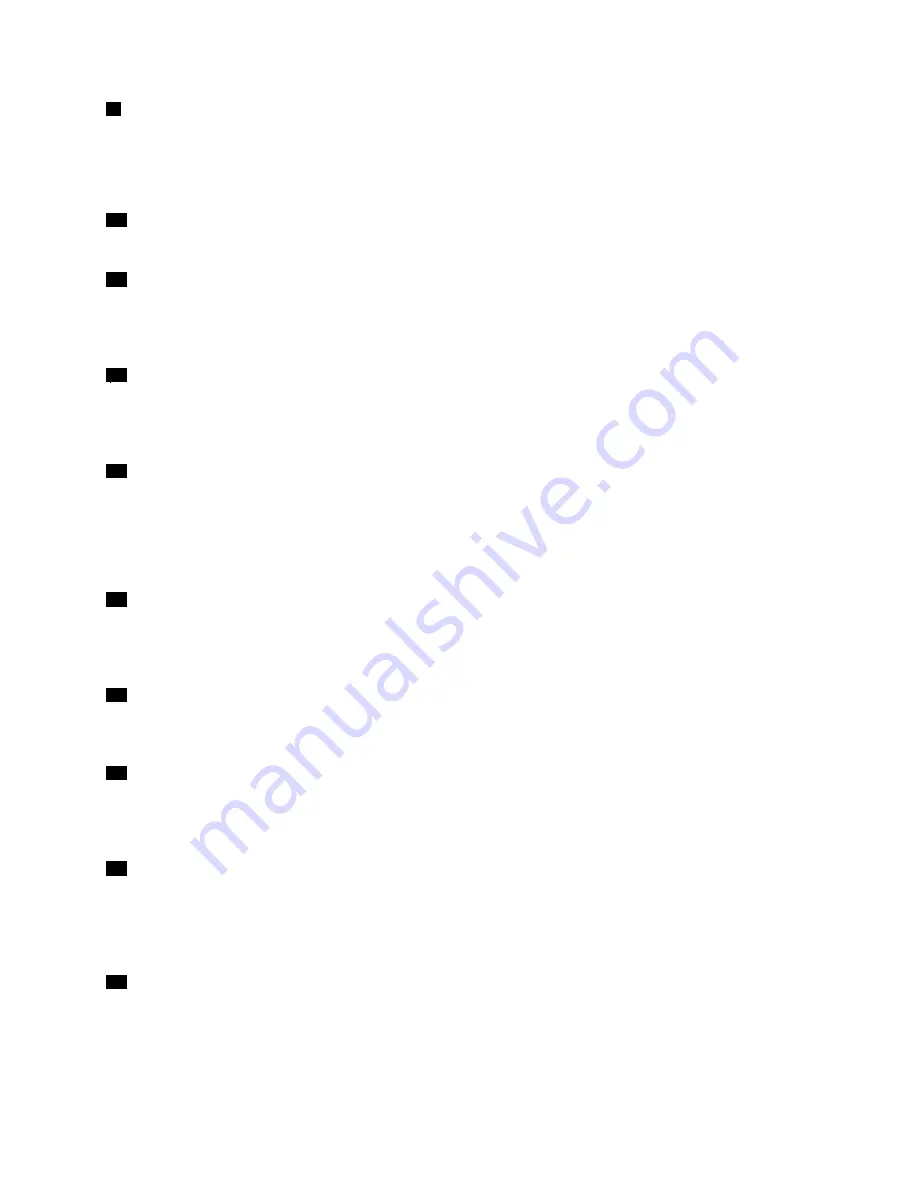
9
Audio connector
Connect headphones or a headset to listen to stereo sound from the tablet. You also can connect a headset
to record audio or make calls.
Note:
The audio connector does not support a conventional microphone.
10
Volume-control buttons
Press the volume-up or volume-down button to adjust the tablet volume.
11
Micro-SIM-card slot (on some models)
Open the protective cover to access the micro Subscriber Identification Module (SIM) card slot. Insert a
micro SIM card to establish a wireless wide area network (WAN) connection. For instructions on how to
install or remove a micro SIM card, see “Installing and removing the micro SIM card” on page 31.
12
Micro-SD-card slot
Open the protective cover to access the micro secure digital (SD) card reader. Insert a micro SD card into
the micro-SD-card slot for data access or storage. For more information, see “Using the micro-SD-card
reader” on page 24.
13
USB 3.0 connector
The USB 3.0 connector is used for connecting USB-compatible devices, such as a USB printer, USB mouse,
USB keyboard, USB memory key, or a digital camera.
Attention:
When you attach a USB cable to this USB connector, ensure that the USB mark is facing upward.
Otherwise the connector might get damaged.
14
Micro HDMI
TM
connector
Your tablet has a micro High-Definition Multimedia Interface (HDMI) connector, which is a digital audio and
video interface that can connect a compatible digital audio device or video display such as a high-definition
television (HDTV). For more information, see “Using HDMI devices” on page 28.
15
Keyboard connector
Use this connector to connect a ThinkPad Helix Ultrabook
™
Keyboard. For more information, see “ThinkPad
Helix Ultrabook Keyboard” on page 45.
16
Dock connector
Use this connector to connect a ThinkPad Tablet Dock and ThinkPad Helix Ultrabook Pro Keyboard. For
more information, see “ThinkPad Tablet Dock” on page 70 and “ThinkPad Helix Ultrabook Pro Keyboard”
on page 52.
17
Power connector
Use this connector with the supplied power cord and the ac power adapter to charge the tablet when
the battery power is low.
For more information, see “Charging the battery” on page 14.
18
Emergency-reset hole
If the tablet stops responding and you cannot turn it off by pressing the power button, remove the ac power
adapter and insert a straightened paper clip into the emergency-reset hole to reset the tablet.
3
Содержание ThinkPad Helix 20CG
Страница 1: ...ThinkPad Helix User Guide Machine Types 20CG and 20CH ...
Страница 38: ...30 ThinkPad Helix User Guide ...
Страница 46: ...38 ThinkPad Helix User Guide ...
Страница 52: ...44 ThinkPad Helix User Guide ...
Страница 82: ...74 ThinkPad Helix User Guide ...
Страница 90: ...82 ThinkPad Helix User Guide ...
Страница 102: ...94 ThinkPad Helix User Guide ...
Страница 112: ...104 ThinkPad Helix User Guide ...
Страница 126: ...China recycling information for Waste Electrical and Electronic Equipment WEEE 118 ThinkPad Helix User Guide ...
Страница 130: ...122 ThinkPad Helix User Guide ...
Страница 132: ...124 ThinkPad Helix User Guide ...
Страница 135: ......
Страница 136: ......












































