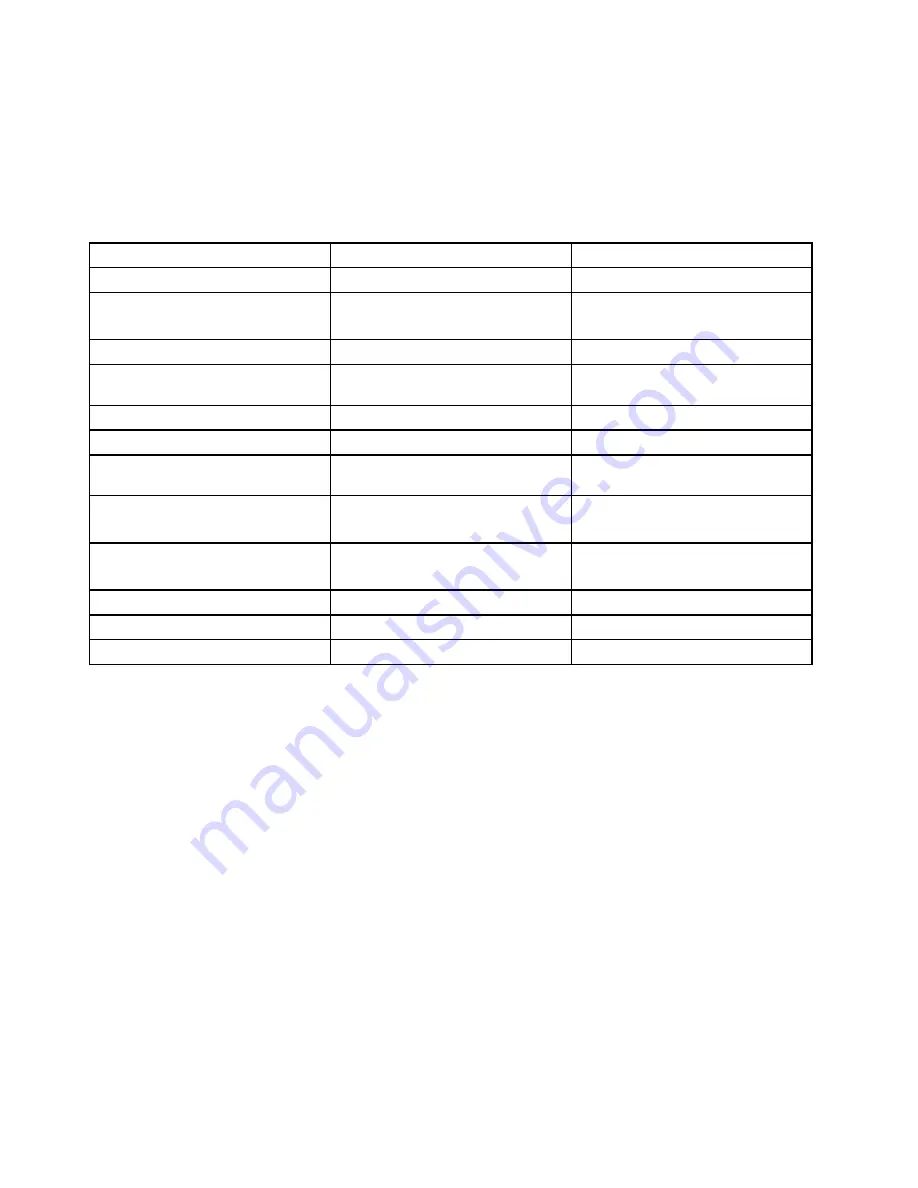
need. Then, follow the instructions on the screen. When the installation process completes, the program
icon will be activated, and you can find the program in Control Panel.
The following table lists the programs and the corresponding sections and green texts in Control Panel.
Note:
Depending on the model, some of the programs might not be available.
Table 2. Programs in Control Panel
Program
Control Panel section
Green text in Control Panel
Access Connections
Network and Internet
Lenovo - Internet Connection
Active Protection System
System and Security
Hardware and Sound
Lenovo - Airbag Protection
Communications Utility
Hardware and Sound
Lenovo - Web Conferencing
Lenovo Solution Center
System and Security
Lenovo - System Health and
Diagnostics
Message Center Plus
Programs
Messages from Lenovo
Mobile Broadband Connect
Network and Internet
Lenovo - 3G Mobile Broadband
Rescue and Recovery
System and Security
Lenovo - Enhanced Backup and
Restore
Password Manager
System and Security
User Accounts and Family Safety
Lenovo - Password Vault
Power Manager
Hardware and Sound
System and Security
Lenovo - Power Controls
Recovery Media
System and Security
Lenovo - Factory Recovery Disks
SimpleTap
Programs
Lenovo - SimpleTap
System Update
System and Security
Lenovo - Update and Drivers
Note:
Depending on your computer model, some of the programs might not be available.
Accessing Lenovo programs on the Windows 8 operating system
If your computer is preinstalled with the Windows 8 operating system, you can access Lenovo programs by
doing either of the following:
• Click the
Lenovo QuickLaunch
icon from the Windows notification area. A list of programs is displayed.
Double-click a Lenovo program to launch it. If a desired program is not in the list, click the plus icon
+
.
• Press the Windows key to go to the Start screen. Click a Lenovo program to launch it. If you cannot find
the program you need, move the cursor to the top-right or bottom-right corner of the screen to bring up
the charms. Then click the
Search
charm to search for the desired program.
Your computer supports the following Lenovo programs:
• Active Protection System
• Lenovo Fingerprint Manager
• Lenovo Companion
• Lenovo Cloud Storage
• Lenovo Mobile Access
• Lenovo QuickControl
18
User Guide
Содержание ThinkPad Edge E440
Страница 1: ...User Guide ThinkPad Edge E440 and E540 ...
Страница 6: ...iv User Guide ...
Страница 38: ...22 User Guide ...
Страница 62: ...46 User Guide ...
Страница 76: ...60 User Guide ...
Страница 118: ...102 User Guide ...
Страница 136: ...120 User Guide ...
Страница 142: ...126 User Guide ...
Страница 162: ...146 User Guide ...
Страница 166: ...150 User Guide ...
Страница 172: ...156 User Guide ...
Страница 176: ...160 User Guide ...
Страница 182: ...Ukraine RoHS 166 User Guide ...
Страница 183: ...Appendix F Eurasian compliance mark Copyright Lenovo 2013 167 ...
Страница 184: ...168 User Guide ...
Страница 185: ......
Страница 186: ......






























