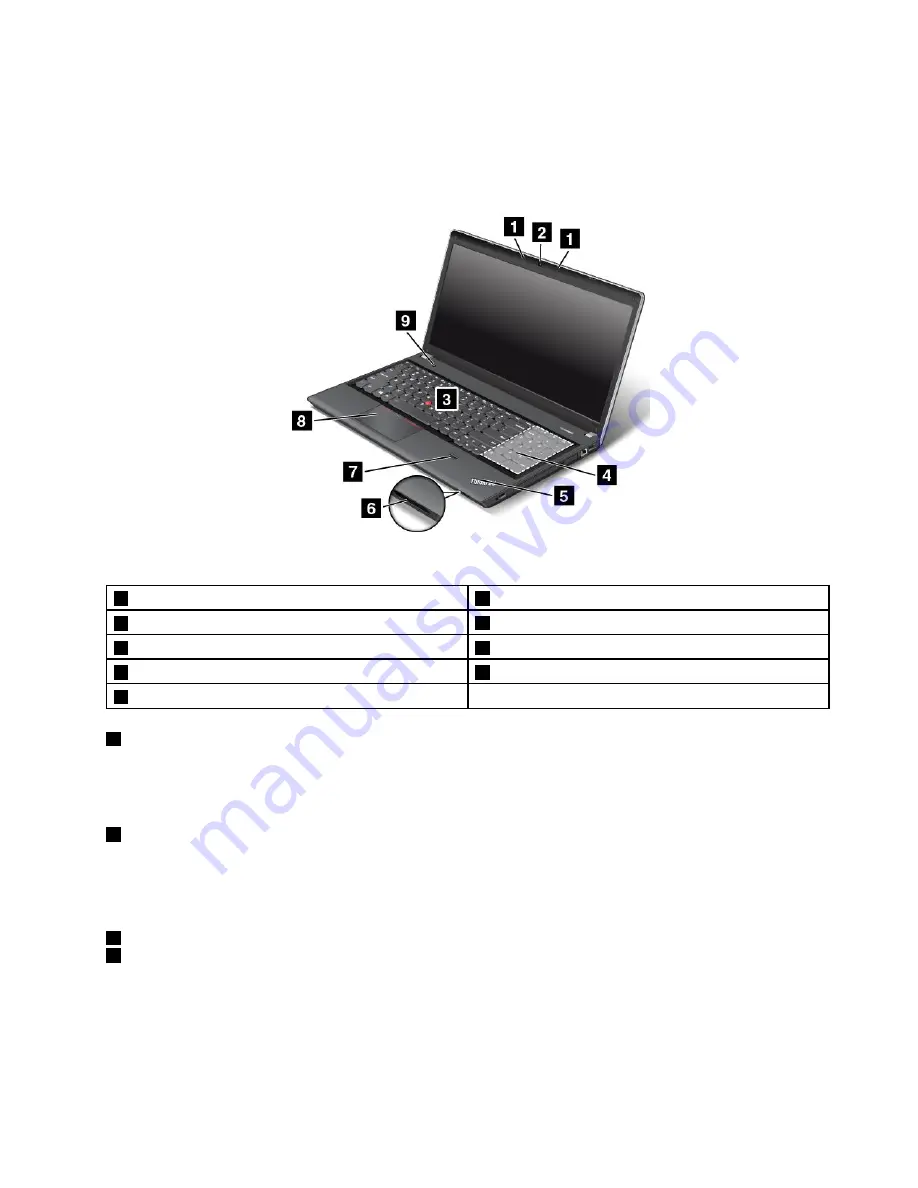
• For the Microsoft Windows 8 operating system: Click the battery status icon in the Windows notification
area and click
More power options
. Then click
Choose what the power buttons do
.
ThinkPad Edge E540 front view
Figure 2. ThinkPad Edge E540 front view
1
Microphones
6
Media card reader slot
2
Camera
7
Fingerprint reader
3
TrackPoint pointing stick
8
ThinkPad trackpad
4
Numeric keypad
9
Power button
5
System status indicator
1
Microphones
The built-in microphones capture sound and voice when used with a program capable of handling audio.
Depending on your model, your computer might come with one microphone.
2
Camera
Some models have an integrated camera. Use the camera to take pictures or hold a video conference.
For details, see “Using the camera” on page 44.
ThinkPad pointing device
3
TrackPoint pointing stick
8
ThinkPad trackpad
The keyboard contains the ThinkPad pointing device. Pointing, selecting, and dragging are all part of a single
process that you can perform without moving your fingers from a typing position. For more information, see
“Using the ThinkPad pointing device” on page 31.
Chapter 1
.
Product overview
3
Содержание ThinkPad Edge E440
Страница 1: ...User Guide ThinkPad Edge E440 and E540 ...
Страница 6: ...iv User Guide ...
Страница 38: ...22 User Guide ...
Страница 62: ...46 User Guide ...
Страница 76: ...60 User Guide ...
Страница 118: ...102 User Guide ...
Страница 136: ...120 User Guide ...
Страница 142: ...126 User Guide ...
Страница 162: ...146 User Guide ...
Страница 166: ...150 User Guide ...
Страница 172: ...156 User Guide ...
Страница 176: ...160 User Guide ...
Страница 182: ...Ukraine RoHS 166 User Guide ...
Страница 183: ...Appendix F Eurasian compliance mark Copyright Lenovo 2013 167 ...
Страница 184: ...168 User Guide ...
Страница 185: ......
Страница 186: ......






























