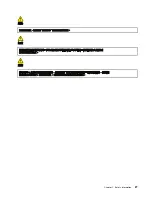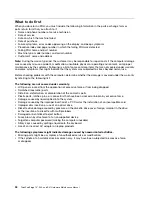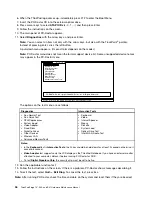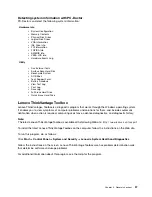Perform operational charging. If the battery status indicator or icon does not turn on, remove the battery
pack and let it return to room temperature. Reinstall the battery pack. If the charge indicator or icon still does
not turn on, replace the battery pack.
If the charge indicator still does not turn on, replace the system board. Then reinstall the battery pack. If it is
still not charged, go to the next section.
Checking the battery pack
Battery charging does not start until the Power Manager Battery Gauge shows that less than 96% of the
total power remains; under this condition the battery pack can charge to 100% of its capacity. This protects
the battery pack from being overcharged or from having a shortened life.
To check your battery, move your cursor to the Power Manager Battery Gauge icon in the icon tray of the
Windows taskbar and wait for a moment (but do not click), and the percentage of battery power remaining
is displayed. To get detailed information about the battery, double-click the Power Manager Battery
Gauge icon.
Note:
If the battery pack becomes hot, it may not be able to charge. Remove it from the computer and leave
it at room temperature for a while. After it cools down, reinstall and recharge it.
To check the battery pack, do the following:
1. Power off the computer.
2. Remove the battery pack and measure the voltage between battery terminals 1 (+) and 7 (-). See the
following figure:
Note:
ThinkVantage Toolbox through the "System Health" or through Diagnostics" features will
proactively determine if the replacement of battery pack is required. A "POOR" condition indicates
battery replacement is required for proper operation.
Terminal
Voltage (V dc)
1
+ 0 to + 12.6
7
Ground (-)
1(+)
2(+)
6(-)
3
4
5
7(-)
3. If the voltage is less than +11.0 V dc, the battery pack has been discharged.
Note:
Recharging will take at least 3 hours, even if the indicator does not turn on.
If the voltage is still less than +11.0 V dc after recharging, replace the battery.
4. If the voltage is more than +11.0 V dc, measure the resistance between battery terminals 5 and 7.
The resistance must be 4 to 30 K Ω. If the resistance is not correct, replace the battery pack. If the
resistance is correct, replace the system board.
Checking the backup battery
Do the following:
1. Power off the computer, and unplug the AC adapter from it.
2. Turn the computer upside down.
40
ThinkPad Edge 13
²
, E30, and E31 Hardware Maintenance Manual
Содержание Thinkpad edge 13
Страница 1: ...ThinkPad Edge 13 E30 and E31 Hardware Maintenance Manual ...
Страница 2: ......
Страница 3: ...ThinkPad Edge 13 E30 and E31 Hardware Maintenance Manual ...
Страница 8: ...vi ThinkPad Edge 13 E30 and E31 Hardware Maintenance Manual ...
Страница 18: ...10 ThinkPad Edge 13 E30 and E31 Hardware Maintenance Manual ...
Страница 19: ...Chapter 1 Safety information 11 ...
Страница 26: ...18 ThinkPad Edge 13 E30 and E31 Hardware Maintenance Manual ...
Страница 27: ...Chapter 1 Safety information 19 ...
Страница 28: ...20 ThinkPad Edge 13 E30 and E31 Hardware Maintenance Manual ...
Страница 29: ...Chapter 1 Safety information 21 ...
Страница 30: ...22 ThinkPad Edge 13 E30 and E31 Hardware Maintenance Manual ...
Страница 31: ...Chapter 1 Safety information 23 ...
Страница 34: ...26 ThinkPad Edge 13 E30 and E31 Hardware Maintenance Manual ...
Страница 35: ...Chapter 1 Safety information 27 ...
Страница 36: ...28 ThinkPad Edge 13 E30 and E31 Hardware Maintenance Manual ...
Страница 50: ...42 ThinkPad Edge 13 E30 and E31 Hardware Maintenance Manual ...
Страница 62: ...54 ThinkPad Edge 13 E30 and E31 Hardware Maintenance Manual ...
Страница 70: ...62 ThinkPad Edge 13 E30 and E31 Hardware Maintenance Manual ...
Страница 83: ...Table 14 Removal steps of keyboard continued 3 4 7 6 5 7 8 Chapter 8 Removing and replacing a FRU 75 ...
Страница 113: ...Table 29 Removal steps of LCD panel and LCD cable continued 10 Chapter 8 Removing and replacing a FRU 105 ...
Страница 115: ...Table 30 Removal steps of hinge kit continued 3 3 Chapter 8 Removing and replacing a FRU 107 ...
Страница 118: ...110 ThinkPad Edge 13 E30 and E31 Hardware Maintenance Manual ...
Страница 135: ...LCD FRUs 1 2 4 5 6 7 3 8 Chapter 10 Parts list 127 ...
Страница 155: ......
Страница 156: ...Part Number 63Y0744_01 Printed in China 1P P N 63Y0744_01 63Y0744_01 ...