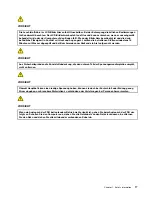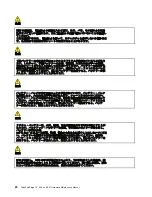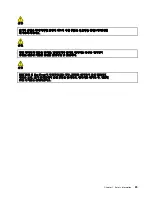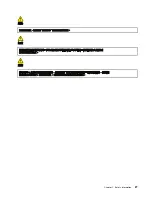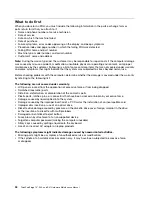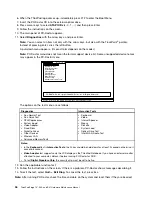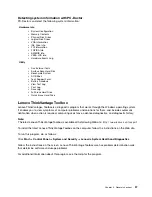Strategy for replacing FRUs
Before replacing parts:
Make sure that all software fixes, drivers, and BIOS downloads are installed before replacing any FRUs
listed in this manual.
After a system board is replaced, ensure that the latest BIOS is loaded to the system board before
completing the service action.
To download software fixes, drivers, and BIOS, do as follows:
1. Go to
http://www.lenovo.com/support
2. Enter the product number of the computer or press Auto-detect button on the screen.
3. Select
Downloads and drivers
.
4. Follow the directions on the screen and install the necessary software.
Use the following strategy to prevent unnecessary expense for replacing and servicing FRUs:
•
If you are instructed to replace a FRU but the replacement does not correct the problem, reinstall
the original FRU before you continue
.
• Some computers have both a processor board and a system board. If you are instructed to replace either
the processor board or the system board, and replacing one of them does not correct the problem,
reinstall that board, and then replace the other one.
• If an adapter or a device consists of more than one FRU, any of the FRUs may be the cause of the error.
Before replacing the adapter or device, remove the FRUs, one by one, to see if the symptoms change.
Replace only the FRU that changed the symptoms.
Attention:
The setup configuration on the computer you are servicing may have been customized. Running
Automatic Configuration may alter the settings. Note the current configuration settings (using the View
Configuration option); then, when service has been completed, verify that those settings remain in effect.
Strategy for replacing a hard disk drive
Always try to run a low-level format before replacing a hard disk drive. This will cause all customer data on
the hard disk to be lost. Be sure that the customer has a current backup of the data before doing this task.
Attention:
The drive startup sequence in the computer you are servicing may have been changed. Be
extremely careful during write operations such as copying, saving, or formatting. If you select an incorrect
drive, data or programs can be overwritten.
Important notice for replacing a system board
Some components mounted on a system board are very sensitive. Improper handling of a system board can
cause damage to those components, and may cause a system malfunction.
Attention:
When handling a system board:
• Do not drop a system board or apply any excessive force to it.
• Avoid rough handling of any kind.
• Avoid bending a system board and hard pushing to prevent cracking at each BGA (Ball Grid Array) chipset.
How to use error message
Use the error codes displayed on the screen to diagnose failures. If more than one error code is displayed,
begin the diagnosis with the first error code. Whatever causes the first error code may also cause false error
codes. If no error code is displayed, see whether the error symptom is listed in the Symptom-to-FRU
Index for the computer you are servicing.
30
ThinkPad Edge 13
²
, E30, and E31 Hardware Maintenance Manual
Содержание Thinkpad edge 13
Страница 1: ...ThinkPad Edge 13 E30 and E31 Hardware Maintenance Manual ...
Страница 2: ......
Страница 3: ...ThinkPad Edge 13 E30 and E31 Hardware Maintenance Manual ...
Страница 8: ...vi ThinkPad Edge 13 E30 and E31 Hardware Maintenance Manual ...
Страница 18: ...10 ThinkPad Edge 13 E30 and E31 Hardware Maintenance Manual ...
Страница 19: ...Chapter 1 Safety information 11 ...
Страница 26: ...18 ThinkPad Edge 13 E30 and E31 Hardware Maintenance Manual ...
Страница 27: ...Chapter 1 Safety information 19 ...
Страница 28: ...20 ThinkPad Edge 13 E30 and E31 Hardware Maintenance Manual ...
Страница 29: ...Chapter 1 Safety information 21 ...
Страница 30: ...22 ThinkPad Edge 13 E30 and E31 Hardware Maintenance Manual ...
Страница 31: ...Chapter 1 Safety information 23 ...
Страница 34: ...26 ThinkPad Edge 13 E30 and E31 Hardware Maintenance Manual ...
Страница 35: ...Chapter 1 Safety information 27 ...
Страница 36: ...28 ThinkPad Edge 13 E30 and E31 Hardware Maintenance Manual ...
Страница 50: ...42 ThinkPad Edge 13 E30 and E31 Hardware Maintenance Manual ...
Страница 62: ...54 ThinkPad Edge 13 E30 and E31 Hardware Maintenance Manual ...
Страница 70: ...62 ThinkPad Edge 13 E30 and E31 Hardware Maintenance Manual ...
Страница 83: ...Table 14 Removal steps of keyboard continued 3 4 7 6 5 7 8 Chapter 8 Removing and replacing a FRU 75 ...
Страница 113: ...Table 29 Removal steps of LCD panel and LCD cable continued 10 Chapter 8 Removing and replacing a FRU 105 ...
Страница 115: ...Table 30 Removal steps of hinge kit continued 3 3 Chapter 8 Removing and replacing a FRU 107 ...
Страница 118: ...110 ThinkPad Edge 13 E30 and E31 Hardware Maintenance Manual ...
Страница 135: ...LCD FRUs 1 2 4 5 6 7 3 8 Chapter 10 Parts list 127 ...
Страница 155: ......
Страница 156: ...Part Number 63Y0744_01 Printed in China 1P P N 63Y0744_01 63Y0744_01 ...