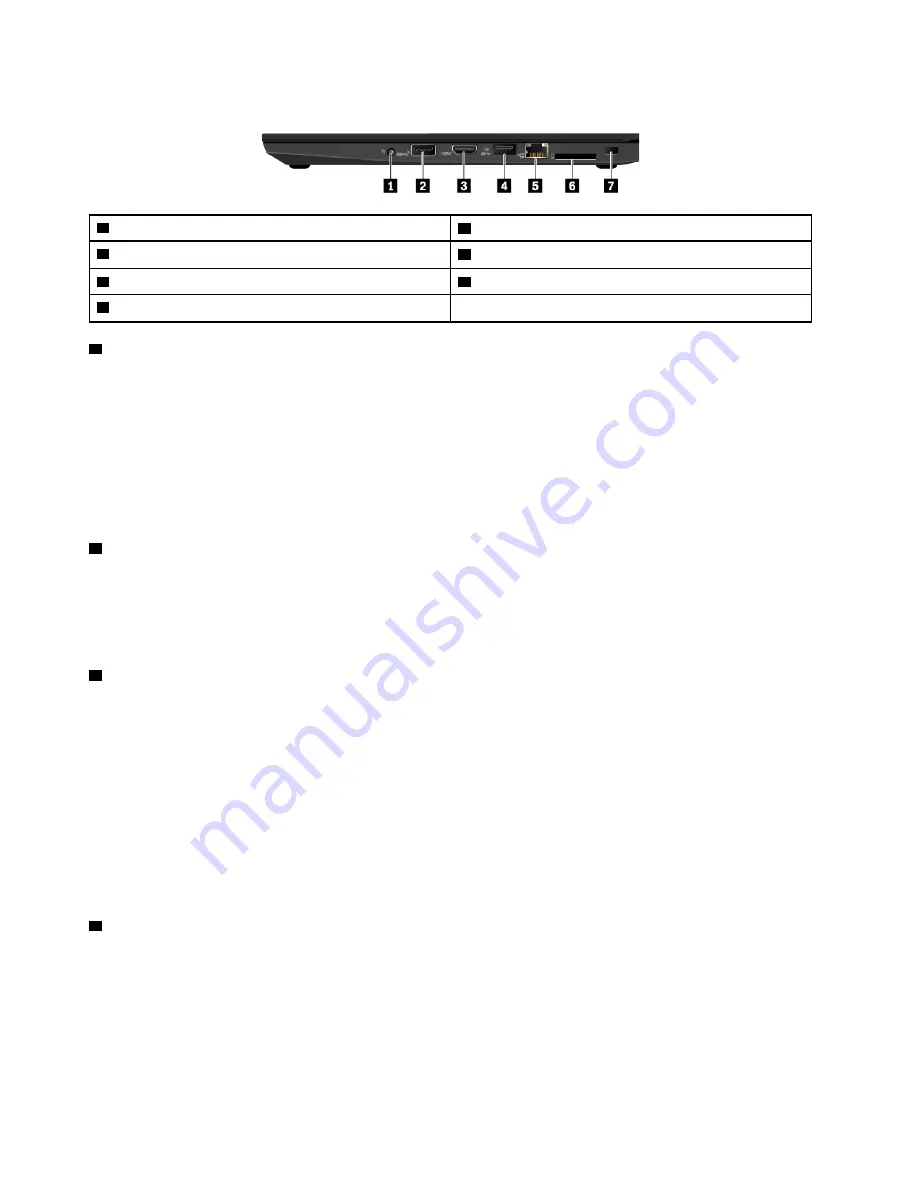
Right-side view
1
Audio connector
2
USB 3.1 connector Gen 2
3
HDMI
™
connector
4
Always on USB 3.1 connector Gen 1
5
Ethernet connector
6
Media-card slot
7
Mini security-lock slot
1
Audio connector
You can connect headphones or a headset with a 3.5-mm (0.14-inch), 4-pole plug to the audio connector to
listen to the sound from the computer.
If you are using a headset with a function switch, do not press this switch while using the headset. If you
press the switch, the headset microphone is disabled, and the integrated microphones on the computer are
enabled instead.
Note:
The audio connector does not support a conventional microphone. For more information, see “Using
2
USB 3.1 connector Gen 2
With greater data transfer rate, the USB 3.1 connector Gen 2 is used to connect USB-compatible devices,
such as a USB keyboard, a USB mouse, a USB storage device, or a USB printer.
Attention:
When you attach a USB cable to this connector, ensure that the USB mark is facing upward.
Otherwise the connector might get damaged.
3
HDMI connector
The High-Definition Multimedia Interface (HDMI) connector is a digital audio and video interface. It enables
you to connect your computer to a compatible digital audio device or video monitor, such as a high-definition
television (HDTV).
Note:
The HDMI connector on your computer supports the HDMI 2.0 standard by default. If you connect an
external display to your computer through the HDMI connector with an HDMI 1.4 cable which is longer than
10 meters, the external display might not work. In this case, do one of the following:
• Use a qualified HDMI 2.0 cable instead of an HDMI 1.4 cable.
• Change the HDMI standard of the HDMI connector from 2.0 to 1.4. To change the HDMI standard, start
the ThinkPad Setup program (see “Configuring ThinkPad Setup” on page 59), and then configure
HDMI
Mode Select
4
Always on USB 3.1 connector Gen 1
To charge the USB-compatible devices when your computer is off, in sleep mode, or in hibernation mode,
enable the Always On USB feature on your computer.
To configure the Always On USB settings, do the following:
1. Start the Lenovo Vantage program. See “Accessing Lenovo programs” on page 13.
2. Click
Hardware Settings
➙
Power
.
4
A485 User Guide
Содержание ThinkPad A485
Страница 1: ...A485 User Guide ...
Страница 6: ...iv A485 User Guide ...
Страница 54: ...36 A485 User Guide ...
Страница 66: ...48 A485 User Guide ...
Страница 74: ...56 A485 User Guide ...
Страница 90: ...72 A485 User Guide ...
Страница 108: ...90 A485 User Guide ...
Страница 140: ...122 A485 User Guide ...
Страница 144: ...126 A485 User Guide ...
Страница 146: ...128 A485 User Guide ...
Страница 152: ...134 A485 User Guide ...
Страница 158: ...140 A485 User Guide ...
Страница 159: ...Taiwan RoHS Appendix D Restriction of Hazardous Substances RoHS Directive of countries and regions 141 ...
Страница 160: ...142 A485 User Guide ...
Страница 166: ...148 A485 User Guide ...
Страница 167: ......
Страница 168: ......






























