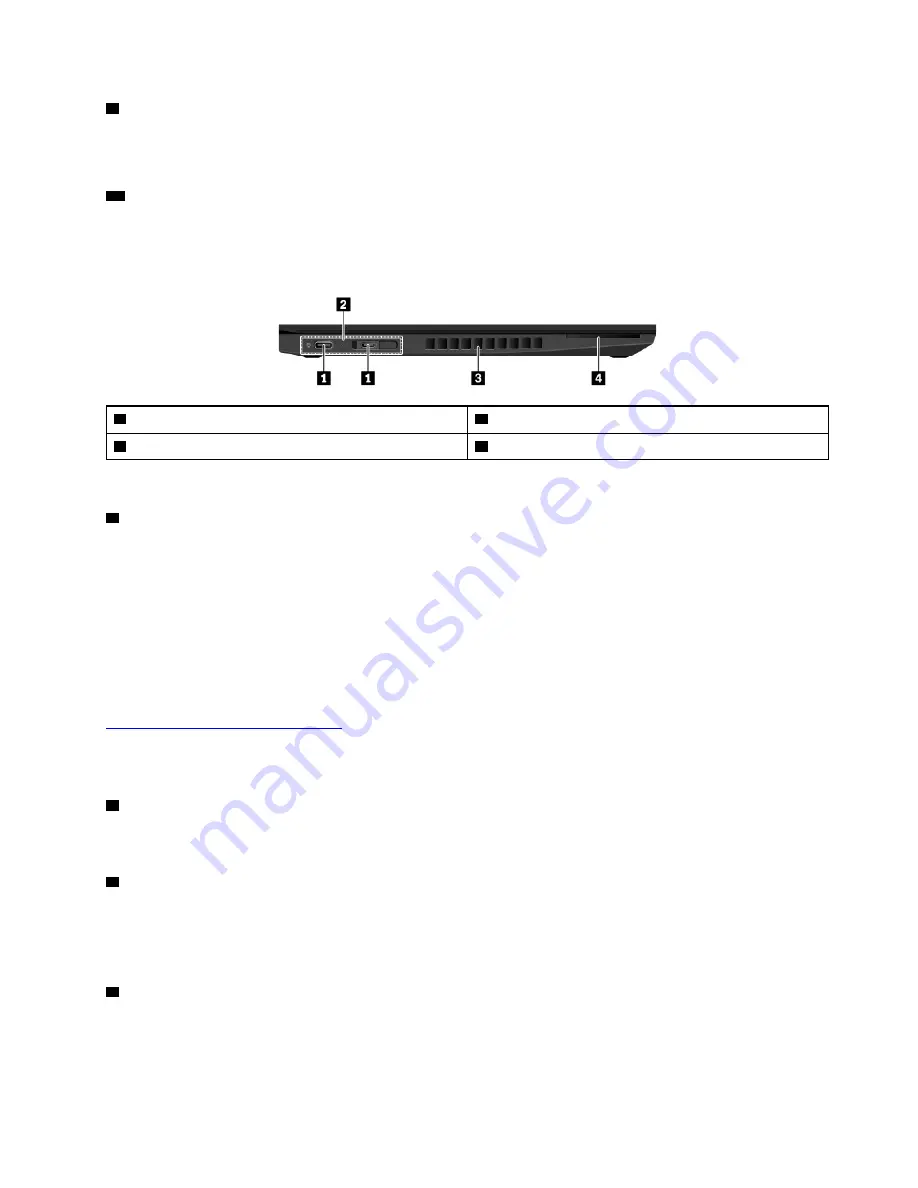
9
TrackPoint pointing stick
Your computer is equipped with the Lenovo-unique ThinkPad
®
pointing device. For more information, see
“Using the ThinkPad pointing device” on page 20.
10
Screen (multi-touch screen available on some models)
The multi-touch screen enables you to use your computer with simple touch gestures. For more information,
see “Using the multi-touch screen” on page 16.
Left-side view
1
USB-C
™
connectors / power connectors
2
Docking-station connector
3
Fan louvers
4
Smart-card slot *
Note:
* Available on some models.
1
USB-C connectors / power connectors
The USB-C connectors on your computer support the USB Type-C
™
standard. With an appropriate USB-C
cable connected, you can use the connectors to transfer data, charge your device, or connect your computer
to external displays.
The two USB-C connectors also work as the power connectors. Use the shipped USB-C power adapter and
power cord to connect the computer to ac power through either of the two USB-C connectors.
Lenovo provides various USB-C accessories to help you expand your computer functionality. For more
information, go to:
https://www.lenovo.com/accessories
Note:
When the battery power is below 10%, the USB-C accessories connected to the USB-C connector
might not work correctly.
2
Docking-station connector
Connect your computer to a supported docking station to extend the computer capabilities. For more
information, see “Attaching your computer to a docking station” on page 39.
3
Fan louvers
The fan louvers and internal fan enable air to circulate in the computer to ensure proper cooling, especially
the cooling of the microprocessor.
Note:
To ensure proper airflow, do not place any obstacles in front of the fan louvers.
4
Smart-card slot
You can use smart cards for authentication, data storage, and application processing. Within large
organizations, you might also use smart cards for strong security authentication of single sign-on (SSO). For
more information, see “Using a media card or a smart card” on page 31.
.
3
Содержание ThinkPad A485
Страница 1: ...A485 User Guide ...
Страница 6: ...iv A485 User Guide ...
Страница 54: ...36 A485 User Guide ...
Страница 66: ...48 A485 User Guide ...
Страница 74: ...56 A485 User Guide ...
Страница 90: ...72 A485 User Guide ...
Страница 108: ...90 A485 User Guide ...
Страница 140: ...122 A485 User Guide ...
Страница 144: ...126 A485 User Guide ...
Страница 146: ...128 A485 User Guide ...
Страница 152: ...134 A485 User Guide ...
Страница 158: ...140 A485 User Guide ...
Страница 159: ...Taiwan RoHS Appendix D Restriction of Hazardous Substances RoHS Directive of countries and regions 141 ...
Страница 160: ...142 A485 User Guide ...
Страница 166: ...148 A485 User Guide ...
Страница 167: ......
Страница 168: ......






























