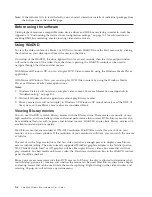Contents
Safety
information
.
.
.
.
.
.
.
.
.
. v
General
safety
guidelines
.
.
.
.
.
.
. vii
Service
.
.
.
.
.
.
.
.
.
.
.
.
.
.
.
. vii
Power
cords
and
power
adapters
.
.
.
.
.
.
. vii
Extension
cords
and
related
devices
.
.
.
.
.
. vii
Plugs
and
outlets
.
.
.
.
.
.
.
.
.
.
.
. vii
Batteries
.
.
.
.
.
.
.
.
.
.
.
.
.
.
. viii
Heat
and
product
ventilation
.
.
.
.
.
.
.
. viii
Chapter
1.
About
the
Blu-ray
drive
.
. 1-1
Product
description
.
.
.
.
.
.
.
.
.
.
. 1-1
Software
description
.
.
.
.
.
.
.
.
.
.
. 1-1
Installation
requirements
.
.
.
.
.
.
.
.
.
. 1-1
Installing
the
drive
.
.
.
.
.
.
.
.
.
.
.
. 1-2
Locating
the
drive
controls
.
.
.
.
.
.
.
.
. 1-2
Chapter
2.
Using
the
Blu-ray
drive
.
. 2-1
Before
you
begin
.
.
.
.
.
.
.
.
.
.
.
. 2-1
Caring
for
the
Blu-ray
drive.
.
.
.
.
.
.
.
. 2-1
Loading
a
disc
.
.
.
.
.
.
.
.
.
.
.
.
. 2-1
Securing
a
disc
in
a
vertically
mounted
drive
.
.
. 2-2
Manually
ejecting
a
disc
.
.
.
.
.
.
.
.
.
. 2-2
Using
media
.
.
.
.
.
.
.
.
.
.
.
.
.
. 2-2
Handling
and
caring
for
a
disc
.
.
.
.
.
.
. 2-2
Using
DVD-RAM
media
.
.
.
.
.
.
.
.
. 2-3
Using
CDs
and
DVDs
.
.
.
.
.
.
.
.
. 2-4
Using
CD-Rs
and
CD-RWs
.
.
.
.
.
.
.
. 2-4
Using
DVD-Rs
and
DVD-RWs
.
.
.
.
.
.
. 2-5
Using
Blu-ray
discs
.
.
.
.
.
.
.
.
.
. 2-5
Installing
software
.
.
.
.
.
.
.
.
.
.
.
. 2-5
Before
using
the
software
.
.
.
.
.
.
.
.
. 2-6
Using
WinDVD
.
.
.
.
.
.
.
.
.
.
.
.
. 2-6
Viewing
Blu-ray
movies
.
.
.
.
.
.
.
.
. 2-6
Changing
the
DVD
and
Blu-ray
region
codes
.
. 2-7
Using
DVD
Movie
Factory
.
.
.
.
.
.
.
.
. 2-7
Using
Burn-Now
to
create
data
and
audio
discs
2-8
Using
Burn-Now
to
copy
discs
.
.
.
.
.
.
. 2-9
Using
DVD
Disc
Recorder
to
make
video
discs
2-9
Using
the
QuickDrop
desktop
interface
.
.
.
. 2-9
Appendix
A.
Customizing
the
device
driver
configuration
settings
.
.
.
.
. A-1
Enabling
DMA
for
Windows
XP
.
.
.
.
.
.
. A-1
Enabling
digital
audio
extraction
.
.
.
.
.
.
. A-1
Appendix
B.
Troubleshooting
.
.
.
. B-1
Appendix
C.
Product
specifications
C-1
Appendix
D.
Service
and
Support
.
.
. D-1
Registering
your
option
.
.
.
.
.
.
.
.
.
. D-1
Online
technical
support
.
.
.
.
.
.
.
.
. D-1
Telephone
technical
support
.
.
.
.
.
.
.
. D-1
Appendix
E.
Lenovo
Limited
Warranty
E-1
Warranty
information
.
.
.
.
.
.
.
.
.
.
. E-4
Suplemento
de
Garantía
para
Méjico
.
.
.
.
. E-5
Appendix
F.
Notices
.
.
.
.
.
.
.
.
. F-1
Recycling
information
.
.
.
.
.
.
.
.
.
. F-2
Trademarks
.
.
.
.
.
.
.
.
.
.
.
.
.
. F-2
Appendix
G.
Electronic
emission
notices
.
.
.
.
.
.
.
.
.
.
.
.
.
. G-1
Appendix
H.
China
RoHS
.
.
.
.
.
. H-1
©
Lenovo
2007.
Portions
©
IBM
Corp.
2005.
iii
Содержание ThinkPad 43N3201
Страница 1: ...ThinkPad Ultrabay Blu ray Burner User s Guide ...
Страница 2: ......
Страница 3: ...ThinkPad Ultrabay Blu ray Burner User s Guide ...
Страница 6: ...iv ThinkPad Ultrabay Blu ray Burner User s Guide ...
Страница 22: ...2 10 ThinkPad Ultrabay Blu ray Burner User s Guide ...
Страница 26: ...A 4 ThinkPad Ultrabay Blu ray Burner User s Guide ...
Страница 30: ...C 2 ThinkPad Ultrabay Blu ray Burner User s Guide ...
Страница 32: ...D 2 ThinkPad Ultrabay Blu ray Burner User s Guide ...
Страница 38: ...Cuajimalpa D F México C P 05349 Tel 55 5000 8500 E 6 ThinkPad Ultrabay Blu ray Burner User s Guide ...
Страница 44: ...H 2 ThinkPad Ultrabay Blu ray Burner User s Guide ...
Страница 45: ......
Страница 46: ...Part Number 43N3201 Printed in XXX 1P P N 43N3201 ...