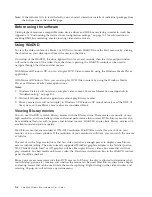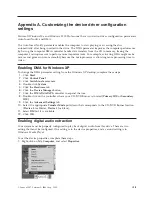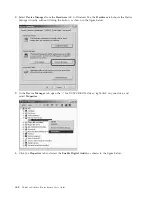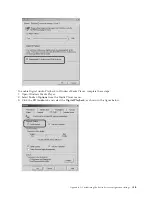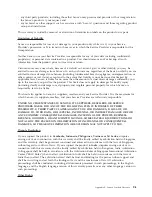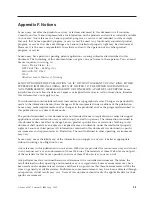Appendix
B.
Troubleshooting
Computer
problems
can
be
caused
by
hardware,
software,
or
user
error.
The
information
in
this
section
might
be
useful
to
help
you
solve
problems
or
to
gather
helpful
information
you
can
pass
on
to
a
service
technician.
You
might
also
need
to
refer
to
your
computer,
operating-system,
or
sound-adapter
publications.
Review
the
following
list
for
any
problem
descriptions
that
might
fit
your
situation.
You
cannot
create
a
multi-session
CD
or
DVD.
Be
sure
that
there
is
enough
space
left
on
the
disc
for
another
session.
Writing
a
session
requires
lead-in
and
lead-out
space
(about
15
MB)
in
addition
to
the
data
that
is
recorded.
You
cannot
successfully
write
to
a
CD-R,
CD-RW,
DVD-R,
DVD-RW,
BD-R,
BD-RE,
or
DVD-RAM
disc.
Complete
these
steps:
1.
Verify
that
the
process
is
not
being
interrupted
by
a
screen
saver,
an
antivirus
program,
an
Internet
or
program,
or
other
software.
Disable
the
functions
that
might
interrupt
the
write
operation.
2.
Verify
that
the
hard
disk
has
been
defragmented.
3.
Consult
the
hard
disk
drive
manufacturer
or
vendor
if
an
older
hard
disk
drive
is
conducting
a
thermal
recalibration
during
a
write
operation.
4.
Replace
the
CD
if
it
is
bad
or
scratched.
5.
Disable
the
Windows
Auto
Insert
Notify
function
on
your
CD-ROM
and
CD-RW
drives.
You
cannot
eject
a
CD
or
DVD
disc
.
Complete
these
steps
after
ensuring
that
the
drive
is
not
in
the
process
of
writing
to
a
disc:
1.
Eject
the
CD
through
software.
2.
Use
the
Eject
button.
3.
Turn
off
the
computer.
Wait
45
seconds;
then
turn
on
the
computer
and
try
using
the
Eject
button
again.
4.
If
other
methods
do
not
work,
use
the
manual-eject
hole.
Refer
to
the
instructions
in
“Manually
ejecting
a
disc”
on
page
2-2.
You
cannot
read
from
the
CD
or
DVD
disc
after
successfully
writing
to
it
.
Complete
these
steps:
1.
If
you
can
read
the
CD
or
DVD
Disc
in
another
CD
or
DVD
player
or
you
can
see
previous
sessions,
the
directory
information
might
be
damaged
on
the
volume,
making
it
unreadable.
To
get
ideas
for
troubleshooting,
check
the
documentation
that
comes
with
the
software.
2.
You
might
have
a
damaged
CD-R,
CD-RW,
DVD-R,
DVD-RW,
or
DVD-RAM
disc.
Try
a
new
disc
or
another
brand
of
CD
or
DVD
disc.
3.
If
you
can
read
from
a
CD-RW,
DVD-RW,
or
DVD-RAM
disc
in
the
writing
drive,
but
not
in
another
CD
drive,
be
sure
that
a
UDF
Reader
program
is
installed
in
the
computer.
4.
Avoid
writing
at
the
slower
1X
speed
unless
required
by
your
computer.
Blu-ray
Video
drops
frames
or
is
jerky
.
1.
Ensure
that
DMA
is
turned
on
for
the
drive
as
described
in
this
User's
Guide.
2.
Ensure
that
'Hardware
Acceleration'
is
checked
in
the
WinDVD
Tools
dialog.
3.
Ensure
that
your
disc
is
clean
an
free
of
scratches.
©
Lenovo
2007.
Portions
©
IBM
Corp.
2005.
B-1
Содержание ThinkPad 43N3201
Страница 1: ...ThinkPad Ultrabay Blu ray Burner User s Guide ...
Страница 2: ......
Страница 3: ...ThinkPad Ultrabay Blu ray Burner User s Guide ...
Страница 6: ...iv ThinkPad Ultrabay Blu ray Burner User s Guide ...
Страница 22: ...2 10 ThinkPad Ultrabay Blu ray Burner User s Guide ...
Страница 26: ...A 4 ThinkPad Ultrabay Blu ray Burner User s Guide ...
Страница 30: ...C 2 ThinkPad Ultrabay Blu ray Burner User s Guide ...
Страница 32: ...D 2 ThinkPad Ultrabay Blu ray Burner User s Guide ...
Страница 38: ...Cuajimalpa D F México C P 05349 Tel 55 5000 8500 E 6 ThinkPad Ultrabay Blu ray Burner User s Guide ...
Страница 44: ...H 2 ThinkPad Ultrabay Blu ray Burner User s Guide ...
Страница 45: ......
Страница 46: ...Part Number 43N3201 Printed in XXX 1P P N 43N3201 ...