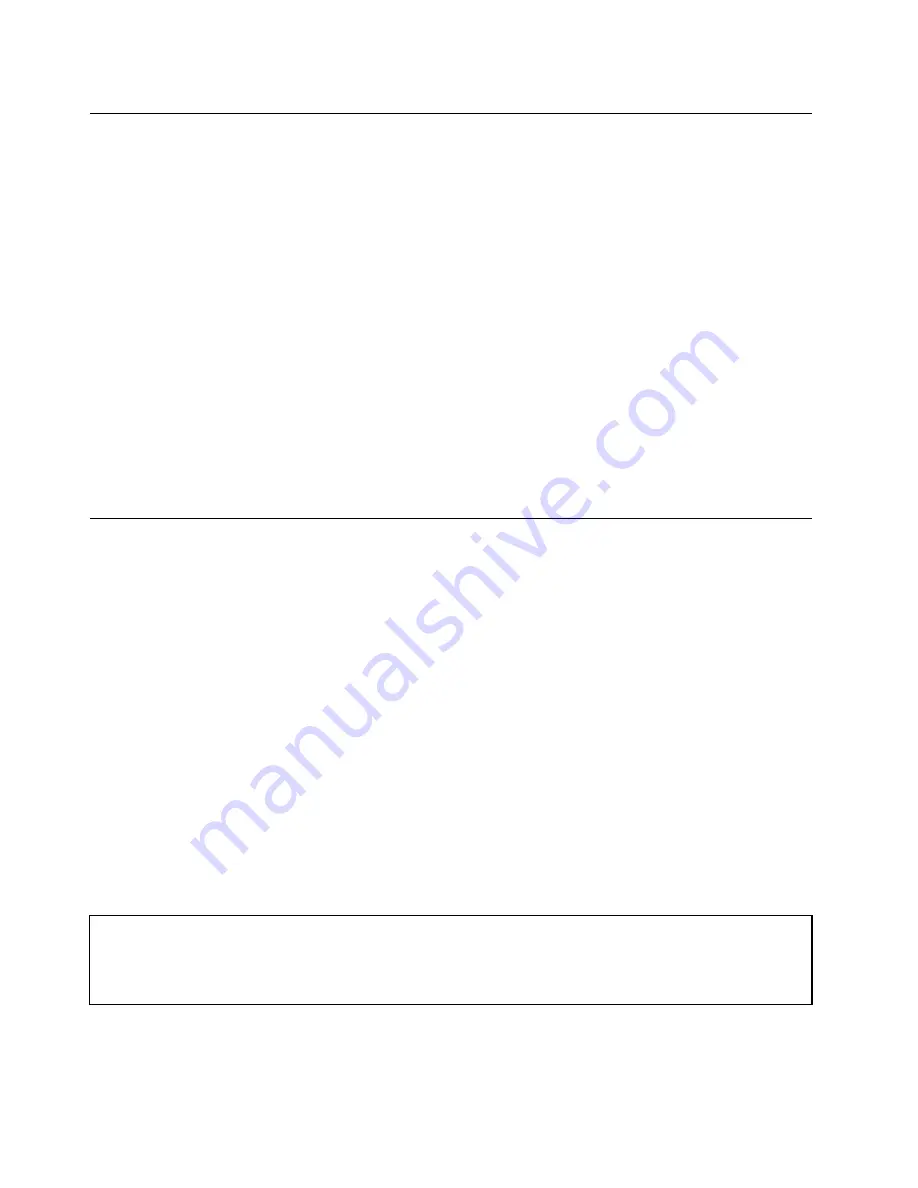
Handling static-sensitive devices
Do not open the static-protective package containing the new part until the defective part has been removed
from the computer and you are ready to install the new part. Static electricity, although harmless to you, can
seriously damage computer components and parts.
When you handle computer parts and components, take these precautions to avoid static-electricity damage:
• Limit your movement. Movement can cause static electricity to build up around you.
• Always carefully handle the parts and other computer components. Handle PCI cards, memory modules,
system boards, and microprocessors by the edges. Never touch exposed circuitry.
• Prevent others from touching the parts and other computer components.
• Before you replace a new part, touch the static-protective package containing the new part to a metal
expansion-slot cover or other unpainted metal surface on the computer for at least two seconds. This
reduces static electricity from the package and your body.
• Remove the new part from the static-protective package and directly install it in the computer without
placing it on any other surface. If it is hard for you to do this in your specific situation, place the
static-protective package of the new part on a smooth, level surface, and then place the new part on
the static-protective package.
• Do not place the part on the computer cover or other metal surface.
Installing or replacing hardware
This section provides instructions on how to install or replace hardware for your computer. You can expand
the capabilities of your computer by adding memory modules, PCI cards, or drives, and maintain your
computer by replacing the failing hardware.
Notes:
1. Use only computer parts provided by Lenovo.
2. When installing or replacing an option, use the appropriate instructions in this section along with the
instructions that come with the option.
Installing external options
You can install external options to your computer, such as external speakers, a printer, or a scanner. For
some external options, you must install additional software in addition to making the physical connection.
When you install an external option, see “Locating connectors, controls, and indicators on the front of your
computer” on page 67 and “Locating connectors and parts on the rear of your computer” on page 68 to
identify the required connector. Then, use the instructions that come with the option to help you make the
connection and install software or device drivers that are required for the option.
Removing the computer cover
Attention:
Do not open your computer or attempt any repair before reading and understanding the “Important safety information”
in the
ThinkCentre Safety and Warranty Guide
that came with your computer. To obtain a copy of the
ThinkCentre
Safety and Warranty Guide
, go to:
http://www.lenovo.com/support
This section provides instructions on how to remove the computer cover.
72
ThinkCentre Hardware Maintenance Manual
Содержание ThinkCentre M80
Страница 2: ......
Страница 8: ...vi ThinkCentre Hardware Maintenance Manual ...
Страница 17: ...Chapter 2 Safety information 9 ...
Страница 18: ... 18 kg 37 lbs 32 kg 70 5 lbs 55 kg 121 2 lbs 1 2 PERIGO 10 ThinkCentre Hardware Maintenance Manual ...
Страница 21: ...Chapter 2 Safety information 13 ...
Страница 22: ...1 2 14 ThinkCentre Hardware Maintenance Manual ...
Страница 23: ...Chapter 2 Safety information 15 ...
Страница 29: ...Chapter 2 Safety information 21 ...
Страница 33: ...Chapter 2 Safety information 25 ...
Страница 40: ...32 ThinkCentre Hardware Maintenance Manual ...
Страница 74: ...66 ThinkCentre Hardware Maintenance Manual ...
Страница 108: ...100 ThinkCentre Hardware Maintenance Manual ...
Страница 148: ...140 ThinkCentre Hardware Maintenance Manual ...
Страница 268: ...260 ThinkCentre Hardware Maintenance Manual ...
Страница 272: ...264 ThinkCentre Hardware Maintenance Manual ...
Страница 281: ......
Страница 282: ...Part Number 0A22504 Printed in USA 1P P N 0A22504 0A22504 ...
















































