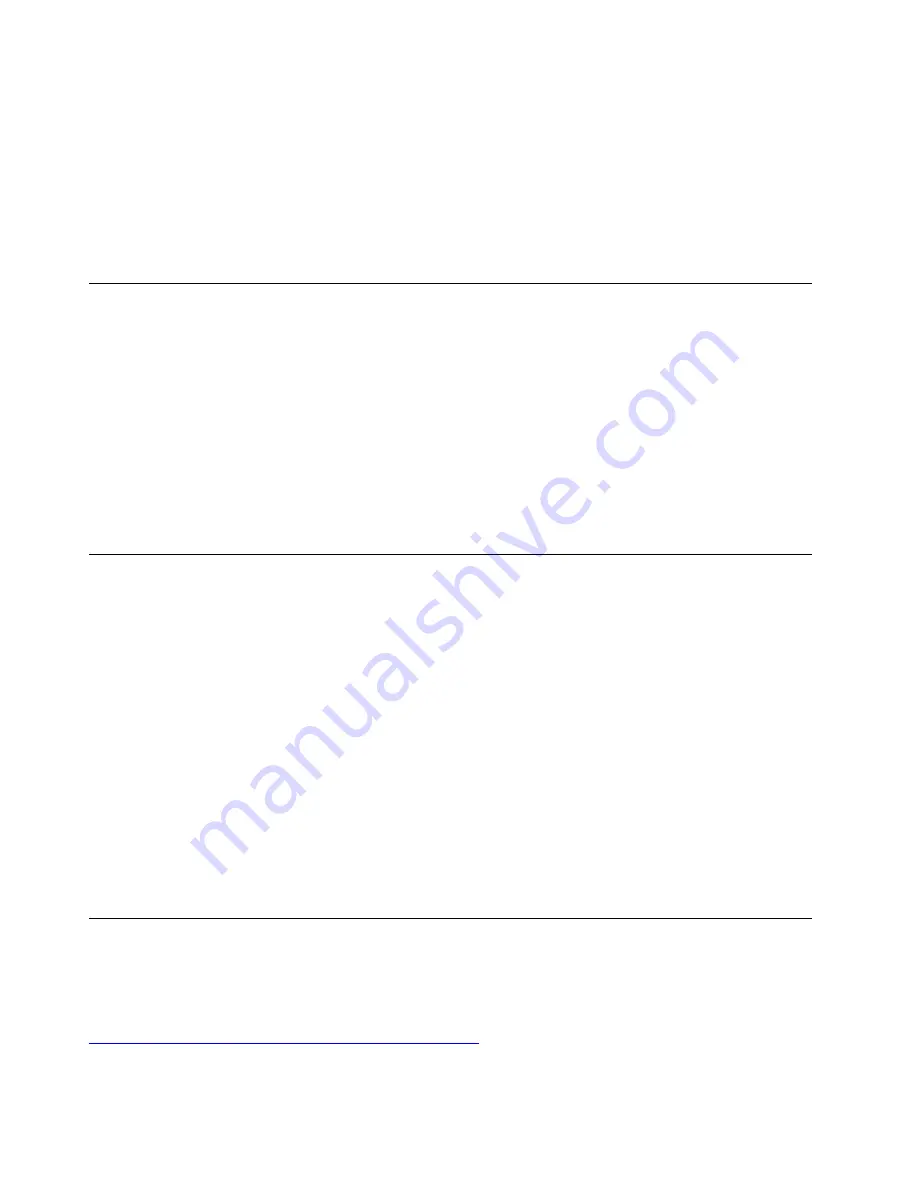
• Press the power button.
• Enable the Wake Up on Alarm feature to make the computer wake up at a set time.
To meet the off mode requirement of ErP compliance, you need to disable the Fast Startup function.
1. Go to Control Panel and view by large icons or small icons.
2. Click
Power Options
➙
Choose what the power buttons do
➙
Change settings that are currently
unavailable
.
3. Clear the
Turn on fast startup (recommended)
option from the
Shutdown settings
list.
Enable or disable the ICE thermal alert feature
With the ICE thermal alert feature enabled, an alert log will be written into the Windows system log when a
critical thermal situation occurs. The alert log can help you identify thermal problems, such as malfunctioning
fans, abnormally high temperature, or poor cooling performances.
To enable or disable the ICE thermal alert feature:
1. Restart the computer. When the logo screen is displayed, press F1 or Fn+F1.
2. Select
Power
➙
Intelligent Cooling Engine (ICE)
and press Enter.
3. Select
ICE Thermal Alert
and press Enter.
4. Enable or disable the feature as desired.
5. Press F10 or Fn+F10 to save the changes and exit.
Change the ICE performance mode
You can adjust the acoustic and thermal performance of your computer by changing the ICE performance
mode. Three choices are available:
•
Better Acoustic Performance
(default setting): The computer works with less noise at a normal thermal
level.
•
Better Thermal Performance
: The computer works at a better thermal level with normal acoustic
performance.
•
Full Speed
: All fans in the computer will run at full speed.
To change the ICE performance mode:
1. Restart the computer. When the logo screen is displayed, press F1 or Fn+F1.
2. Select
Power
➙
Intelligent Cooling Engine (ICE)
and press Enter.
3. Select
ICE Performance Mode
and press Enter.
4. Set the ICE performance mode as desired.
5. Press F10 or Fn+F10 to save the changes and exit.
Change BIOS settings before installing a new operating system
BIOS settings vary by operating system. Change the BIOS settings before installing a new operating system.
Microsoft constantly makes updates to the Windows 10 operating system. Before installing a particular
Windows 10 version, check the compatibility list for the Windows version. For details, go to:
https://support.lenovo.com/us/en/solutions/windows-support
To change the BIOS settings:
24
M75q-1 User Guide
Содержание ThinkCentre M75q-1
Страница 1: ...M75q 1 User Guide ...
Страница 6: ...iv M75q 1 User Guide ...
Страница 26: ...20 M75q 1 User Guide ...
Страница 44: ...38 M75q 1 User Guide ...
Страница 47: ...Figure 2 Removing the power cord Figure 3 Installing the power cord Chapter 7 CRU replacement 41 ...
Страница 49: ...Figure 5 Removing the vertical stand Figure 6 Installing the vertical stand Chapter 7 CRU replacement 43 ...
Страница 56: ...Figure 17 Removing the storage drive bracket Figure 18 Removing the storage drive 50 M75q 1 User Guide ...
Страница 68: ...Figure 43 Opening the memory module retainer Figure 44 Removing the memory module 62 M75q 1 User Guide ...
Страница 76: ...70 M75q 1 User Guide ...
Страница 96: ...90 M75q 1 User Guide ...
Страница 102: ...Ukraine RoHS India RoHS RoHS compliant as per E Waste Management Rules Mainland China RoHS 96 M75q 1 User Guide ...
Страница 108: ...102 M75q 1 User Guide ...
Страница 111: ......
Страница 112: ......






























