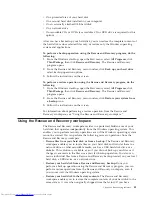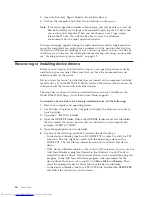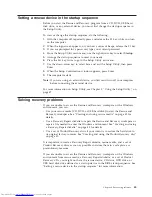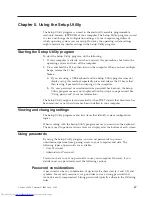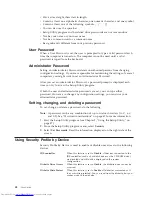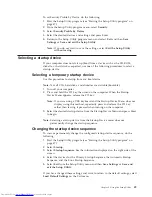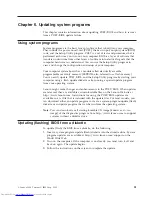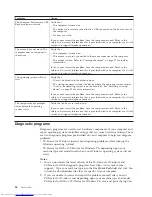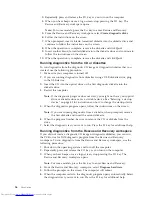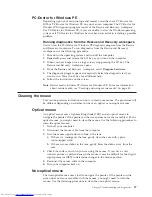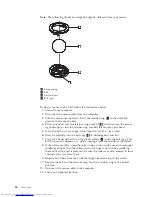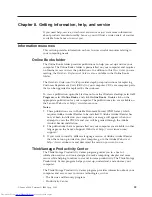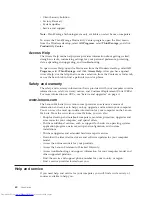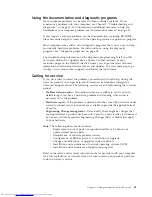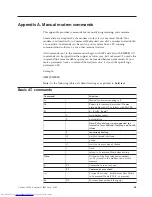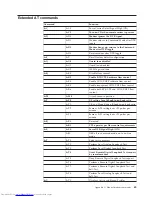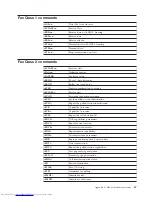created
by
both
diagnostic
programs.
You
will
need
the
log
files
when
you
speak
to
a
Lenovo
technical
support
representative.
(The
log
file
created
by
PC-Doctor
for
Windows
is
automatically
saved
in
C:\PCDR\DETAILED.TXT.)
PC-Doctor
for
Windows
PC-Doctor
for
Windows
is
a
diagnostic
program
that
works
through
the
Windows
operating
system.
The
PC-Doctor
for
Windows
diagnostic
program
enables
you
to
view
symptoms
and
solutions
for
computer
problems,
access
the
Lenovo
troubleshooting
center,
update
system
drivers,
and
review
system
information.
To
run
PC-Doctor
for
Windows,
open
the
Start
menu
from
the
Windows
desktop,
select
All
Programs
,
select
PC-Doctor
for
Windows
,
and
click
PC-Doctor
for
Windows
.
Follow
the
instructions
on
the
screen.
For
additional
information
about
running
the
diagnostic
program,
refer
to
the
PC-Doctor
for
Windows
help
system.
If
you
still
suspect
a
problem
after
PC-Doctor
for
Windows
runs
successfully,
run
PC-Doctor
for
DOS
or
PC-Doctor
for
Windows
PE
to
help
you
diagnose
your
computer
problem.
PC-Doctor
for
DOS
Depending
upon
your
machine
type
and
model,
you
either
have
PC-Doctor
for
DOS
or
PC-Doctor
for
Windows
PE
on
your
Lenovo
computer.
The
PC-Doctor
for
DOS
diagnostic
program
is
part
of
the
Rescue
and
Recovery
workspace
and
runs
independently
of
the
Windows
operating
system.
Use
PC-Doctor
for
DOS,
if
you
are
unable
to
start
the
Windows
operating
system
or
if
PC-Doctor
for
Windows
has
not
been
successful
in
isolating
a
possible
problem.
You
can
run
PC-Doctor
for
DOS
from
a
diagnostic
CD
image
or
diagnostic
diskettes
that
you
create.
You
can
also
run
PC-Doctor
for
DOS
from
the
Rescue
and
Recovery
workspace.
Note:
Be
sure
to
create
a
diagnostic
CD
image
or
diagnostic
diskettes
in
case
you
are
unable
to
run
PC-Doctor
for
DOS
from
the
Rescue
and
Recovery
workspace.
Creating
a
diagnostic
CD
image
To
create
a
diagnostic
CD
image,
download
a
self-starting
bootable
CD
image
(known
as
an
.iso
image)
of
the
diagnostic
program
from
http://
www.lenovo.com/support/.
After
you
download
the
image,
you
can
create
the
CD
using
any
CD
burning
software.
If
your
computer
does
not
have
a
CD
burner
or
you
do
not
have
Internet
access,
see
“Creating
diagnostic
diskettes.”
Creating
diagnostic
diskettes
To
create
diagnostic
diskettes,
download
the
PC-Doctor
for
DOS
diagnostic
program
from
http://www.lenovo.com/support/
onto
two
blank,
formatted
diskettes.
If
you
do
not
have
Internet
access,
create
the
diagnostic
diskettes
using
the
following
procedure:
Note:
You
will
need
a
diskette
drive
on
your
computer
or
a
USB
diskette
drive
to
complete
this
procedure.
1.
Shut
down
the
operating
system
and
turn
off
the
computer.
2.
If
you
are
using
a
USB
diskette
drive,
plug
it
into
the
computer.
Chapter
7.
Troubleshooting
and
diagnostics
55
Содержание ThinkCentre 8700
Страница 2: ......
Страница 3: ...User Guide ...
Страница 16: ...xiv User Guide ...
Страница 18: ...xvi User Guide ...
Страница 28: ...10 User Guide ...
Страница 56: ...38 User Guide ...
Страница 64: ...46 User Guide ...
Страница 70: ...52 User Guide ...
Страница 88: ...70 User Guide ...
Страница 93: ......
Страница 94: ...Part Number 41X5664 Printed in USA 1P P N 41X5664 ...