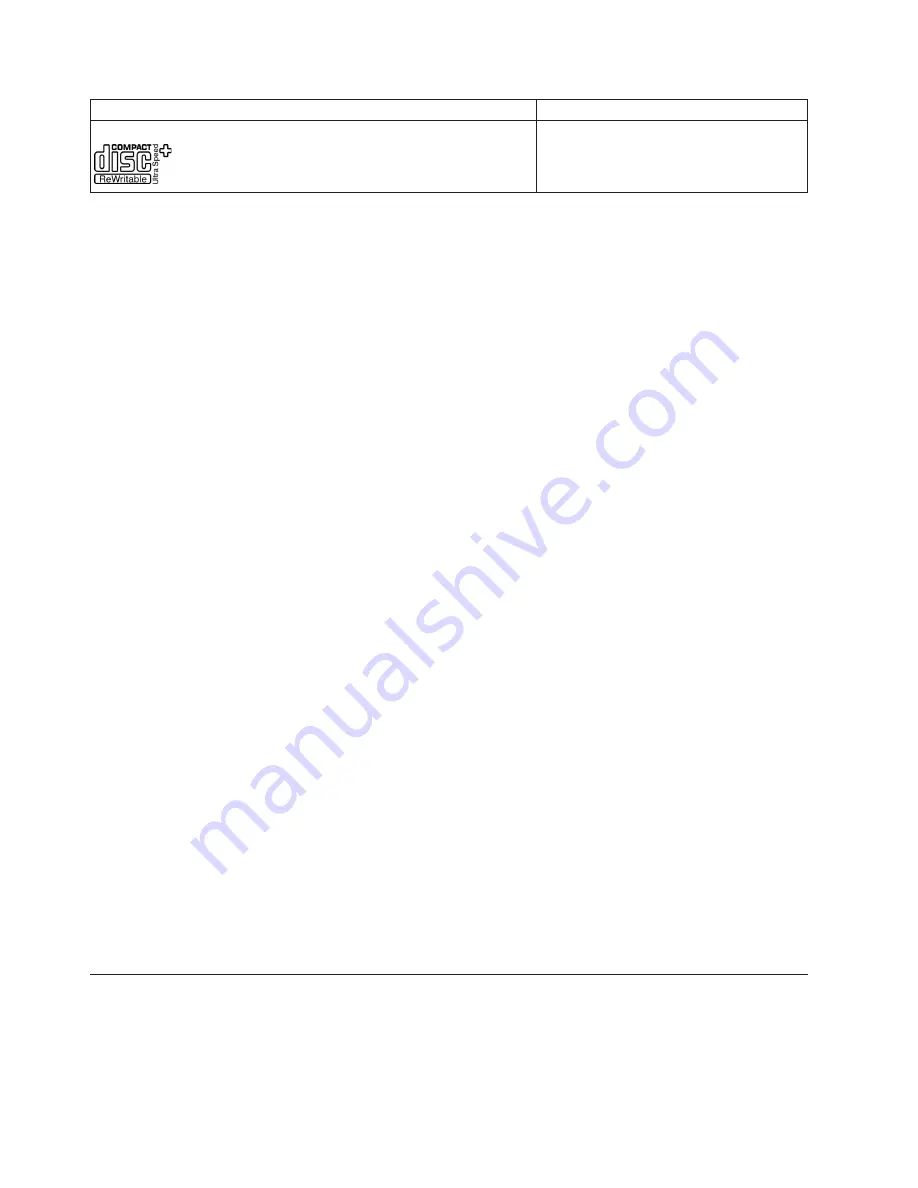
Media
rating
Write
Ultra-Speed+,
16x-32x
Yes,
at
32x
speed
Using
audio
CDs
Your
computer
comes
equipped
to
play
back
audio
CDs
using
Windows
Media
Player.
In
addition,
you
can
use
WinDVD
or
a
third
party
audio
player
to
play
back
Audio
CDs.
Audio
CDs
will
autoplay
when
inserted
to
a
Windows
menu
that
allows
you
to
choose
from
the
players
that
are
installed
in
your
system.
CDs
that
have
both
audio
and
data
will
start
any
Autoplay
programs
in
the
Data
section
instead
of
putting
up
a
menu.
To
play
the
audio
with
both,
cancel
the
data
portion,
right
click
on
the
drive
letter
in
My
Computer,
and
select
Play.
To
play
audio
CDs
on
your
drive,
you
must
enable
digital
playback.
Digital
playback
uses
the
IDE
data
cable
to
send
audio
data
from
the
drive
to
your
computer
instead
of
using
an
analog
audio
cable.
This
usually
results
in
better
playback
quality,
at
the
cost
of
your
computer
working
a
little
harder
to
convert
the
digital
data
to
analog
audio.
There
are
two
parts
to
setting
up
to
listen
to
CD
audio,
configuring
the
drive,
and
configuring
the
playback
application.
Configuring
the
drive
for
digital
playback
If
you
have
Windows
XP,
your
drive
should
be
automatically
configured
for
digital
playback.
If
you
have
Windows
2000,
you
will
need
to
configure
your
system
to
use
digital
playback.
Please
refer
to
“Enabling
digital
audio
extraction
for
Windows
2000”
on
page
C-2,
for
step-by-step
instructions
on
how
to
enable
digital
extraction.
Configuring
the
playback
application
for
digital
playback
Your
CD
playback
application
must
also
be
configured
for
digital
playback
for
CD
audio
to
be
heard
on
your
system.
If
you
want
to
use
Windows
Media
Player
as
your
playback
application,
follow
the
instructions
in
“Enabling
digital
audio
extraction
for
Windows
2000”
on
page
C-2,
to
enable
this
feature
in
Windows
Media
Player.
If
you
have
a
third-party
CD
player
application,
refer
to
that
application’s
documentation
for
details.
Using
DVD-Rs,
DVD+Rs,
DVD+RWs,
and
DVD-RWs
The
Multi-Burner
Plus
Drive
can
write
to
DVD-R,
DVD-RW,
DVD+R,
and
DVD+RW
discs.
You
can
use
DVD+RW,
DVD-RW,
DVD-R
and
DVD+R
discs
to
store
data,
archive
files,
and
copy
files
from
another
DVD.
Standard
DVD+R
and
DVD-R
discs
have
a
capacity
of
4.7GB
of
data
or
video.
Dual
layer
DVD-R
and
double
layer
DVD+R
discs
can
hold
8.5GB
of
data
or
video.
DVD-R
and
DVD+R
discs
cannot
be
erased
but
can
be
used
with
standard
DVD-ROM
drives
and
DVD
players.
DL
discs
are
only
compatible
with
newer
computer
DVD-ROM
drives
and
consumer
electronic
devices.
DVD-RW
and
DVD+RW
discs
can
be
erased
and
rewritten
but
can
be
used
only
with
newer
DVD-RW-compatible
DVD-ROM
drives.
Installing
software
All
of
the
software
for
the
drive
is
contained
on
the
User’s
Guide
and
Software
CD.
The
User’s
Guide
and
Software
CD
contains
this
User’s
Guide,
Multimedia
Center
for
Think
Offerings,
DLA,
Intervideo
WinDVD
and
WinDVD
Creator
Plus.
Complete
the
following
procedure
to
install
the
software:
1.
Insert
the
User’s
Guide
and
Software
CD
into
the
drive.
If
the
CD
starts
automatically,
skip
to
step
6.
2.
If
the
CD
does
not
automatically
start,
click
Start
,
and
then
click
Run
.
3-6
Multi-Burner
Plus
User’s
Guide
Содержание ThinkCentre 41N5583
Страница 1: ...Multi Burner Plus User s Guide ...
Страница 2: ......
Страница 3: ...Multi Burner Plus User s Guide ...
Страница 8: ...Läs säkerhetsinformationen innan du installerar den här produkten vi Multi Burner Plus User s Guide ...
Страница 10: ...viii Multi Burner Plus User s Guide ...
Страница 14: ...xii Multi Burner Plus User s Guide ...
Страница 18: ...1 4 Multi Burner Plus User s Guide ...
Страница 22: ...2 4 Multi Burner Plus User s Guide ...
Страница 34: ...3 12 Multi Burner Plus User s Guide ...
Страница 40: ...B 4 Multi Burner Plus User s Guide ...
Страница 46: ...C 6 Multi Burner Plus User s Guide ...
Страница 48: ...D 2 Multi Burner Plus User s Guide ...
Страница 71: ......
Страница 72: ...Part Number 41N5583 Printed in USA 1P P N 41N5583 ...






























