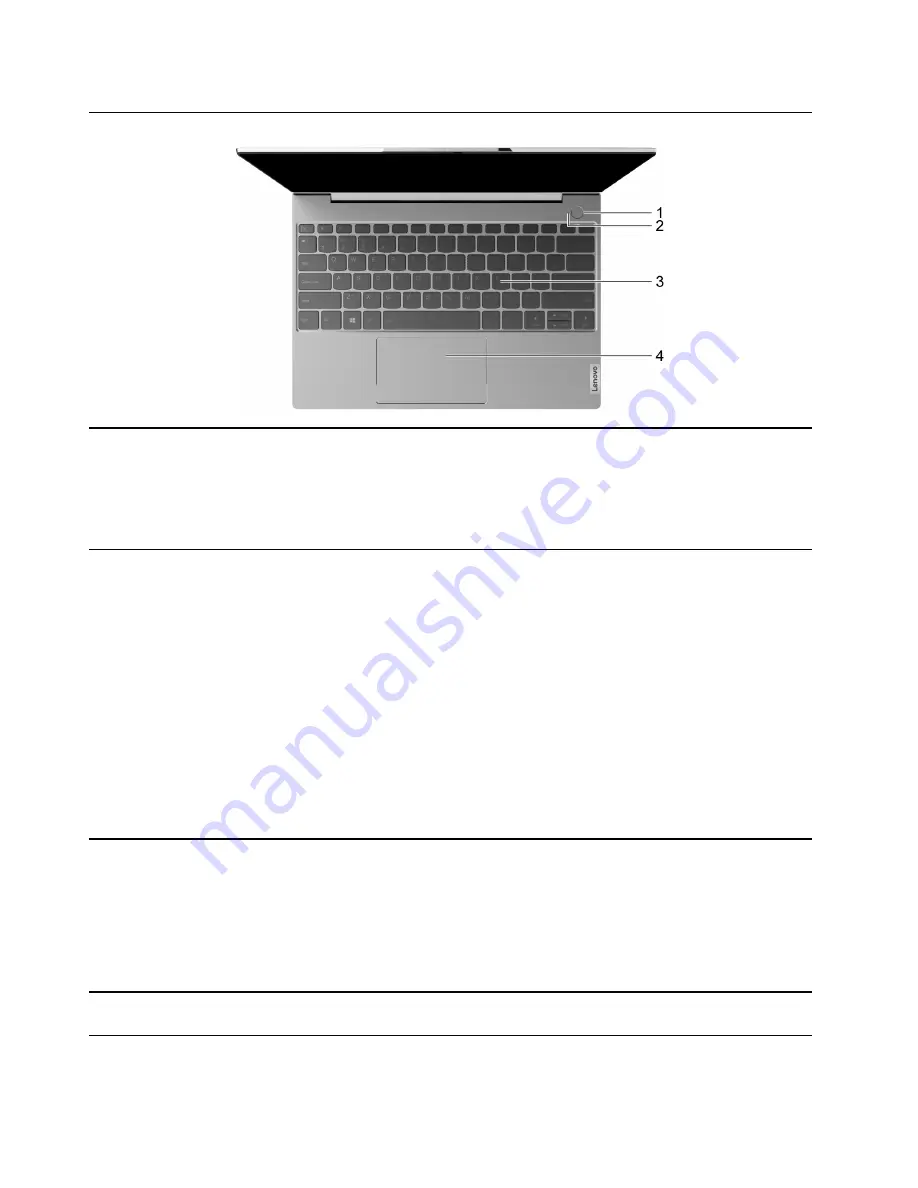
Base
1. Power button/Fingerprint reader
• Press the button to turn on the computer or put the computer into
sleep mode.
Note:
You can turn on the computer by flipping open the LCD
screen if Flip to Boot is enabled.
• Enroll and read your fingerprint for user authentication.
2. Power light/Fingerprint reader light
• Power light
– Fast blinking white for two times: The computer is turned on.
– Slow blinking white: The computer is in sleep mode.
– Solid white: The computer is in use.
– Off: The computer is turned off or in hibernation mode.
• Fingerprint reader light
– Blinking green and then solid green: The fingerprint reader is
ready to scan your fingerprint.
– Solid white: The fingerprint scan is successful.
– Blinking amber and then solid green: The fingerprint scan has
failed (within the first three times).
– Blinking amber and then solid white: The fingerprint scan has
failed (more than three times).
3. Keyboard
Enter characters and interact with programs. The lights on the
keyboard show the following status of your computer.
• FnLock light: Turn on/off the FnLock switch.
• CapsLock light: Enable/disable the CapsLock function.
• Speaker mute light: Mute/unmute the speakers.
Note:
The keyboard also includes hotkeys and function keys for
changing settings and performing tasks quickly.
4. Touchpad
Perform finger touch and all the functions of a traditional mouse.
Note:
The touchpad also supports multi-touch function.
2
User Guide
Содержание ThinkBook 13x Gen 2
Страница 1: ...User Guide Lenovo ThinkBook 13x Gen 2 ...
Страница 4: ...ii User Guide ...
Страница 6: ...iv User Guide ...
Страница 20: ...14 User Guide ...
Страница 28: ...22 User Guide ...
Страница 32: ...26 User Guide ...























