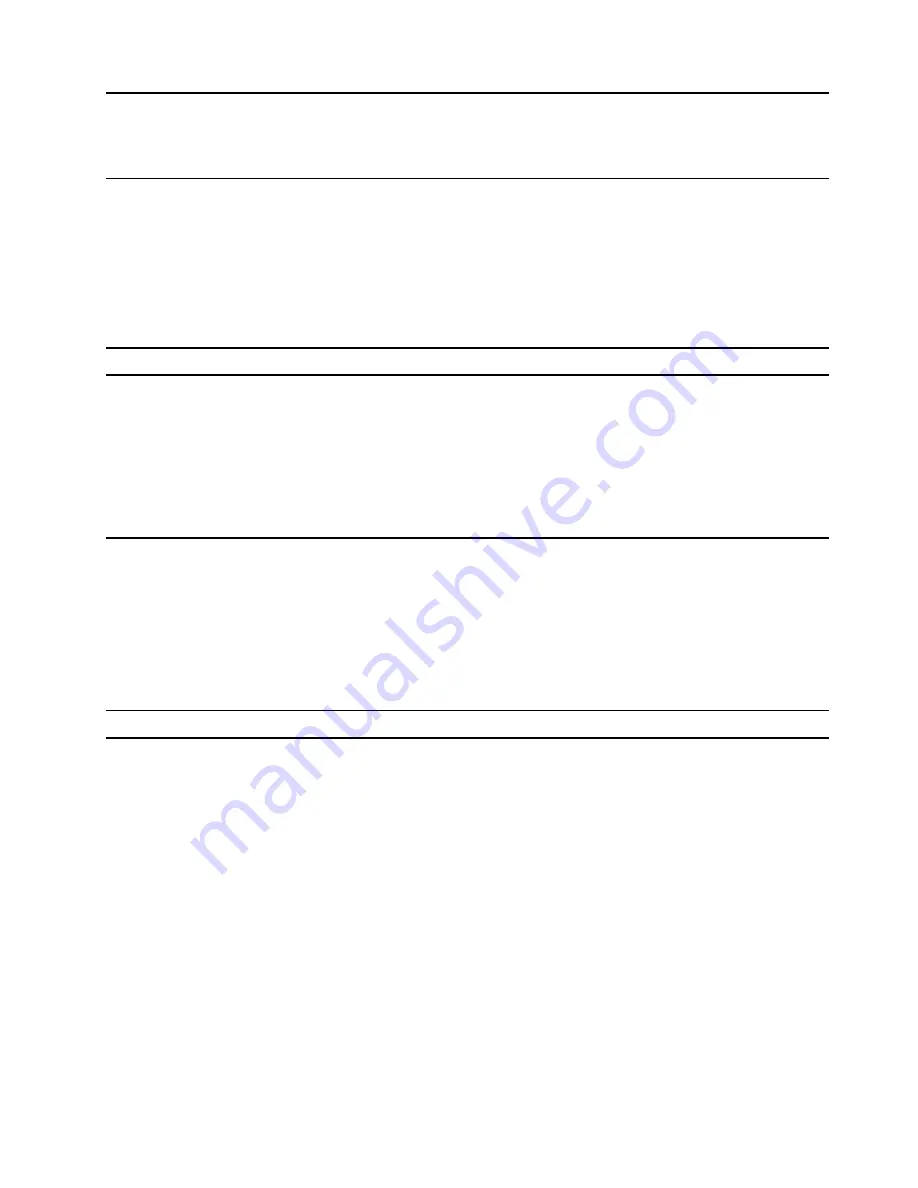
Chapter 3. Explore your computer
Intelligent features
Some Lenovo computers include a ToF sensor and an IR camera on top of the screen. Using data provided
by the ToF sensor and IR camera, the computer is able to behave like a human. It can detect your presence,
your movement, and perform operations automatically to protect your privacy, save battery power, or just
make your daily use of the computer easier. The following table provides an introduction to some of the
intelligent features and where you can set them up.
Table 3. Intelligent features
Your behavior
Computer operation
Setup app
Leave the computer
• Pause the ongoing video playback.
• (If you do not come back shortly)
Automatically lock the screen and put the
computer into sleep mode.
Note:
Not all applications support automatic
video pausing and resuming. In particular,
videos played in a Web browser cannot be
automatically paused.
Lenovo Vantage
Come back to the computer after leaving it
unattended for a while
Automatically wake up the computer and sign
you into the system.
Note:
You must use Windows Hello to set up
face recognition before you can be signed in
automatically. Face sign-in may fail due to
poor domestic lighting or improper setting of
the screen opening angle. Improve lighting,
adjust the screen opening angle, or use
another sign-in option if you’re not signed in
automatically.
Lenovo Vantage
Use videoconferencing apps
Blur the background
Lenovo Vantage
Note:
The above listed features may not be enabled by default. You may need to enable these features in
the corresponding setup app.
Customize intelligent features in Lenovo Vantage
You can enable or disable and customize many intelligent features in Lenovo Vantage.
Step 1. Open Lenovo Vantage.
Step 2. Select
Hardware Settings
➙
Smart Settings
.
Step 3. Change settings that control the various intelligent features.
Eye care mode
Eye care mode intelligently adjusts the color temperature of the screen to filter blue light, which can
effectively reduce damage to the eyes, thus protecting the eyes. Eye care mode can be enabled or disabled
in Lenovo Vantage or the Lenovo PC Manager.
© Copyright Lenovo 2022
15
Содержание ThinkBook 13x Gen 2
Страница 1: ...User Guide Lenovo ThinkBook 13x Gen 2 ...
Страница 4: ...ii User Guide ...
Страница 6: ...iv User Guide ...
Страница 20: ...14 User Guide ...
Страница 28: ...22 User Guide ...
Страница 32: ...26 User Guide ...






























