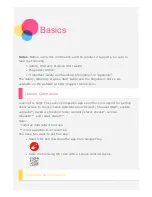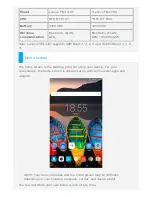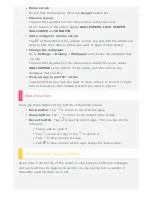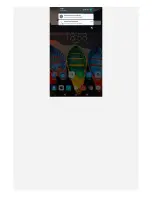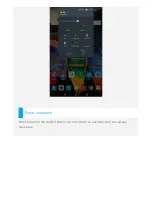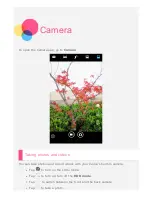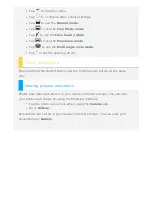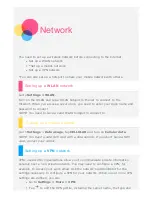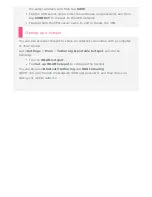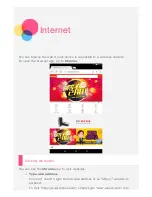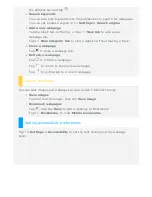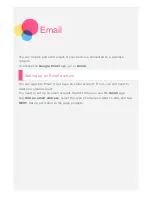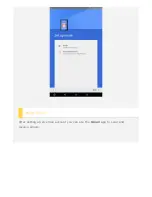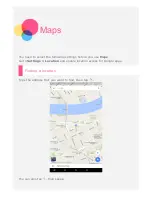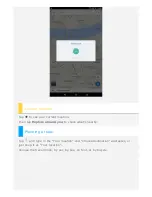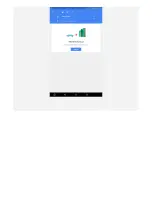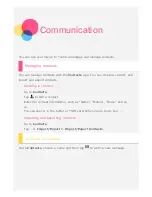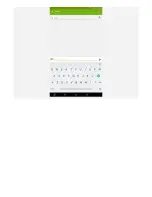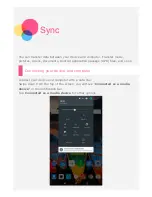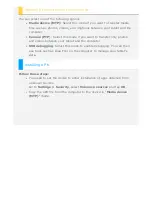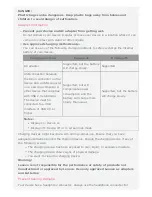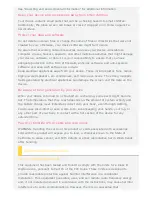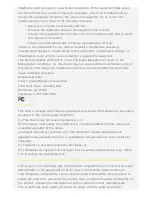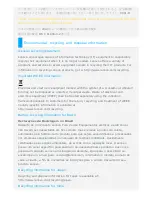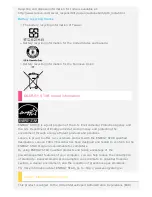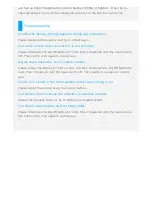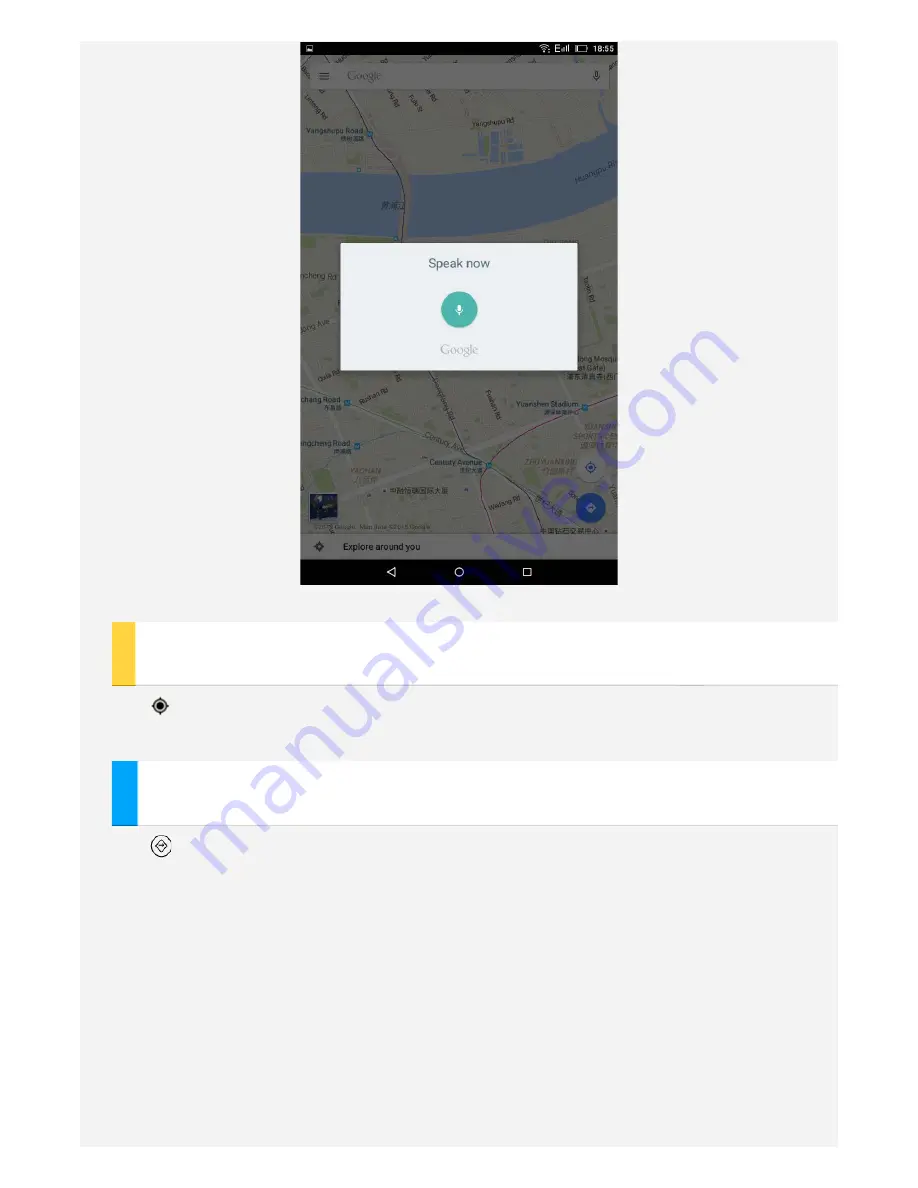Содержание TAB3 7 Essential TB3-710F
Страница 5: ......
Страница 6: ...Force shutdown Press and hold the On Off button for more than 10 seconds until the screen goes dark ...
Страница 14: ...Using Email After setting up an email account you can use the Gmail app to send and receive emails ...
Страница 17: ......
Страница 19: ......