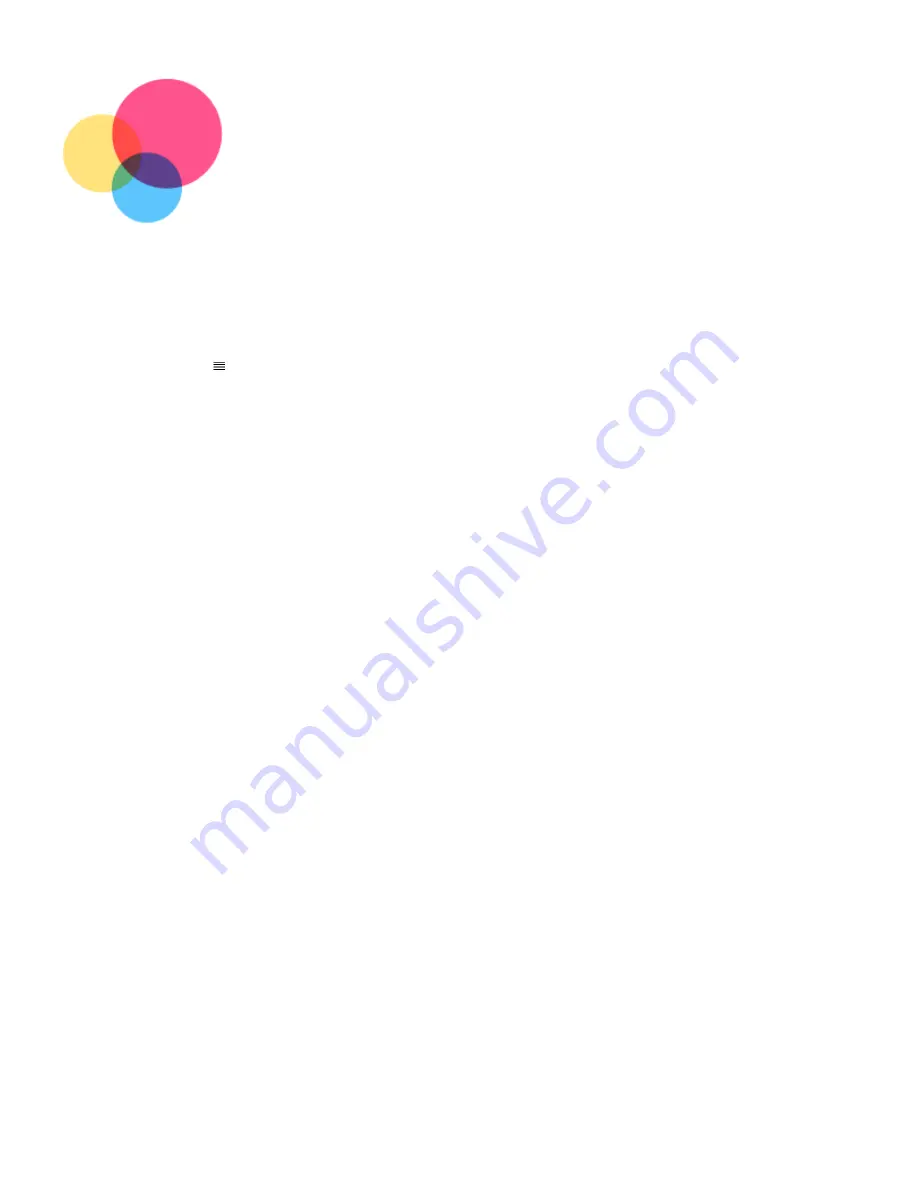
Settings
Settings
Setting the language
1. Go to
1. Go to
Settings
Settings
>
>
System
System
>
>
Languages & input
Languages & input
>
>
Languages
Languages
>
>
Add a language
Add a language
.
.
2. Select the language that you want to add.
2. Select the language that you want to add.
3. Press and hold
3. Press and hold
option box to drag the added language to the first line.
option box to drag the added language to the first line.
Setting screen lock
Go to
Go to
Settings
Settings
>
>
Security
Security
>
>
Screen lock
Screen lock
, and select screen lock mode.
, and select screen lock mode.
Setting sound
Go to Settings > Sound.
Go to Settings > Sound.
Here you can set the
Here you can set the
Default notification sound, Default alarm sound, and
Default notification sound, Default alarm sound, and
so on. You can also set the Media volume, Alarm volume, Ringing volume, etc.
so on. You can also set the Media volume, Alarm volume, Ringing volume, etc.
Setting face recognition
Go to
Go to
Settings
Settings
>
>
Security
Security
>
>
Face-recognition
Face-recognition
and follow the on-screen instructions to set up
and follow the on-screen instructions to set up
your device.
your device.
Battery protection mode
Battery protection mode prevents charging for extended periods, which exposes the battery to high
Battery protection mode prevents charging for extended periods, which exposes the battery to high
temperatures and high voltage that may cause it to age faster. Once turned on, charging is paused
temperatures and high voltage that may cause it to age faster. Once turned on, charging is paused
when the battery level reaches 60%.
when the battery level reaches 60%.
Go to
Go to
Settings
Settings
>
>
Battery
Battery
>
>
Battery Protection mode
Battery Protection mode
to turn on the battery protection mode.
to turn on the battery protection mode.
Eye Protection and Safety Information
1. Eye protection
When Eye protection mode is enabled, the screen will have an amber tint, which reduces blue
When Eye protection mode is enabled, the screen will have an amber tint, which reduces blue
light. This allows you to read or view the screen more comfortably in dimly lit environments.
light. This allows you to read or view the screen more comfortably in dimly lit environments.
Go to
Go to
Settings > Display > Eye protection mode
Settings > Display > Eye protection mode
, and tap
, and tap
TURN ON NOW
TURN ON NOW
to turn it on / off.
to turn it on / off.
Color Temperature adjustment: Enter Eye Protection Mode and slide the Color Temperature slider
Color Temperature adjustment: Enter Eye Protection Mode and slide the Color Temperature slider
to adjust as needed.
to adjust as needed.
2. Safety Information
Please use the device in a well-lit area, and when using the device, keep it at a suitable distance
Please use the device in a well-lit area, and when using the device, keep it at a suitable distance
from your eyes. To avoid eyestrain, take a break from looking at the screen after a period of time.
from your eyes. To avoid eyestrain, take a break from looking at the screen after a period of time.
Factory reset
Factory reset will erase all data from your tablet's internal storage. Please back up important data
Factory reset will erase all data from your tablet's internal storage. Please back up important data
on the device before resetting your tablet.
on the device before resetting your tablet.
Go to Settings > System > Reset options > Erase all
Go to Settings > System > Reset options > Erase all
Содержание Tab M10 HD
Страница 19: ......






















