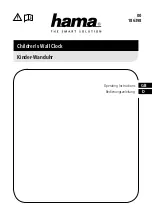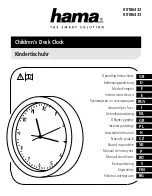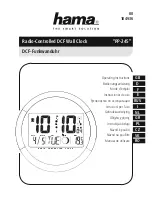Appendix
Important safety and handling information
To avoid personal injury, property damage, or accidental damage to the product, read all of the
information in this section before using the product. For additional tips to help you operate your
device safely, go to http://www.lenovo.com/safety.
Handle your device with care
Do not drop, bend, or puncture your device. Do not insert foreign objects into or place heavy objects
on your device. Sensitive components inside might become damaged. When using your device, keep
it away from hot or high-voltage environments, such as electrical appliances, electrical heating
equipment, and electrical cooking equipment. Use your device only in environments within the
temperature range of 0°C (32°F) to 40°C (104°F) (storage -20°C (-4°F) to 60°C (140°F)) to avoid
damage.
Don't expose your device to water, rain, extreme humidity, sweat or other liquids.
Do not disassemble or modify your device
Your device is a sealed unit. There are no end-user serviceable parts inside. All internal repairs must
be done by a Lenovo-authorized repair facility or a Lenovo-authorized technician. Attempting to open
or modify your device will void the warranty.
Plastic bag notice
DANGER:
Plastic bags can be dangerous. Keep plastic bags away from babies and children to avoid danger of
suffocation.
Adapter information
Adapter shall be installed near the equipment and shall be easily accessible.
●
Prevent AC adapter from getting wet.
●
Use approved charging methods only.
Note: Please only use standard Lenovo power adapters. The use of third-party power adapters
will affect the charging speed, resulting in abnormal charging and potential damage to the device.
Connect a standard power adapter to a suitable power outlet.
Charging devices might become warm during normal use. Ensure that you have adequate ventilation
around the charging device. Unplug the charging device if any of the following occurs:
●
The charging device has been exposed to rain, liquid, or excessive moisture.
●
The charging device shows signs of physical damage.
●
You want to clean the charging device.
Warning:
Lenovo is not responsible for the performance or safety of products not manufactured or
Содержание Smart Display
Страница 1: ...Lenovo Smart Display User Guide ...