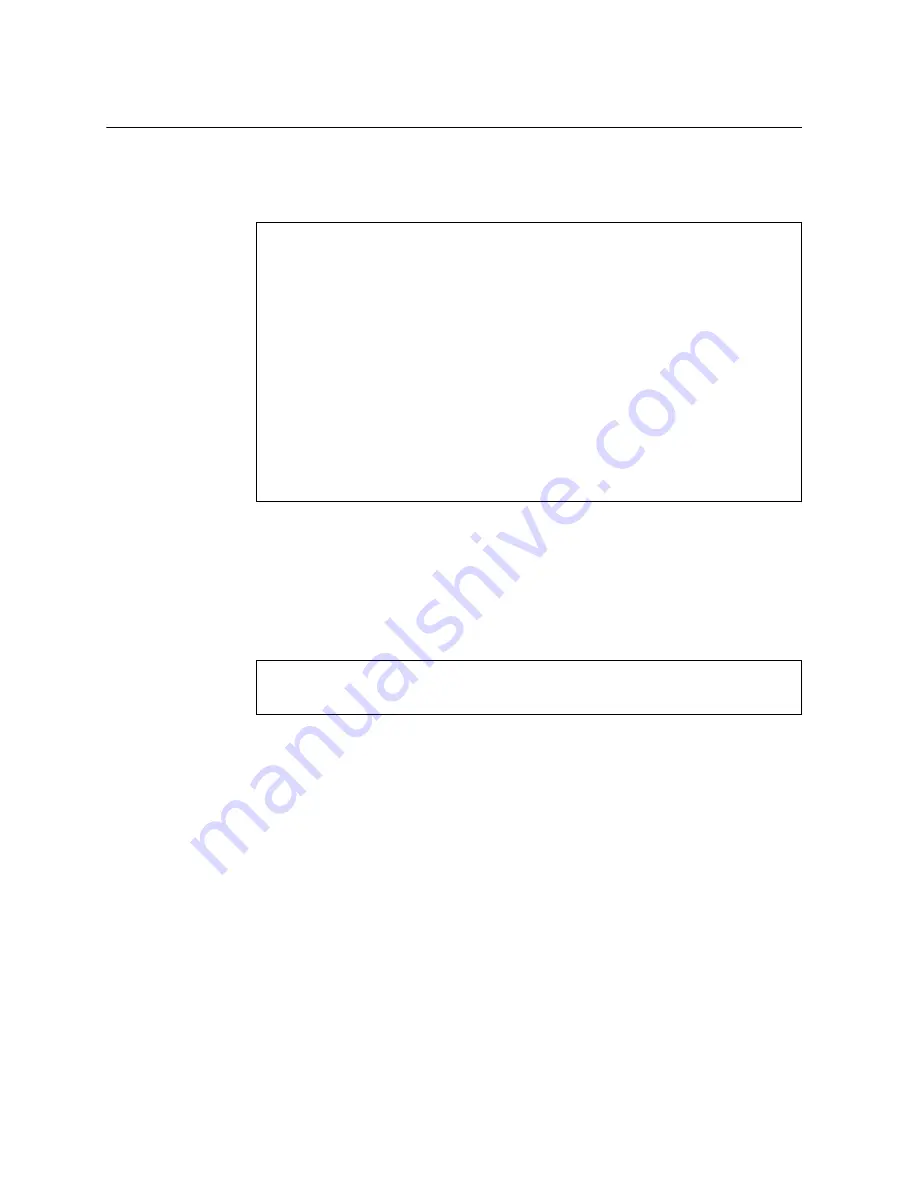
82
G8332 Installation Guide
Logging Into the Switch
When
the
switch
starts,
it
performs
initial
self
tests,
and
then
prompts
for
the
password.
For
example:
At
the
prompt,
type
the
switch
username
and
password
and
press
<Enter>
.
The
default
username
is
admin
and
the
default
password
is
admin
.
Note:
If
the
switch
has
already
started
prior
to
your
connection,
you
may
need
to
press
<Enter>
to
display
the
password
prompt.
After
successfully
logging
into
the
switch,
the
following
CLI
prompt
will
be
displayed:
U
Boot
2014.01
(Jan
26
2017
07:10:58)
lenovo
CPU0:
P2020,
Version:
2.1,
(0x80e20021)
Core:
e500,
Version:
5.1,
(0x80211051)
Clock
Configuration:
CPU0:1200
MHz,
CPU1:1200
MHz,
CCB:600
MHz,
DDR:400
MHz
(800
MT/s
data
rate)
(Asynchronous),
LBC:37.500
MHz
L1:
D
cache
32
KiB
enabled
I
cache
32
KiB
enabled
Board:
G8272
I2C:
ready
DRAM:
4
GiB
(DDR3,
64
bit,
CL=6,
ECC
on)
Booting
Lenovo
NOS....
...
G8332
login:
NOS
version
10.3.1.0
LENOVO
G8332,
Thu
Feb
9
16:09:11
PST
2017
G8332>
Содержание RackSwitch G8332
Страница 1: ...Lenovo RackSwitch G8332 Installation Guide For Lenovo Network Operating System ...
Страница 6: ...6 Lenovo G8332 Installation Guide ...
Страница 14: ...14 G8332 Installation Guide ...
Страница 18: ...18 G8332 Installation Guide ...
Страница 19: ... Copyright Lenovo 2017 19 Chapter 2 Switch Components This chapter describes the G8332 hardware components ...
Страница 94: ...94 G8332 Installation Guide ...
Страница 100: ...100 G8332 Installation Guide ...
Страница 115: ... Copyright Lenovo 2017 Appendix B Notices 115 ...
Страница 116: ...116 G8332 Installation Guide ...
Страница 122: ...122 G8332 Installation Guide ...






























