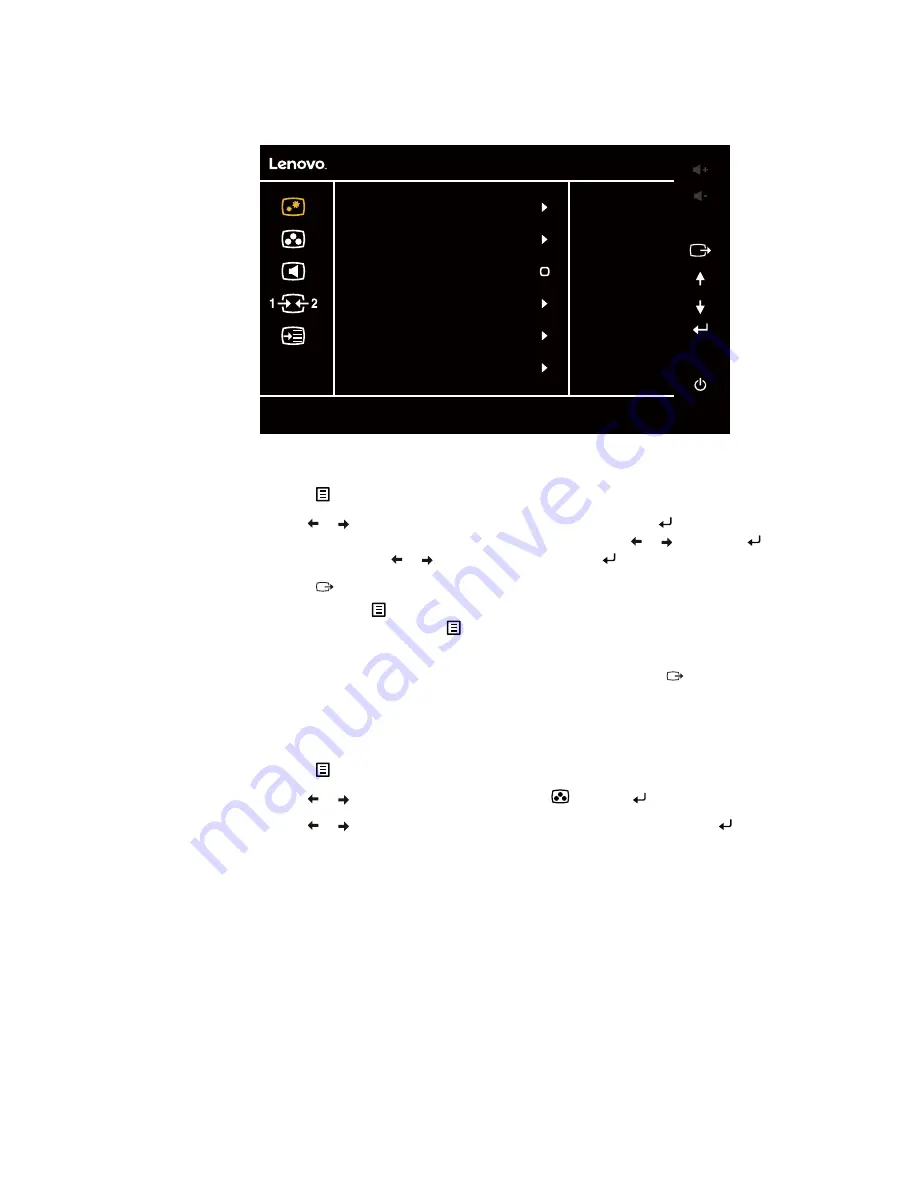
Chapter 2.
2-4
Using the On-Screen Display (OSD) controls
To adjust the settings, the user controls can be viewed through the OSD.
InputSignal: Type-C Power Delivery: 65W
Q27h-10 2560x1440-60.0Hz
Contrast
Brightness
DCR
DisplayMode
Scaling Mode
OverDrive
To use the controls:
1. Press to open the main OSD menu.
2. Use or to move among the icons. Select an icon and press to access that function. If
there is a sub-menu, you can move between options using or , then press to select
that function. Use or to make adjustments. Press to save.
3. Press to move backwards through the sub-menus and exit from the OSD.
4. Press and hold for 10 seconds to lock the OSD. This will prevent accidental adjustments
to the OSD. Press and hold for 10 seconds to unlock the OSD and allow adjustments to
the OSD.
5. Enables DDC/CI by default. Use OSD Exit Key, Press and hold for 10 seconds to
disable / enable DDC/CI function. The words “DDC/CI disable” shows on the screen.
Notes:
Using the Low Blue Light
1. Press to open the main OSD menu.
2. Use or to move among the icons. Select and press to access Image Properties.
3. Use or to move among the icons. Select Low Blue Light, then press to select this
funtion on/off.
Содержание Q27h-10
Страница 1: ...Lenovo Q27h 10 User Guide ...






























