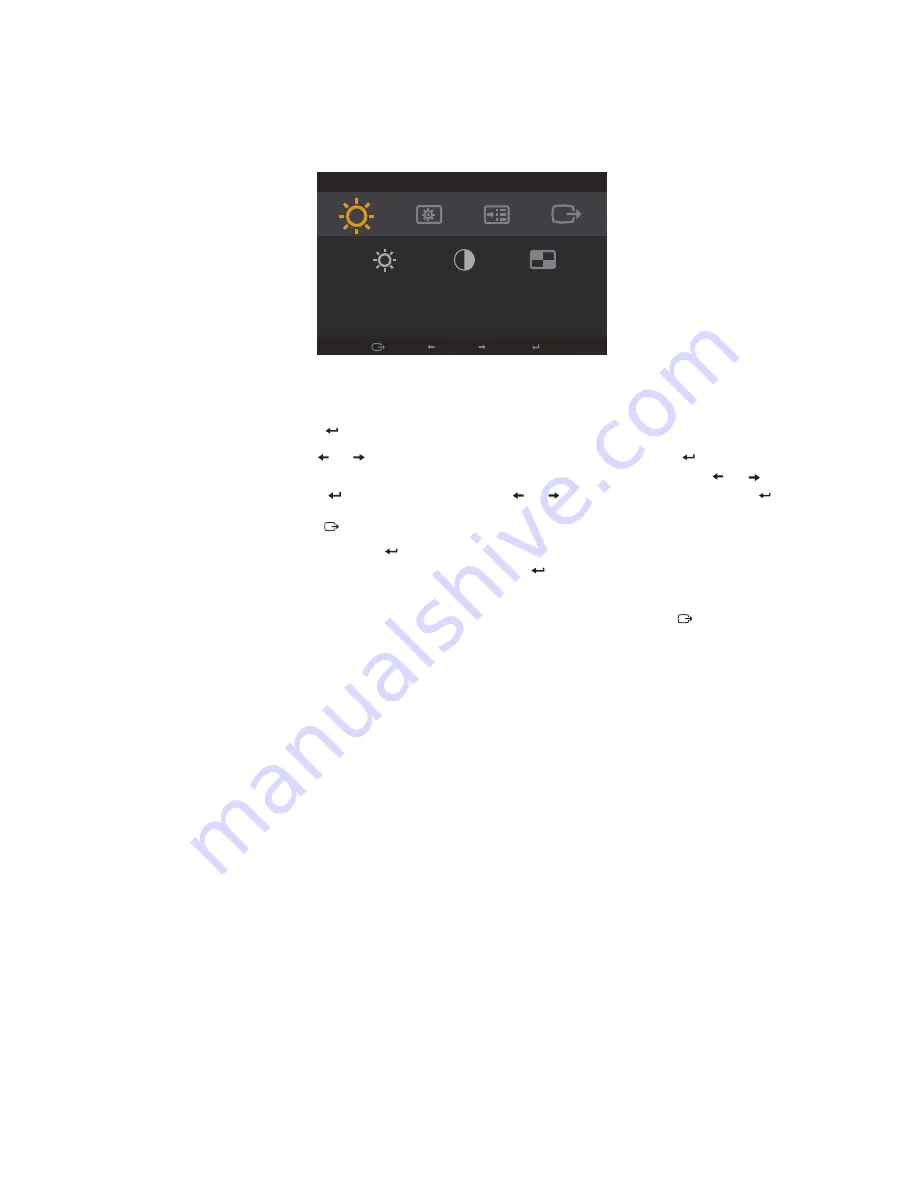
Using the On-Screen Display (OSD) controls
To adjust the settings, the user controls can be viewed through the OSD.
Brightness/Contrast
Exit
Left
Right
OK
Brightness
Contrast
DCR
To use the controls:
1. Press to open the main OSD menu.
2. Use or to move among the icons. Select an icon and press
to access that
function. If there is a sub-menu, you can move between options using
or , then
press
to select that function. Use or to make adjustments then press
to save.
3. Press
to move backwards through the sub-menus and exit from the OSD.
4. Press and hold for 10 seconds to lock the OSD. This will prevent accidental
adjustments to the OSD. Press and hold
for 10 seconds to unlock the OSD and allow
adjustments to the OSD.
5. Enables DDC/CI by default. Use OSD Exit Key, press and hold
for 10 seconds to
disable / enable DDC/CI function. A message "DDC/CI disable" is shown on the screen.
Chapter 2.
2-4
Содержание L27q-10
Страница 1: ...Lenovo L27q 10 User Guide ...
Страница 12: ...8 Power on the monitor and the computer Chapter 1 1 8 ...
















































