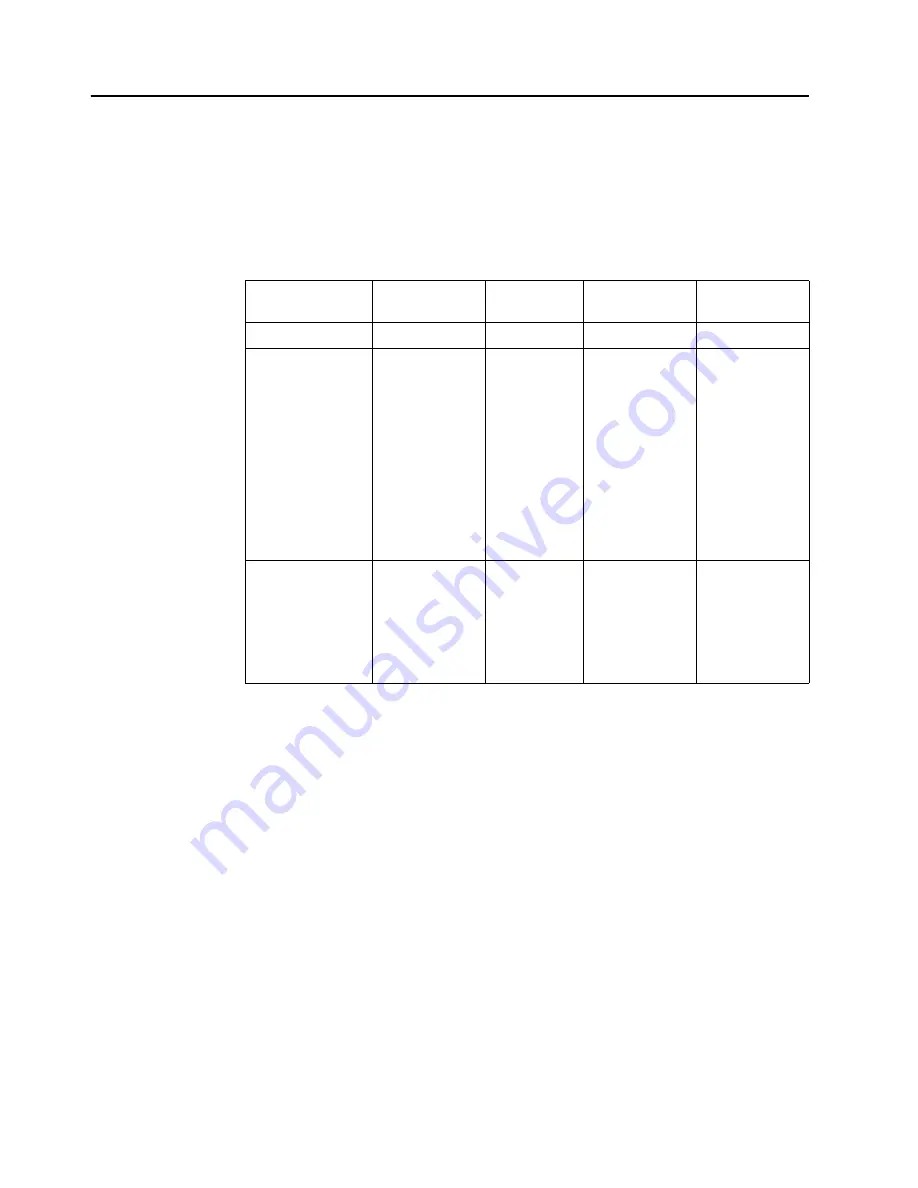
Understanding power management
Power management is invoked when the computer recognizes that you have not used
your mouse or keyboard for a user-definable period. There are several states as
described in the table below.
For optimal performance, switch off your monitor at the end of each working day, or
whenever you expect to leave it unused for long periods during the day.
Table 2-4.
Power indicator
State
Power Indicator
Screen
Restoring
Operation
Compliance
On Blue
Normal
Standby/Suspend Amber
Blank
Press a key or
move the mouse
There may be a
slight delay
before the image
reappears
Note: Standby
also occurs if
there is no image
output to the
monitor
ENERGY STAR
Off
Off
Blank
ENERGY STAR
Chapter 2.
2-8
Содержание L2060 Wide
Страница 1: ...L2060 Wide LCD Monitor User s Guide ...











































