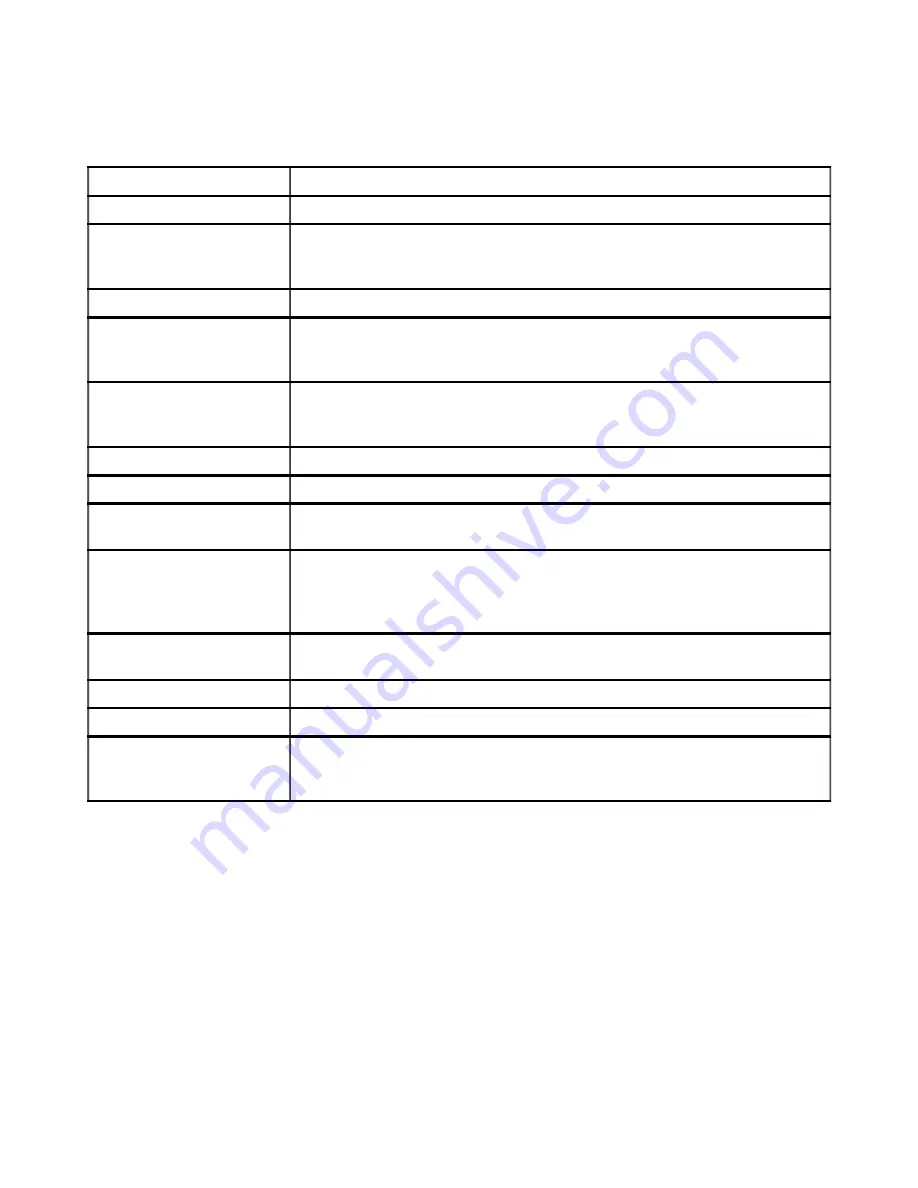
&
!
B*=8 ? 9<C8 8CC
C? <?9 <C=*
C? *C< 8;:*
2
3
!
BC9 ?? >99= 99> 26
3
0
- := 9<< 99>:
A
(
- :<< ??< ?:9:
2
3
%
0
- :;= *** :C::
A
(
- :=:: ;; ;9 ;9
2.
+ 5
+
3
/
==8 > =<>* C<CC 2&
3
/
? =:: >CC >>C 2/ 3
/ (
::=:: 998* >:9?
2/ 3
0
G
0
- :?9<; ;;; :;;
A
(
2
3- :=<:; ;:: C::
A
(
2
3- :=9;< ?;? ;?8
26
3
0
? =:: 9>8 <*<=
26
3
0
(
::: 9?? ::; 889C 2
3
'
%
: =:: ?:: >:?? 2
3
'
5
$
- =9 9 =9*88<;
5
$
&
(- =9 = =>C ;?8:
26
+ '
3
Appendix A. Service and Support
A-5
Содержание L171p - ThinkVision - 17" LCD Monitor
Страница 1: ...L171p Flat Panel Monitor User s Guide ...
Страница 4: ...Safety information Copyright Lenovo 2005 iii ...



































