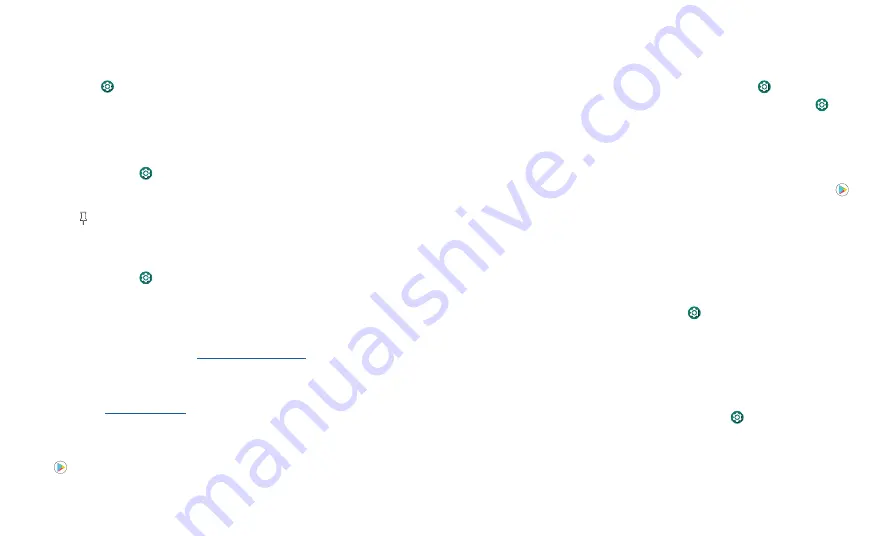
Protect your phone
Location
Location services, like GPS, Wi-Fi, mobile networks, and sensors help estimate your
phone’s location.
To see recent location requests and which apps can determine your phone’s location,
swipe up and tap
Settings
>
Location
. Tap
App permission
, then tap an app.
Choose
Allow only while using the app
or
Deny
.
Screen pinning
Need to keep an important screen handy, like a boarding pass or shopping coupon? Pin
the screen for easy access.
Find it:
Swipe up and tap
Settings
>
Security
>
Advanced
>
Screen pinning
, then
tap the switch to turn it on
To pin a screen, swipe up and hold to see recent apps. Tap the icon at the top of the
app and tap
Pin
.
To unpin the screen, swipe up and hold.
Backup & restore
Find it:
Swipe up and tap
Settings
>
System
>
Advanced
>
Backup
>
Back up to
Google Drive
Your Google account data is backed up online. If you reset or replace your phone, just
log in to your Google account to restore the contacts, events, and other details you
synced with the account.
To restore your Google Play apps, see
.
App safety
Tip:
Choose your apps and updates carefully, as some may impact your phone’s
performance—see
Apps from Google Play
Get music, movies, books, apps, games, and more.
Find it:
Play Store
Apps from the Internet
You can get apps from other online app stores using your browser.
Tip:
When installing an app, make sure you read the alerts that tell you what information
the app will access. If you don’t want the app to access this information, cancel the
installation, or set strong privacy permissions: swipe up and tap
Settings
>
Privacy
.
To let your phone install apps that are not on Google Play, swipe up and tap
Settings
>
Apps & notifications
>
Advanced
>
Special app access
, then tap
Install
unknown
apps
and choose which apps are allowed to be installed.
Choose carefully
Here are a few tips:
» To help prevent spyware, phishing, or viruses, use apps from trusted sites, like
Play Store
.
» Check the app’s ratings and comments before installing. If you doubt the safety of an
app, don’t install it.
» Apps use up memory, data, battery, and processing power—some more than others.
If you’re not happy with how much memory, data, battery or processing power an
app is using, uninstall it.
» Monitor children’s access to apps to help prevent exposure to inappropriate content,
and set limits on phone use: swipe up and tap
Settings
>
Digital Wellbeing &
parental controls.
» Certain apps may not provide completely accurate information. Take care, especially
when it comes to personal health.
Set app permissions
You may be asked for permissions when you use a feature in an app.
To modify the app permissions settings, swipe up and tap
Settings
>
Apps
& notifications
>
Advanced
>
Permission manager
, then tap a feature (such as
microphone) to see which apps have permissions to use it. Tap
Allow
or
Deny
to turn
the permission on or off.



















