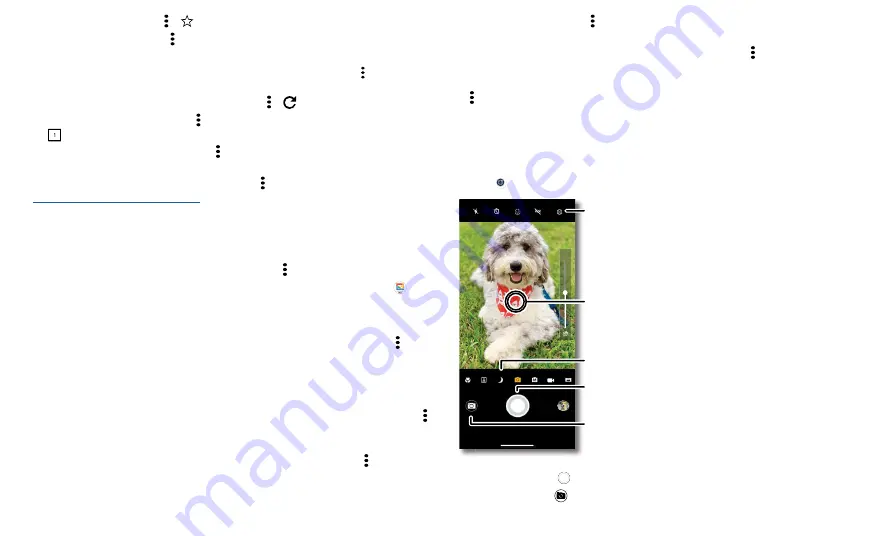
Apps
»
Add a bookmark:
Tap Menu >
.
»
Open a bookmark:
Tap Menu >
Bookmarks
.
»
Mobile sites:
Some websites automatically show you a “mobile” version of their
page—if you want to see the computer version of a website, tap Menu >
Desktop
site
.
»
Reload:
If a page doesn’t load correctly, tap Menu >
.
»
Tabs:
To open a new tab, tap Menu >
New tab
. To move from one tab to another,
tap
.
»
Clear history:
In the browser, tap Menu >
Settings
>
Privacy and security
>
Clear
browsing data
. Then choose history, cache, cookies, and other options.
»
Help:
For more about Google Chrome, tap Menu >
Help & feedback
or visit
https://support.google.com/chrome
.
Downloads
Warning:
Apps downloaded from the web can be from unknown sources. To protect
your phone and personal data from theft, download apps only on Google Play™ Store.
»
Files:
Tap the download link. To see the file, tap Menu >
Downloads
.
»
Images:
Touch and hold it, then tap
Download image
. To see the picture, tap
Gallary
>
Folders
>
Download
.
Browser settings
To change your browser security settings, text size, and other options, tap Menu >
Settings
.
Safe surfing & searching
Keep track of what your browser and searches show:
»
Incognito:
To open a tab that won’t appear in your browser or search history, Menu
>
New incognito tab
.
»
Auto complete:
Your browser automatically fills in names and addresses, if you have
entered the same information before. To turn off this feature, tap Menu >
Settings
>
Addresses and more
>
Save and fill addresses
.
Tip:
Auto complete also fills in payment information, such as a credit card. To turn
off this feature, tap Menu >
Settings
>
Payment methods
>
Save and fill payment
methods
.
»
Pop-ups:
To stop pop-up windows from opening, tap Menu >
Settings
>
Site
settings
>
Pop-ups and redirects
, then tap the switch to turn it off.
»
Safe browsing
: To protect your phone from websites that might be unsafe, tap Menu
>
Settings
>
Safety check
>
Safe Browsing
.
Camera
Take crisp, clear photos.
Take photos
Find it:
Camera
Camera viewfinder screen. Take a photo by pressing the shutter button at the bottom middle, switch to front camera on the lower left. Video camera button is at the bottom right while the options menu is at the extreme
right.
»
Take a photo:
Tap
to take a photo.
»
Take a selfie:
Tap
in the camera screen to switch to the selfie camera.
Video
Photo
50
50
Switch to selfie camera.
Tap anywhere to change the
focus (rear camera only) or
exposure. Touch and hold to
lock the focus in an area.
Take a photo.
Adjust settings.
Tap to select a photo or
video mode.






























