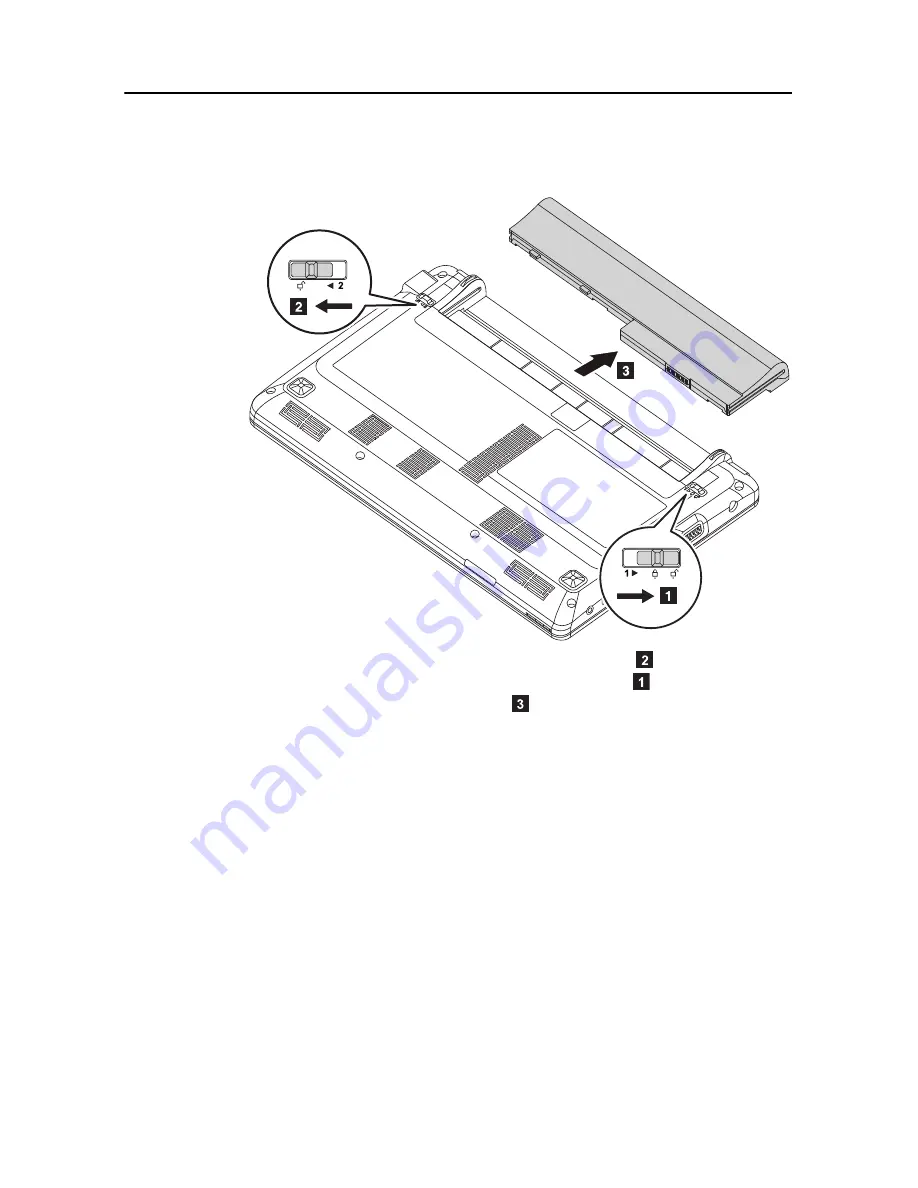
Lenovo IdeaPad S100 Hardware Maintenance Manual
31
Battery pack
Figure 1: Removal steps of Battery pack
Unlock the battery release slider on the left as shown in
. Hold the battery
release slider on the right lever in the unlocked position
. Remove the battery
pack in the direction shown by arrow
.
When installing:
Install the battery pack using the slide rails of the slot. Then
make sure that the battery release sliders are set to the locked position.
















































