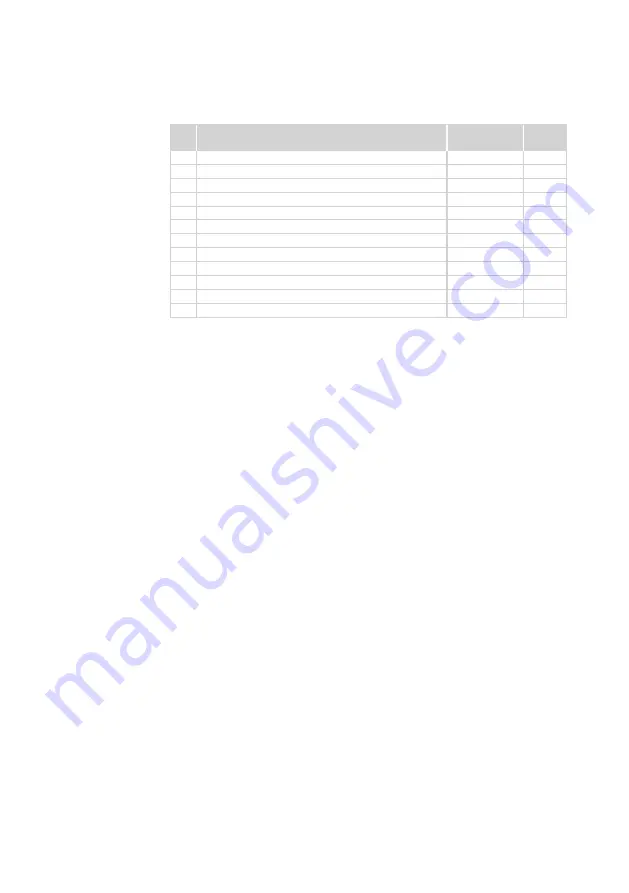
59
Lenovo ideapad FLEX 4-1130
Table 6. Parts list—LCD FRUs
No. FRU
FRU no.
CRU
ID.
1
Screw Rubber B 80U3 White
5R60M36234
N
1
Screw Rubber B 80U3 Black
5R60M36417
N
2
Hinge Cover B 80U3 White PAI
5CB0M36370
N
2
Hinge Cover B 80U3 Black PAI
5CB0M36402
N
3
LCD Module B 80U3 TN
5D10M36226
N
3
LCD Module B 80U3 IPS
5D10M36310
N
4
LCD Cable B 80U3
5C10M36311
N
5
Camera B 80U3 HD 720P
5C20M36253
N
6
Hinge Rubber B 80U3 Black
5R60M36220
N
7
Hinge B 80U3 W/Rubber L+R
5H50M36339
N
8
LCD Cover B 80U3 W/Antenna Black
5CB0M36293
N
8
LCD Cover B 80U3 W/Antenna White
5CB0M36230
N


















