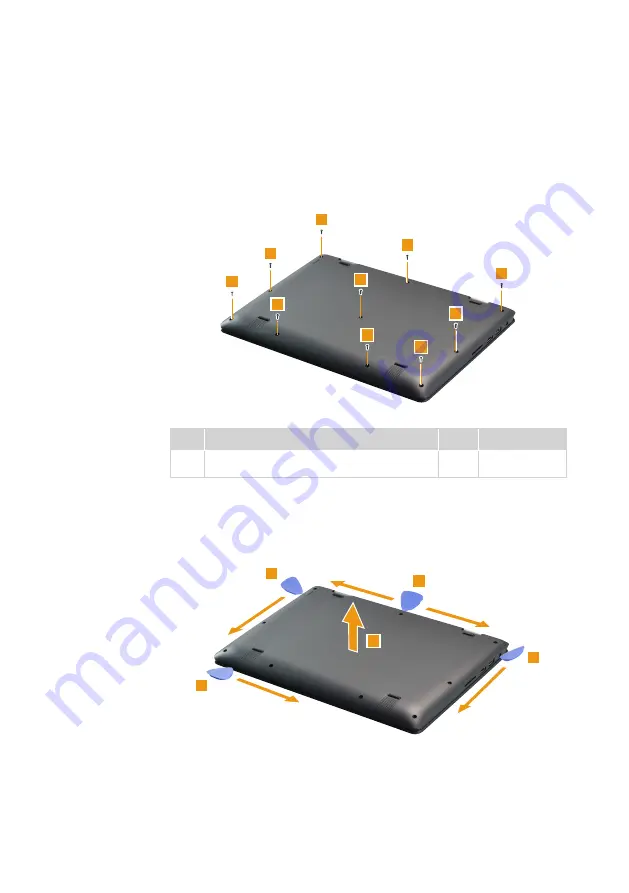
31
Lenovo ideapad FLEX 4-1130
1010 Base cover
Figure 1. Removal steps of base cover
Remove the screws
1
.
1
1
1
1
1
1
1
1
1
1
Step Screw (quantity)
Color Torque
1
M2.0 x 6.5 mm, Phillips head, nylok-coated (10)
D cover to C cover
Silver/
Black
1.8-2.0 kg_cm
Insert a prying tool between the base cover and the C cover and slide it around
the directions shown by arrows
2
,
3
,
4
and
5
to separate the base cover
from the C cover. Then remove the base cover in the direction shown by arrow
6
.
2
3
4
5
6































