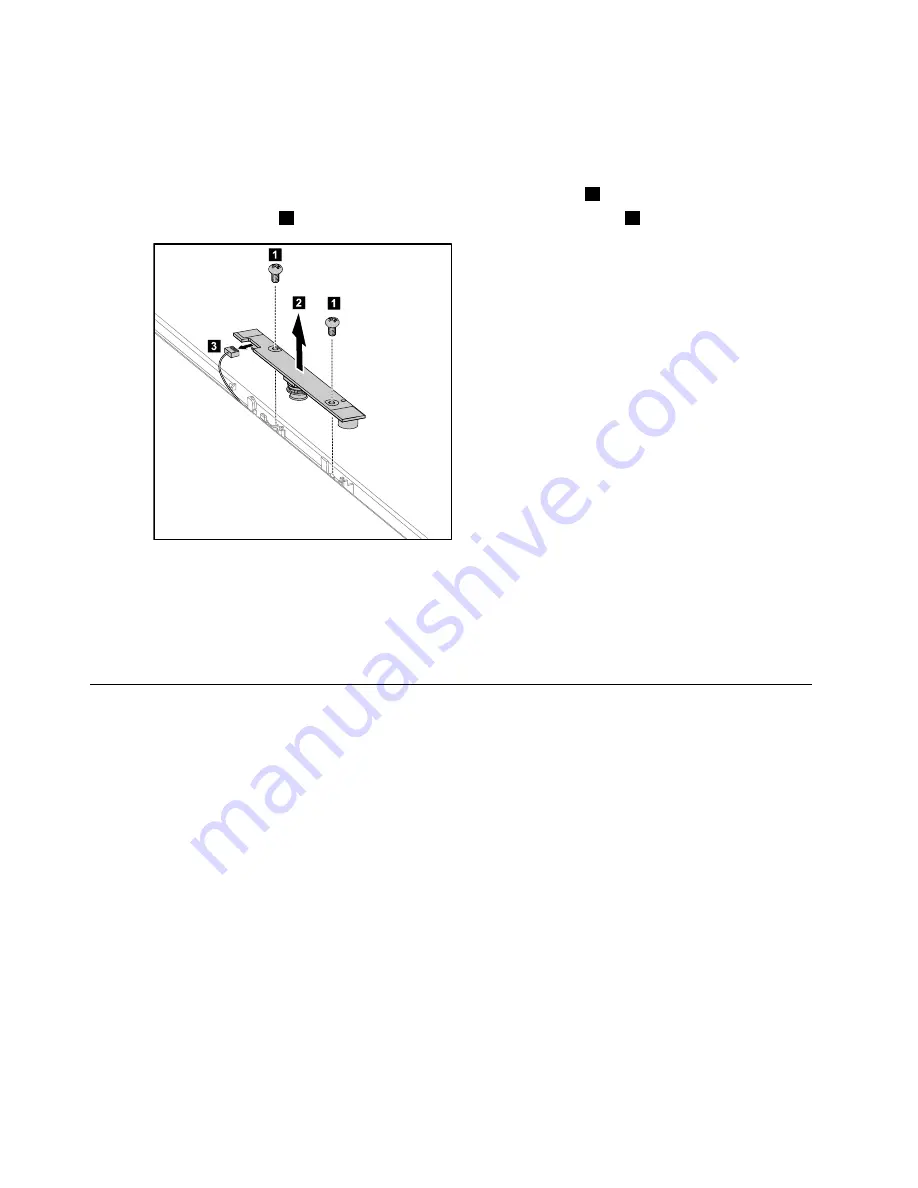
Step 3.
Disconnect all cables attached to the computer. This includes power cords, input/output (I/O)
cables, and any other cables that are connected to the computer. Refer to “Left and right view”
and “Rear view” for help with locating the various connectors.
Step 4.
Remove the rear cover. Refer to “Removing the rear cover”.
Step 5.
Remove the 2 screws that secure the camera to the front bezel.
1
Step 6.
Lift up the camera
2
and disconnect the data cable from the camera.
3
1
1
3
2
Step 7.
To install the new camera:
a.
Connect the data cable to the new camera.
b.
Line up the holes in the new camera with the mounting holes on the front bezel and secure
the new camera with the 2 screws.
Step 8.
Reattach the rear cover and secure it with the screws.
Replacing the converter board
Note:
Turn off the computer and wait 3 to 5 minutes to let it cool down before removing the rear cover.
To replace the converter board:
Step 1.
Remove any media (disks, CDs, DVDs, or memory cards) from the drives, shut down the operating
system, and turn off the computer and all attached devices.
Step 2.
Unplug all power cords from electrical outlets.
Step 3.
Disconnect all cables attached to the computer. This includes power cords, input/output (I/O)
cables, and any other cables that are connected to the computer. Refer to “Left and right view”
and “Rear view” for help with locating the various connectors.
Step 4.
Remove the rear cover. Refer to “Removing the rear cover”.
42
Lenovo C240/245/255 All-In-One PC Hardware Maintenance Manual
Содержание IdeaCentre C240
Страница 2: ......
Страница 6: ...iv Lenovo C240 245 255 All In One PC Hardware Maintenance Manual ...
Страница 8: ...2 Lenovo C240 245 255 All In One PC Hardware Maintenance Manual ...
Страница 16: ...10 Lenovo C240 245 255 All In One PC Hardware Maintenance Manual ...
Страница 18: ...12 Lenovo C240 245 255 All In One PC Hardware Maintenance Manual ...
Страница 24: ...18 Lenovo C240 245 255 All In One PC Hardware Maintenance Manual ...
Страница 32: ...26 Lenovo C240 245 255 All In One PC Hardware Maintenance Manual ...






























