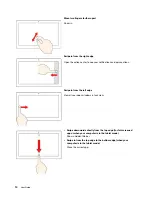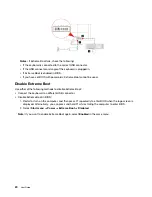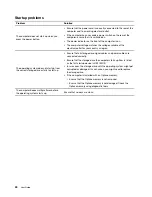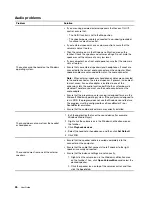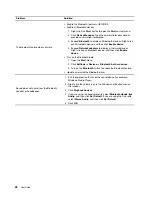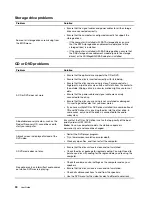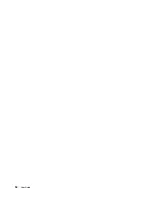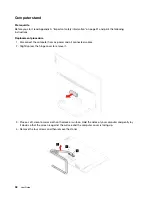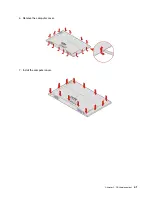Problem
Solution
The Bluetooth feature does not work.
• Enable the Bluetooth feature in UEFI BIOS.
• Enable all Bluetooth devices.
1. Right-click the
Start
button to open the
Start
context menu.
2. Click
Device Manager
. Type the administrator password or
provide confirmation if prompted.
3. Expand
Bluetooth
to display all Bluetooth devices. Right-click
each Bluetooth device, and then click
Enable device
.
4. Expand
Network adapters
to display all network devices.
Right-click each Bluetooth device, and then click
Enable
device
.
• Turn on the Bluetooth radio.
1. Open the
Start
menu.
2. Click
Settings
➙
Devices
➙
Bluetooth & other devices
.
3. Turn on the
Bluetooth
switch to enable the Bluetooth feature.
• Update or reinstall the Bluetooth driver.
Sound does not come from the Bluetooth
headset or headphones.
1. Exit the application that uses the sound device (for example,
Windows Media Player).
2. Right-click the volume icon in the Windows notification area on
the taskbar.
3. Click
Playback devices
.
4. If you are using the headset profile, select
Bluetooth Hands-free
Audio
, and then click
Set Default
. If you are using the AV profile,
select
Stereo Audio
, and then click
Set Default
.
5. Click
OK
.
28
User Guide
Содержание IdeaCentre AIO 3
Страница 1: ...User Guide IdeaCentre AIO 3 ...
Страница 4: ...ii User Guide ...
Страница 6: ...iv User Guide ...
Страница 14: ...8 User Guide ...
Страница 28: ...22 User Guide ...
Страница 40: ...34 User Guide ...
Страница 47: ...6 Remove the computer cover 7 Install the computer cover Chapter 5 CRU replacement 41 ...
Страница 56: ...50 User Guide ...
Страница 80: ...Ukraine RoHS India RoHS RoHS compliant as per E Waste Management Rules Mainland China RoHS 74 User Guide ...
Страница 89: ......
Страница 90: ......