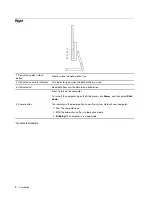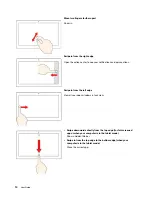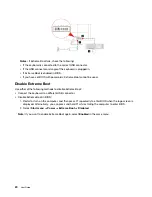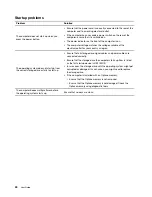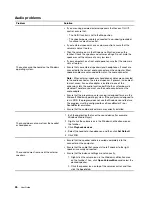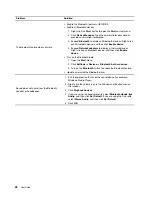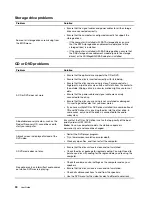If your computer cannot detect the external display, right-click an empty area of the desktop, and then click
Display settings
➙
Detect
.
Connect to a wireless display
To use a wireless display, ensure that both your computer and the external display support the Miracast
®
feature.
• Open the
Start
menu, and then click
Settings
➙
Devices
➙
Bluetooth & other devices
➙
Add
Bluetooth or other device
. In the Add a device window, click
Wireless display or dock
. Then, follow the
instructions on the screen.
• Click the action center icon
in the Windows notification area and click
Connect
. Select the wireless
display and follow the on-screen instructions.
Set the display mode
Right-click a blank area on the desktop and select
Display settings
. Then, select a display mode of your
preference from the
Multiple displays
menu.
•
Duplicate these displays
: Display the same video output on both your computer screen and an external
display.
•
Extend these displays
: Extend the video output from your computer display to an external display. You
can drag and move items between the two displays.
•
Show only on 1
: Display the video output only on your computer screen.
•
Show only on 2
: Display the video output only on an external display.
If you show programs using DirectDraw or Direct3D
®
in full-screen mode, only the main display shows the
video output.
Change display settings
1. Right-click a blank area on the desktop and select
Display settings
.
2. Select the display that you want to configure.
3. Change display settings of your preference.
You can change the settings for both the computer display and the external display. For example, you can
define which one is the main display and which one is the secondary display. You also can change the
resolution and orientation.
Note:
If you set a higher resolution for the computer display than the external display, only part of the screen
can be displayed on the external display.
16
User Guide
Содержание IdeaCentre AIO 3
Страница 1: ...User Guide IdeaCentre AIO 3 ...
Страница 4: ...ii User Guide ...
Страница 6: ...iv User Guide ...
Страница 14: ...8 User Guide ...
Страница 28: ...22 User Guide ...
Страница 40: ...34 User Guide ...
Страница 47: ...6 Remove the computer cover 7 Install the computer cover Chapter 5 CRU replacement 41 ...
Страница 56: ...50 User Guide ...
Страница 80: ...Ukraine RoHS India RoHS RoHS compliant as per E Waste Management Rules Mainland China RoHS 74 User Guide ...
Страница 89: ......
Страница 90: ......