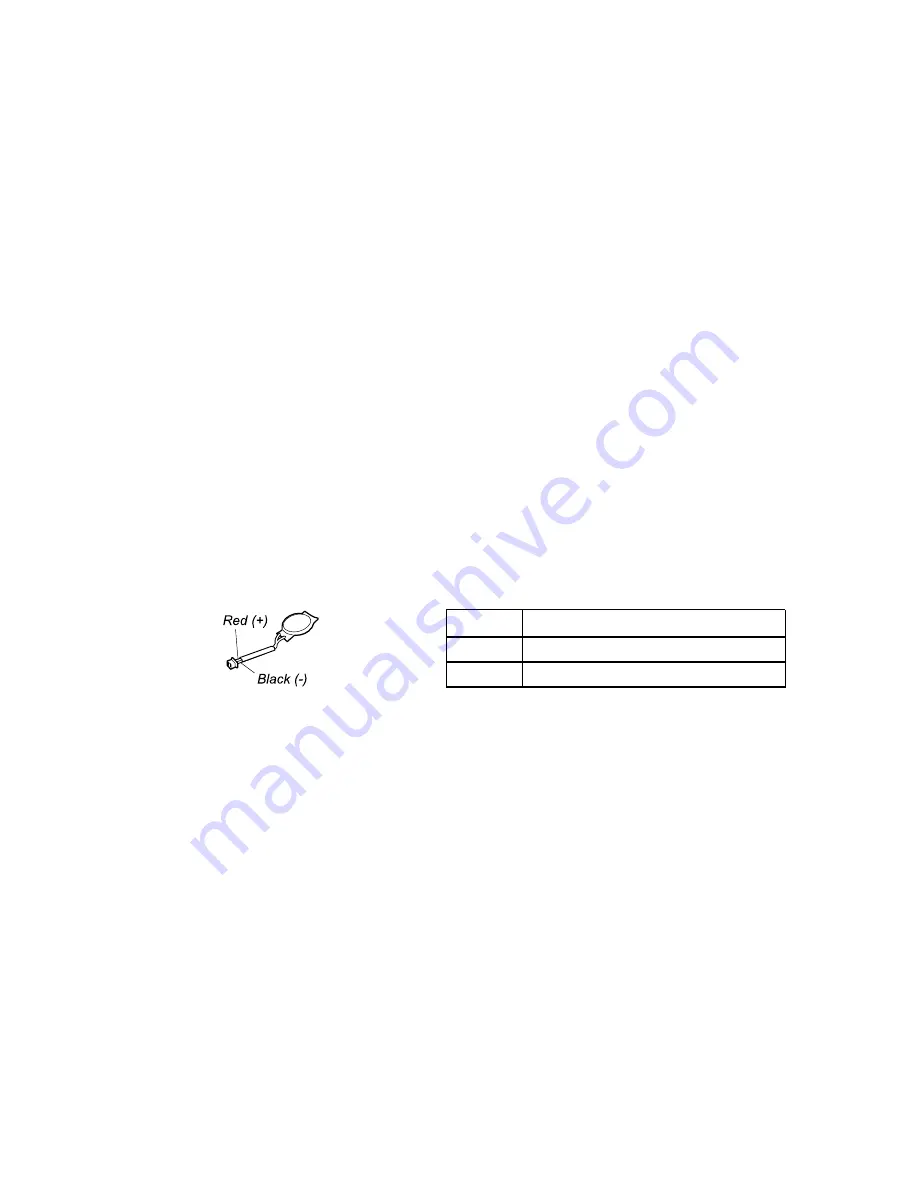
Attention:
Lenovo has no responsibility for the performance or safety of unauthorized batteries, and
provides no warranties for failures or damage arising out of their use.
The battery status icon in the Windows notification area displays the percentage of the remaining battery
power.
Move your pointer to the battery-status icon in the Windows notification area to check the battery status. The
battery-status icon displays the percentage of battery power remaining and how long you can use your
computer before you must charge the battery.
To check whether the battery charges properly during operation, do the following:
1. Discharge the battery until the remained battery power is less than 50%.
2. Connect the computer to ac power to charge the battery. If the battery status icon in the Windows
notification area indicates that the battery is not charging, remove the battery and let it return to room
temperature.
3. Reinstall the battery. If the battery is still not charging, replace the battery pack.
4. Check the battery status icon again. If the same error still exists, replace the system board.
Checking the coin-cell battery
To check the coin-cell battery, do the following:
1. Disconnect the battery connector. See “Disconnect the battery” on page 64.
2. Remove the coin-cell battery. See “1050 Coin-cell battery” on page 69.
3. Measure the voltage of the coin-cell battery. See the following illustration.
Wire
Voltage (V dc)
Red
+2.5 to +3.2
Black
Ground
• If the voltage is correct, replace the system board.
• If the voltage is not correct, replace the coin-cell battery.
• If the coin-cell battery discharges quickly after replacement, replace the system board.
30
E470, E470c, and E475 Hardware Maintenance Manual
Содержание E470
Страница 1: ...E470 E470c and E475 Hardware Maintenance Manual ...
Страница 6: ...iv E470 E470c and E475 Hardware Maintenance Manual ...
Страница 11: ...DANGER DANGER DANGER DANGER DANGER Chapter 1 Safety information 5 ...
Страница 12: ...6 E470 E470c and E475 Hardware Maintenance Manual ...
Страница 13: ...PERIGO PERIGO Chapter 1 Safety information 7 ...
Страница 14: ...PERIGO PERIGO PERIGO PERIGO PERIGO 8 E470 E470c and E475 Hardware Maintenance Manual ...
Страница 15: ...PERIGO DANGER DANGER DANGER DANGER Chapter 1 Safety information 9 ...
Страница 16: ...DANGER DANGER DANGER DANGER VORSICHT 10 E470 E470c and E475 Hardware Maintenance Manual ...
Страница 17: ...VORSICHT VORSICHT VORSICHT VORSICHT Chapter 1 Safety information 11 ...
Страница 18: ...VORSICHT VORSICHT VORSICHT 12 E470 E470c and E475 Hardware Maintenance Manual ...
Страница 19: ...Chapter 1 Safety information 13 ...
Страница 20: ...14 E470 E470c and E475 Hardware Maintenance Manual ...
Страница 21: ...Chapter 1 Safety information 15 ...
Страница 22: ...16 E470 E470c and E475 Hardware Maintenance Manual ...
Страница 23: ...Chapter 1 Safety information 17 ...
Страница 24: ...18 E470 E470c and E475 Hardware Maintenance Manual ...
Страница 25: ...Chapter 1 Safety information 19 ...
Страница 26: ...20 E470 E470c and E475 Hardware Maintenance Manual ...
Страница 30: ...24 E470 E470c and E475 Hardware Maintenance Manual ...
Страница 50: ...44 E470 E470c and E475 Hardware Maintenance Manual ...
Страница 58: ...Major FRUs a b c e d 52 E470 E470c and E475 Hardware Maintenance Manual ...
Страница 68: ...62 E470 E470c and E475 Hardware Maintenance Manual ...
Страница 98: ...92 E470 E470c and E475 Hardware Maintenance Manual ...
Страница 103: ......
Страница 104: ...Part Number SP40G76211_02 Printed in China 1P P N SP40G76211_02 1PSP40G76211_02 ...






























