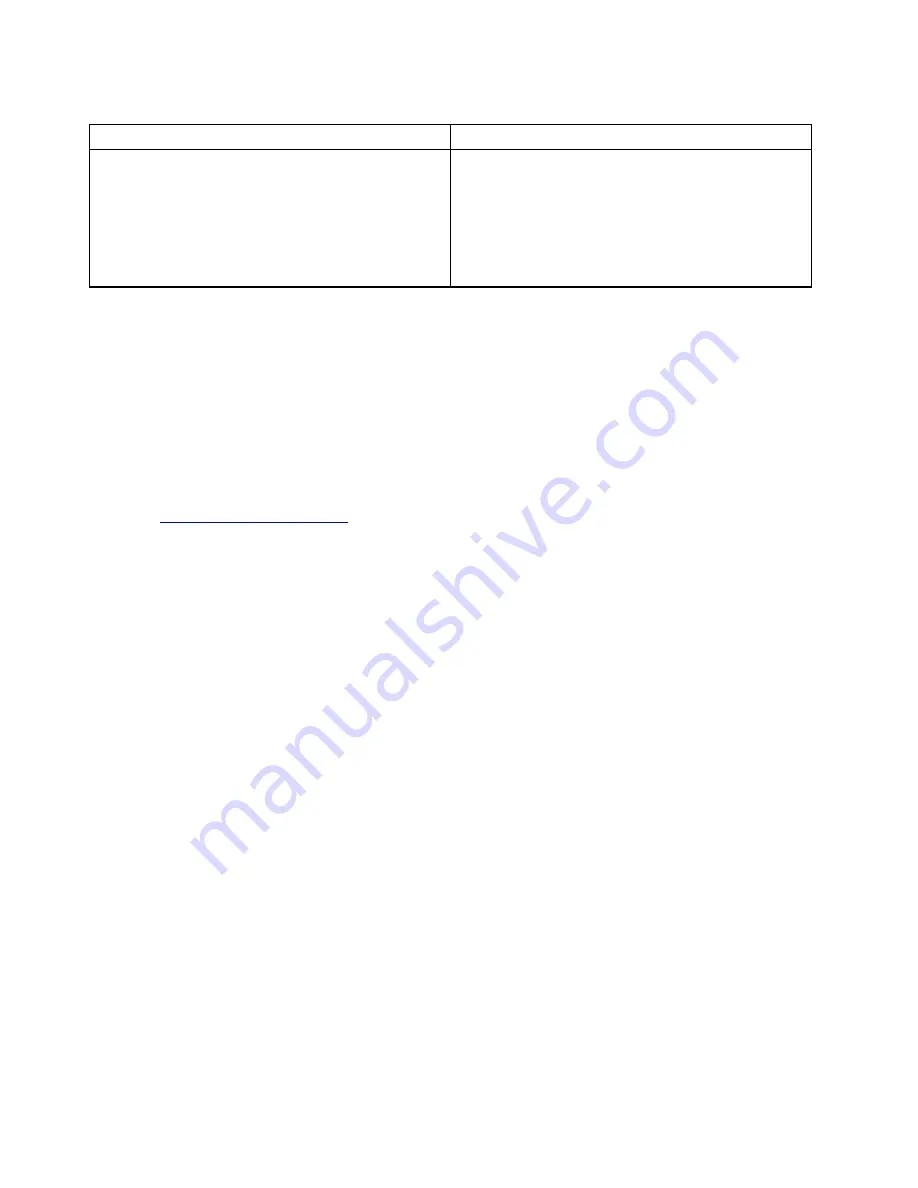
Table 1. Items on the main screen of the UEFI diagnostic program
Tests
Tools
• Quick Memory Test
• Quick Storage Device Test
• Exit Application
• Extended Memory Test
• LCD test
• Memory Bit Fade Test (180 min)
• Motherboard Buses Test
• PCI-e test
• Execute from configuration file
• Generate configuration file
• Recover bad sectors tool
• System Information
Note:
The recover bad sectors tool is only available on computers that have hard disk drives installed.
Bootable diagnostic programs
If the computer you are servicing is not installed with the UEFI diagnostic program, you can download a
bootable diagnostic program from the Lenovo Support Web site. The bootable diagnostic programs enable
you to test computer memory and internal storage devices, view system information, and check and recover
the internal storage devices. To use the bootable diagnostic programs, you can create a bootable diagnostic
medium on a USB device or CD.
To create a bootable diagnostic medium, do the following:
1. Go to
2. Click
Lenovo Bootable Diagnostics
.
3. Follow the instructions on the Web site to create a bootable diagnostic medium on a USB device or CD.
To use the diagnostic medium you have created, do one of the following:
• If you have created the bootable diagnostic medium on a USB device, do the following:
1. Attach the USB device to the computer.
2. Turn on the computer. If the computer cannot be turned on, go to “Power system checkout” on page
29, and check the power sources. If an error code is displayed, go to “Symptom-to-FRU index” on
page 39 for error code descriptions and troubleshooting hints.
3. When the ThinkPad logo is displayed, repeatedly press and release the F12 key. When the Boot Menu
window opens, release the F12 key.
4. Use the arrow keys to select
USB HDD
and then press Enter. The diagnostic program will be
launched automatically.
5. Follow the instructions on the screen to use the diagnostic program.
• If you have created the bootable diagnostic medium on a CD, do the following:
1. Turn on the computer. If the computer cannot be turned on, go to “Power system checkout” on page
29, and check the power sources. If an error code is displayed, go to “Symptom-to-FRU index” on
page 39 for error code descriptions and troubleshooting hints.
2. Insert the CD into the optical drive.
3. Restart the computer.
4. When the ThinkPad logo is displayed, repeatedly press and release the F12 key. When the Boot Menu
window opens, release the F12 key.
5. Use the arrow keys to select
ATAPI CDx
(x: 0, 1, ...) and then press Enter. The diagnostic program will
be launched automatically.
6. Follow the instructions on the screen to use the diagnostic program.
28
E470, E470c, and E475 Hardware Maintenance Manual
Содержание E470
Страница 1: ...E470 E470c and E475 Hardware Maintenance Manual ...
Страница 6: ...iv E470 E470c and E475 Hardware Maintenance Manual ...
Страница 11: ...DANGER DANGER DANGER DANGER DANGER Chapter 1 Safety information 5 ...
Страница 12: ...6 E470 E470c and E475 Hardware Maintenance Manual ...
Страница 13: ...PERIGO PERIGO Chapter 1 Safety information 7 ...
Страница 14: ...PERIGO PERIGO PERIGO PERIGO PERIGO 8 E470 E470c and E475 Hardware Maintenance Manual ...
Страница 15: ...PERIGO DANGER DANGER DANGER DANGER Chapter 1 Safety information 9 ...
Страница 16: ...DANGER DANGER DANGER DANGER VORSICHT 10 E470 E470c and E475 Hardware Maintenance Manual ...
Страница 17: ...VORSICHT VORSICHT VORSICHT VORSICHT Chapter 1 Safety information 11 ...
Страница 18: ...VORSICHT VORSICHT VORSICHT 12 E470 E470c and E475 Hardware Maintenance Manual ...
Страница 19: ...Chapter 1 Safety information 13 ...
Страница 20: ...14 E470 E470c and E475 Hardware Maintenance Manual ...
Страница 21: ...Chapter 1 Safety information 15 ...
Страница 22: ...16 E470 E470c and E475 Hardware Maintenance Manual ...
Страница 23: ...Chapter 1 Safety information 17 ...
Страница 24: ...18 E470 E470c and E475 Hardware Maintenance Manual ...
Страница 25: ...Chapter 1 Safety information 19 ...
Страница 26: ...20 E470 E470c and E475 Hardware Maintenance Manual ...
Страница 30: ...24 E470 E470c and E475 Hardware Maintenance Manual ...
Страница 50: ...44 E470 E470c and E475 Hardware Maintenance Manual ...
Страница 58: ...Major FRUs a b c e d 52 E470 E470c and E475 Hardware Maintenance Manual ...
Страница 68: ...62 E470 E470c and E475 Hardware Maintenance Manual ...
Страница 98: ...92 E470 E470c and E475 Hardware Maintenance Manual ...
Страница 103: ......
Страница 104: ...Part Number SP40G76211_02 Printed in China 1P P N SP40G76211_02 1PSP40G76211_02 ...






























