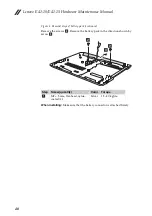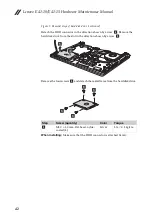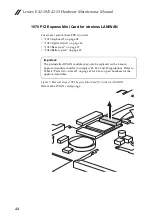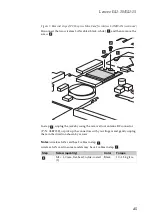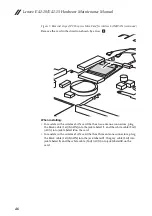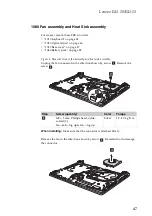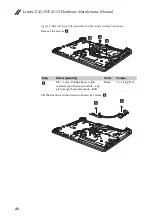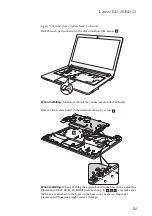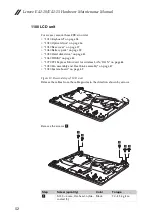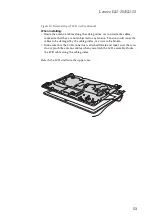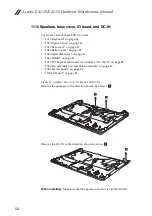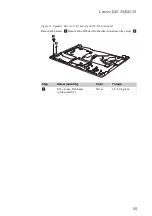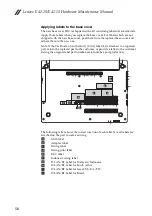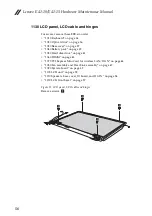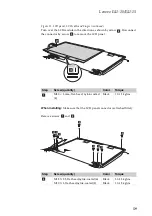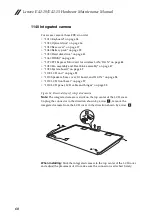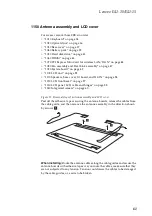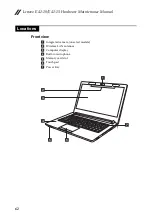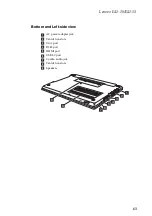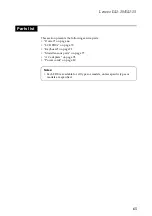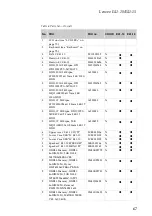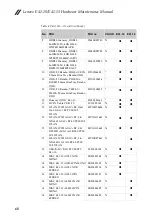Lenovo E41-10/E41-15
53
Figure 10. Removal steps of LCD unit (continued)
When installing:
• Route the antenna cables along the cable guides. As you route the cables,
make sure that they are not subjected to any tension. Tension could cause the
cables to be damaged by the cable guides, or a wire to be broken.
• Make sure that the LCD connector is attached firmly and make sure that you
do not pinch the antenna cables when you attach the LCD assembly. Route
the LCD cable along the cable guides.
Detach the LCD unit from the upper case.