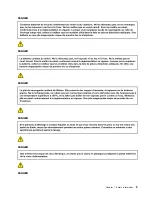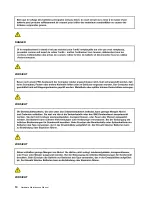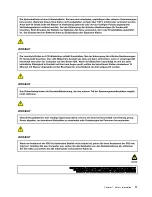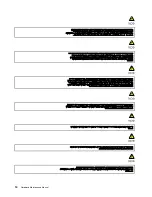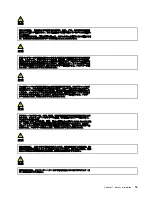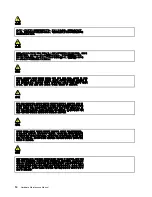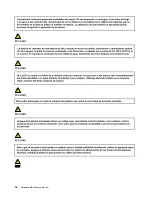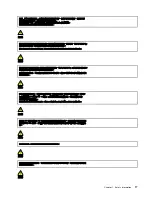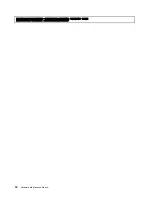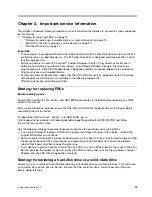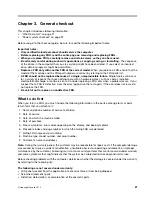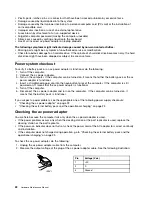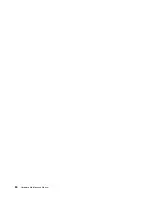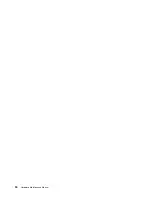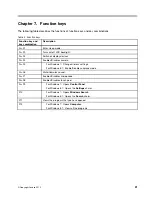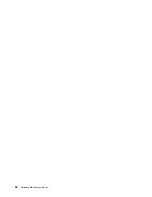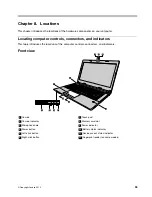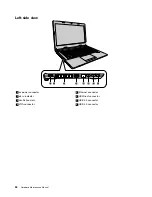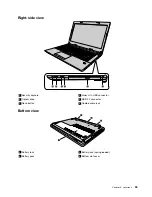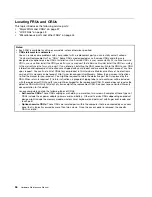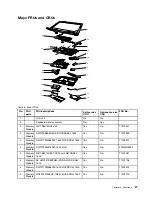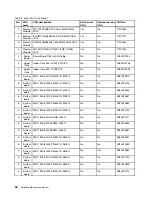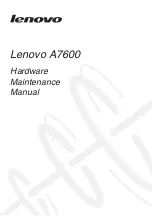Note:
Output voltage of pin 2 of the ac power adapter might differ from the one you are servicing.
3. If the voltage is not correct, replace the ac power adapter.
4. If the voltage is acceptable, replace the system board.
Note:
Noise from the ac power adapter does not always indicate a defect.
Checking the external battery pack and the operational charging
Checking the external battery pack
This computer supports only batteries specially designed for this specific system and manufactured by
Lenovo or an authorized builder. The system does not support unauthorized batteries or batteries designed
for other systems. If an unauthorized battery or a battery designed for another systems is installed, the
system will not charge.
Attention:
Lenovo has no responsibility for the performance or safety of unauthorized batteries, and
provides no warranties for failures or damage arising out of their use.
The battery status icon in the Windows notification area displays the percentage of the battery power
remained.
To check for detailed battery status information, do the following:
• For Windows 7: Open the Power Manager program and click the
Battery
tab.
• For Windows 8 and Windows 8.1: Open the Lenovo Settings program and click
Power
.
Note:
If the external battery pack becomes hot, it may not be able to charge. Remove it from the computer
and leave it at room temperature for a while. After it cools down, reinstall and recharge it.
Checking the operational charging
To check whether the battery pack charges properly during operation, do the following:
1. Discharge the battery pack until the remained battery power is less than 50%.
2. Connect the computer to ac power to charge the battery pack. If the battery status icon in the Windows
notification area indicates that the battery pack is not charging, remove the battery pack and let it
return to room temperature.
3. Reinstall the battery pack. If the battery pack is still not charging, replace the battery pack.
4. Check the battery status icon again. If the same error still exists, replace the system board.
23
Содержание E40-80
Страница 1: ...Hardware Maintenance Manual Lenovo E40 80 ...
Страница 4: ...ii Hardware Maintenance Manual ...
Страница 6: ...iv Hardware Maintenance Manual ...
Страница 11: ...DANGER DANGER DANGER DANGER DANGER Chapter 1 Safety information 5 ...
Страница 12: ...6 Hardware Maintenance Manual ...
Страница 13: ...PERIGO PERIGO PERIGO PERIGO Chapter 1 Safety information 7 ...
Страница 14: ...PERIGO PERIGO PERIGO PERIGO DANGER 8 Hardware Maintenance Manual ...
Страница 15: ...DANGER DANGER DANGER DANGER DANGER DANGER Chapter 1 Safety information 9 ...
Страница 16: ...DANGER VORSICHT VORSICHT VORSICHT VORSICHT 10 Hardware Maintenance Manual ...
Страница 17: ...VORSICHT VORSICHT VORSICHT VORSICHT Chapter 1 Safety information 11 ...
Страница 18: ...12 Hardware Maintenance Manual ...
Страница 19: ...Chapter 1 Safety information 13 ...
Страница 20: ...14 Hardware Maintenance Manual ...
Страница 21: ...Chapter 1 Safety information 15 ...
Страница 22: ...16 Hardware Maintenance Manual ...
Страница 23: ...Chapter 1 Safety information 17 ...
Страница 24: ...18 Hardware Maintenance Manual ...
Страница 30: ...24 Hardware Maintenance Manual ...
Страница 34: ...28 Hardware Maintenance Manual ...
Страница 36: ...30 Hardware Maintenance Manual ...
Страница 38: ...32 Hardware Maintenance Manual ...
Страница 56: ...50 Hardware Maintenance Manual ...
Страница 84: ...78 Hardware Maintenance Manual ...
Страница 89: ......
Страница 90: ......