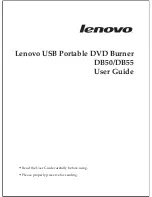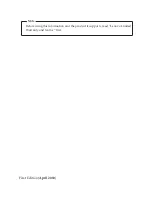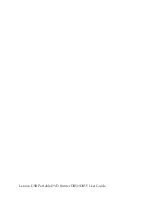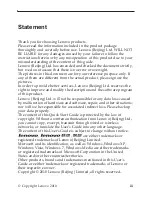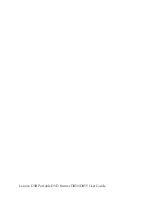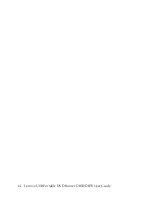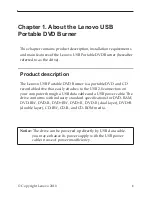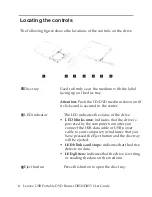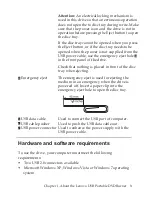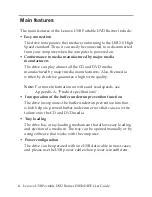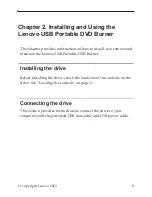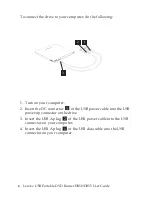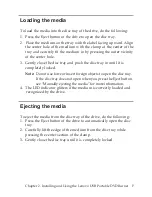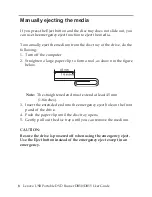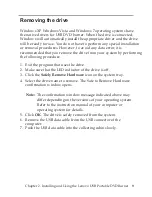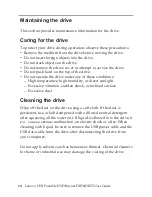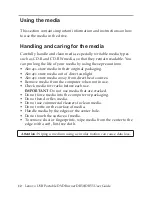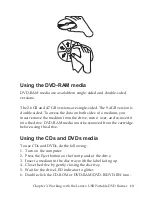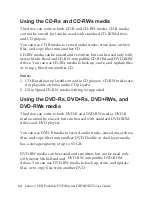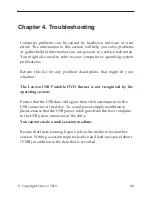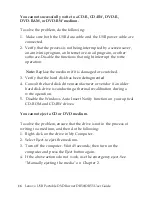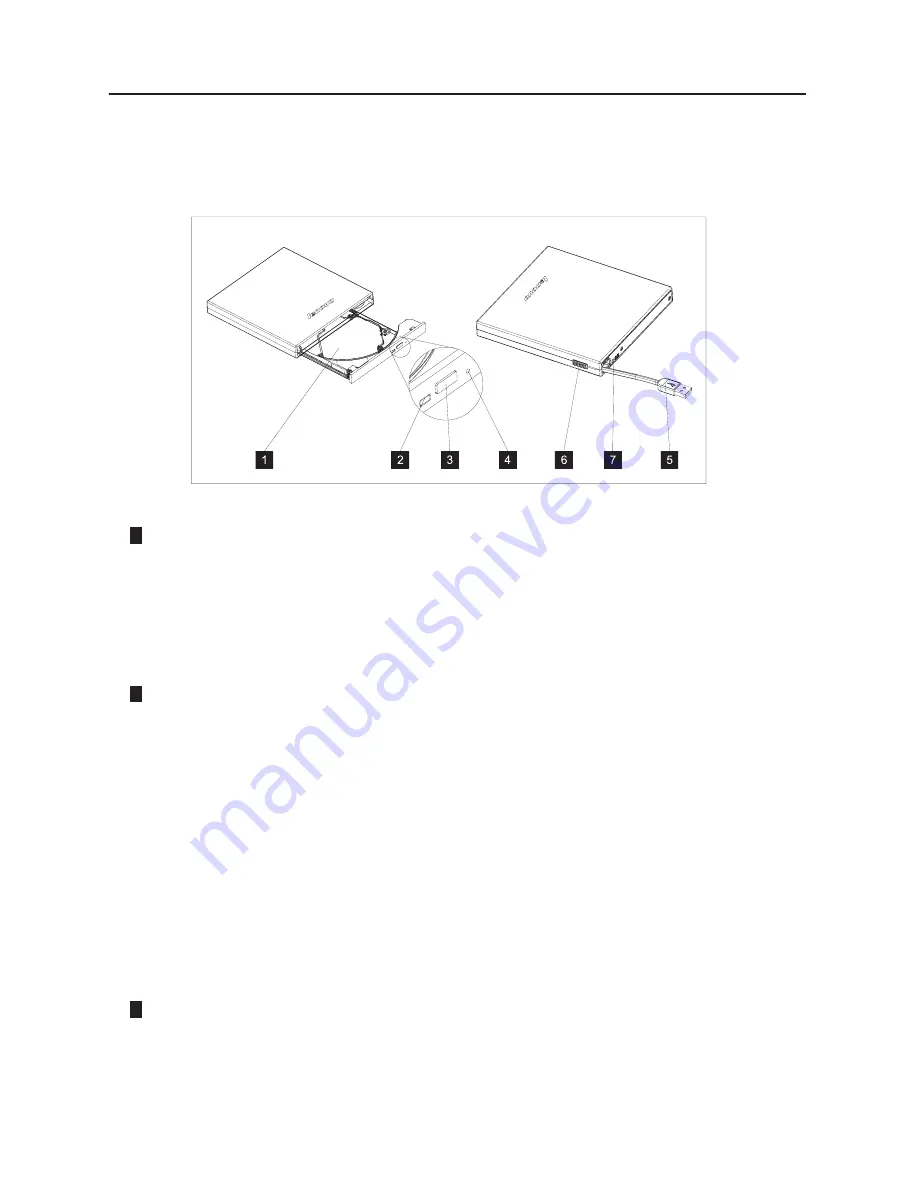
2
Lenovo USB Portable DVD Burner DB50/DB55 User Guide
Locating the controls
The following
fi
gure shows the locations of the controls on the drive.
Disc tray
A
Ĵ
ention:
Push the
CD/DVD
medium down until
it clicks and is secured in the center.
LED
indicator
The
LED
indicates the status of the drive.
•
LED blinks once
: indicates that the drive is
powered by the computer no ma
tt
er you
connect the
USB
data cable or USB power
cable to your computer; or indicates that you
have pressed the Eject bu
tt
on and the disc tray
will be ejected.
•
LED
blinks and stops
: indicates that the drive
detects no data.
•
LED
gli
Ĵ
ers:
indicates that the drive is writing
or reading the data on the medium.
Eject bu
tt
on
Press this bu
tt
on to open the disc tray.
1
2
3
Used to
fi
rmly seat the medium with the label
facing up on the disc tray.
Содержание DB50
Страница 3: ...Lenovo USB Portable DVD Burner DB50 DB55 User Guide ...
Страница 5: ...Lenovo USB Portable DVD Burner DB50 DB55 User Guide ...
Страница 7: ...vi Lenovo USB Portable DVD Burner DB50 DB55 User Guide ...
Страница 25: ...18 Lenovo USB Portable DVD Burner DB50 DB55 User Guide ...
Страница 35: ...Version1 0 Printed in China ...