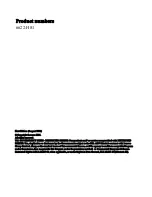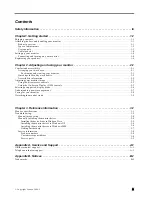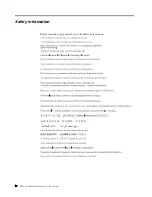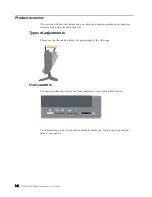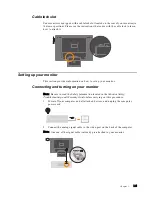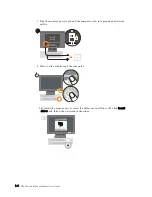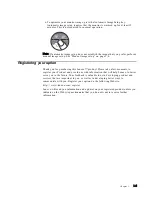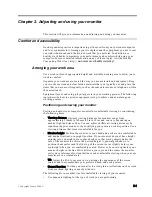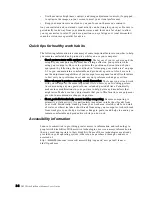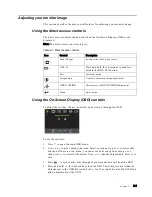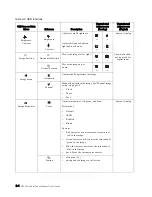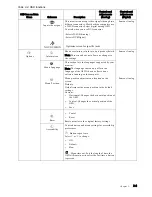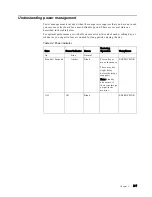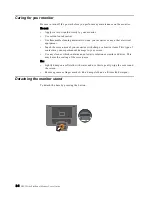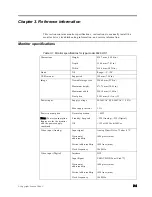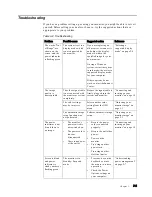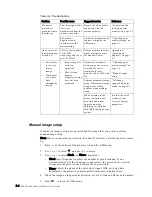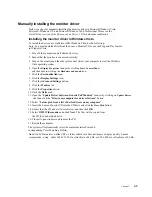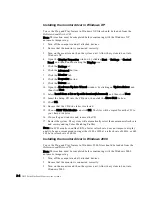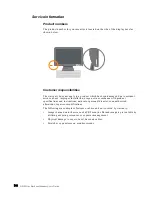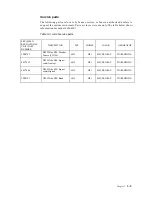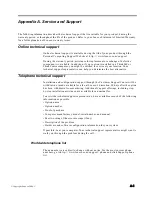Chapter 2.
2-3
Adjusting your monitor image
This section describes the user control features for adjusting your monitor image.
Using the direct access controls
The direct access controls can be used when the On Screen Display (OSD) is not
displayed.
Note: The direct access controls are grey.
Using the On-Screen Display (OSD) controls
To
st the settings, the user controls can be viewed through the OSD.
To use the controls:
1. Press
to open the main OSD menu.
2. Use
or
to move among the icons. Select an icon and press
to access that
function. If there is a sub-menu, you can move between options using
or
,
then press
to select that function. Use
or
to make adjustments. Press
to
save.
3. Press
to move backwards through the sub-menus and exit from the OSD.
4. Press and hold
for 10 seconds to lock the OSD. This will prevent accidental
adjustments to the OSD. Press and hold
for 10 seconds to unlock the OSD and
allow adjustments to the OSD.
Table 2-1. Direct access controls
Icon
Control
Description
Input Change
Switches the video input source.
DDC-CI
Press and hold for 10 seconds to enable or
disable the DDC-CI function.
Exit
Exit from menu
Image Setup
Activates automatic image adjustment.
NOVO VISION
Direct access to
NOVO VISION
adjustment.
Menu
Enter menu
adju