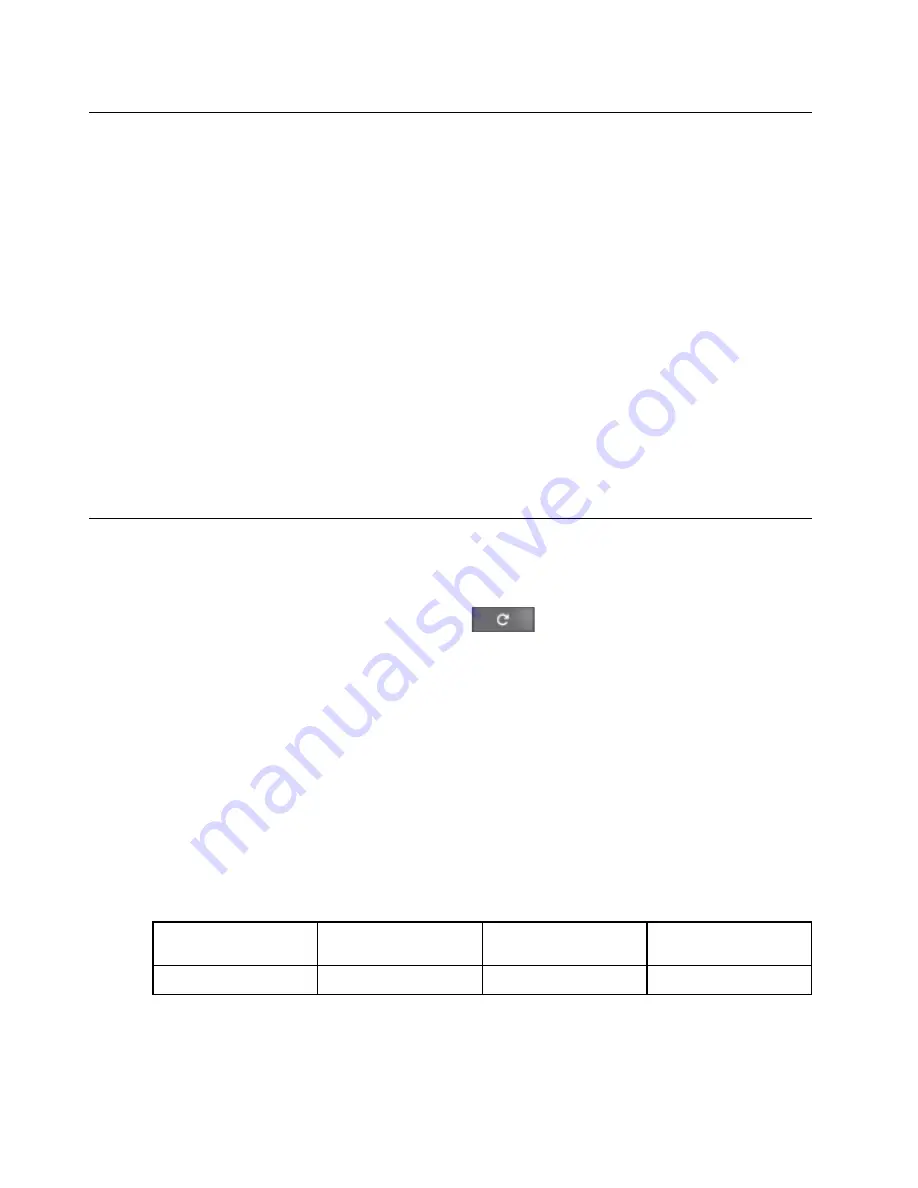
Disable ROM-write protection
You need to disable the ROM-write protection function before you can use a repair shim to diagnose and fix
problems.
Step 1. Disconnect and the re-connect the battery cable.Refer to “Remove the built-in battery pack” on
page 34 for how to locate and disconnect the battery cable.
Step 2. Connect the Chromebook to ac power to activate the battery.
Step 3. Boot the Chromebook into Developer Mode.Refer to “Boot into Developer Mode” on page 23 for
instructions.
Step 4. Press
ctrl
—
alt
—
→
(F2)
to display the virtual terminal.
Step 5. Type
root
and press Enter to log in as root.
Step 6. Type the following command and press Enter at the command prompt.
flashrom –p host –wp-disable
Step 7. Type the following command and press Enter at the command prompt.
flashrom –p ec –wp-disable
Step 8. Press the Refresh key and the power button to restart the Chromebook.
The ROM-write protection is disable after restart.
Use a USB repair shim to diagnose and fix problems
Make sure the ROM-write protection has been disabled. Refer to “Disable ROM-write protection” on page 24
for instructions.
Step 1. While holding down the
esc
and the refresh key
, press the power button.The Chrome OS
recovery screen should be displayed.
Step 2. Connect the USB repair shim to the computer. The repair shim will update the computer firmware
and OS image automatically.
Step 3. When prompted, choose
I
to install the shim image to the computer.When the update is completed,
the computer restarts to the factory-test-image environment and then starts the Final Function Test
(FFT). The FFT will run for 10 minutes and then the Final Assembly Test (FAT) will start.
Note:
When computer restarts, remove the repair shim and put it in a safe place.
Step 4. If the Vital Product Data (VPD) is displayed on the screen, press
esc
to continue.
If the system board is replaced, you are required to enter the VPD.
Note:
The VPD is a 20 — character string.
Table 1. Combination of the 20 – character VPD
Preceding
characters
Machine type
Model number
SN
“1S”, 2 digits
7 digits
3 digits
8 digits
The MTM and SN can be found on the label attaching to the bottom cover.
Step 5. Follow the instructions on the screen to start the Final Function Test (FFT).
24
Chromebook C330/S330 Hardware Maintenance Manual
Содержание Chromebook C330
Страница 1: ...Chromebook C330 S330 Hardware Maintenance Manual ...
Страница 4: ...ii Chromebook C330 S330 Hardware Maintenance Manual ...
Страница 9: ...DANGER DANGER DANGER DANGER DANGER Chapter 1 Safety information 5 ...
Страница 10: ...6 Chromebook C330 S330 Hardware Maintenance Manual ...
Страница 11: ...PERIGO PERIGO PERIGO Chapter 1 Safety information 7 ...
Страница 12: ...PERIGO PERIGO PERIGO PERIGO PERIGO 8 Chromebook C330 S330 Hardware Maintenance Manual ...
Страница 13: ...DANGER DANGER DANGER DANGER Chapter 1 Safety information 9 ...
Страница 14: ...DANGER DANGER DANGER DANGER VORSICHT 10 Chromebook C330 S330 Hardware Maintenance Manual ...
Страница 15: ...VORSICHT VORSICHT VORSICHT VORSICHT Chapter 1 Safety information 11 ...
Страница 16: ...VORSICHT VORSICHT VORSICHT 12 Chromebook C330 S330 Hardware Maintenance Manual ...
Страница 17: ...Chapter 1 Safety information 13 ...
Страница 18: ...14 Chromebook C330 S330 Hardware Maintenance Manual ...
Страница 19: ...Chapter 1 Safety information 15 ...
Страница 20: ...16 Chromebook C330 S330 Hardware Maintenance Manual ...
Страница 21: ...Chapter 1 Safety information 17 ...
Страница 22: ...18 Chromebook C330 S330 Hardware Maintenance Manual ...
Страница 23: ...Chapter 1 Safety information 19 ...
Страница 24: ...20 Chromebook C330 S330 Hardware Maintenance Manual ...
Страница 37: ...Table 4 Screw specifications Number Quantity Specifications 1 10 M2 5 7mm Chapter 5 Removing FRUs 33 ...
Страница 46: ...42 Chromebook C330 S330 Hardware Maintenance Manual ...
Страница 54: ...50 Chromebook C330 S330 Hardware Maintenance Manual ...
Страница 57: ...Bottom view 1 Speakers Appendix A Features controls and connectors 53 ...
Страница 58: ...54 Chromebook C330 S330 Hardware Maintenance Manual ...
Страница 60: ...56 Chromebook C330 S330 Hardware Maintenance Manual ...
Страница 62: ......
Страница 63: ......
Страница 64: ...Part Number SP40T00155 Printed in 1P P N SP40T00155 ...
Страница 65: ... 1PSP40T00155 ...






























