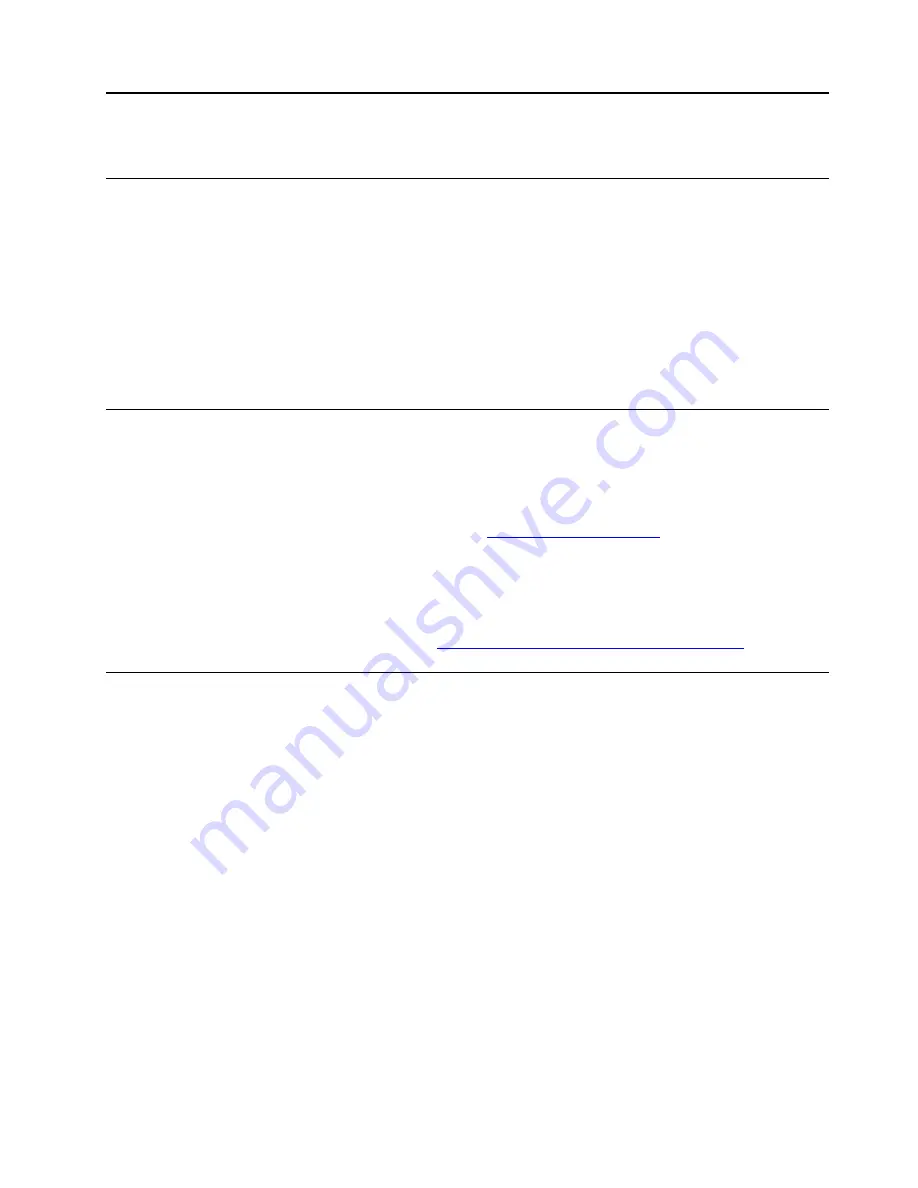
Chapter 3. Create and use a USB repair shim
What is a USB repair shim?
A USB repair shim is created by writing a repair shim image to a USB storage drive. Once created, it can be
used to boot and service the Chromebook computer, including:
• Diagnose problems and restore system to factory settings.
• Refresh the system with the latest firmware.
Before replacing any FRUs, use the repair shim to diagnose and identify problems.
Note:
You do not need to use the repair shim to diagnose problems before replacing CRUs. For the list of
CRUs for your computer, refer to “Chromebook C330/S330— CRU list” on page 22.
Create a repair shim
Step 1. Prepare a USB drive.The capacity of the USB drive should be at least 8 gigabytes GB).
Attention:
Creating repair shim deletes all files stored on the USB drive. Back up personal files
before creating the shim.
Step 2. Download the image file of the repair shim from
. A Lenovo service
credential is needed to download the image file.
Attention:
Make sure to download the latest version of the image file. A shim created with an
earlier version of the image file may cause the repair process to fail.
Step 3. Use a disk image tool to write the downloaded image to the USB drive. An open source tool Win32
Disk Imager is available for download at
http://sourceforge.net/projects/win32diskimager
Boot into Developer Mode
Step 1. Shut down the Chromebook.
Step 2. While holding down esc and the Refresh key, press the power button.Wait for the Chromebook to
boot in Recovery Mode.
Step 3. When the recovery screen is displayed, press
ctrl
—
d
.
Note:
A
Please insert a recovery USB stick or SD card.
message is typically displayed on the
Recovery screen.
Step 4. Press Enter to turn OS verification OFF.
Attention:
If you press Enter, all local data on your Chromebook will be deleted.
Step 5. Wait for the Chromebook to restart or press
ctrl
—
d
to start immediately.Your Chromebook will
restart and prepare to boot into Developer Mode.
Note:
It takes about 10 to 15 minutes for your Chromebook to transition into Developer Mode.
If you need to boot into normal mode, start your Chromebook, press the Space key when the message
OS
Verification is OFF
is displayed.
© Copyright Lenovo 2018
23
Содержание Chromebook C330
Страница 1: ...Chromebook C330 S330 Hardware Maintenance Manual ...
Страница 4: ...ii Chromebook C330 S330 Hardware Maintenance Manual ...
Страница 9: ...DANGER DANGER DANGER DANGER DANGER Chapter 1 Safety information 5 ...
Страница 10: ...6 Chromebook C330 S330 Hardware Maintenance Manual ...
Страница 11: ...PERIGO PERIGO PERIGO Chapter 1 Safety information 7 ...
Страница 12: ...PERIGO PERIGO PERIGO PERIGO PERIGO 8 Chromebook C330 S330 Hardware Maintenance Manual ...
Страница 13: ...DANGER DANGER DANGER DANGER Chapter 1 Safety information 9 ...
Страница 14: ...DANGER DANGER DANGER DANGER VORSICHT 10 Chromebook C330 S330 Hardware Maintenance Manual ...
Страница 15: ...VORSICHT VORSICHT VORSICHT VORSICHT Chapter 1 Safety information 11 ...
Страница 16: ...VORSICHT VORSICHT VORSICHT 12 Chromebook C330 S330 Hardware Maintenance Manual ...
Страница 17: ...Chapter 1 Safety information 13 ...
Страница 18: ...14 Chromebook C330 S330 Hardware Maintenance Manual ...
Страница 19: ...Chapter 1 Safety information 15 ...
Страница 20: ...16 Chromebook C330 S330 Hardware Maintenance Manual ...
Страница 21: ...Chapter 1 Safety information 17 ...
Страница 22: ...18 Chromebook C330 S330 Hardware Maintenance Manual ...
Страница 23: ...Chapter 1 Safety information 19 ...
Страница 24: ...20 Chromebook C330 S330 Hardware Maintenance Manual ...
Страница 37: ...Table 4 Screw specifications Number Quantity Specifications 1 10 M2 5 7mm Chapter 5 Removing FRUs 33 ...
Страница 46: ...42 Chromebook C330 S330 Hardware Maintenance Manual ...
Страница 54: ...50 Chromebook C330 S330 Hardware Maintenance Manual ...
Страница 57: ...Bottom view 1 Speakers Appendix A Features controls and connectors 53 ...
Страница 58: ...54 Chromebook C330 S330 Hardware Maintenance Manual ...
Страница 60: ...56 Chromebook C330 S330 Hardware Maintenance Manual ...
Страница 62: ......
Страница 63: ......
Страница 64: ...Part Number SP40T00155 Printed in 1P P N SP40T00155 ...
Страница 65: ... 1PSP40T00155 ...






























