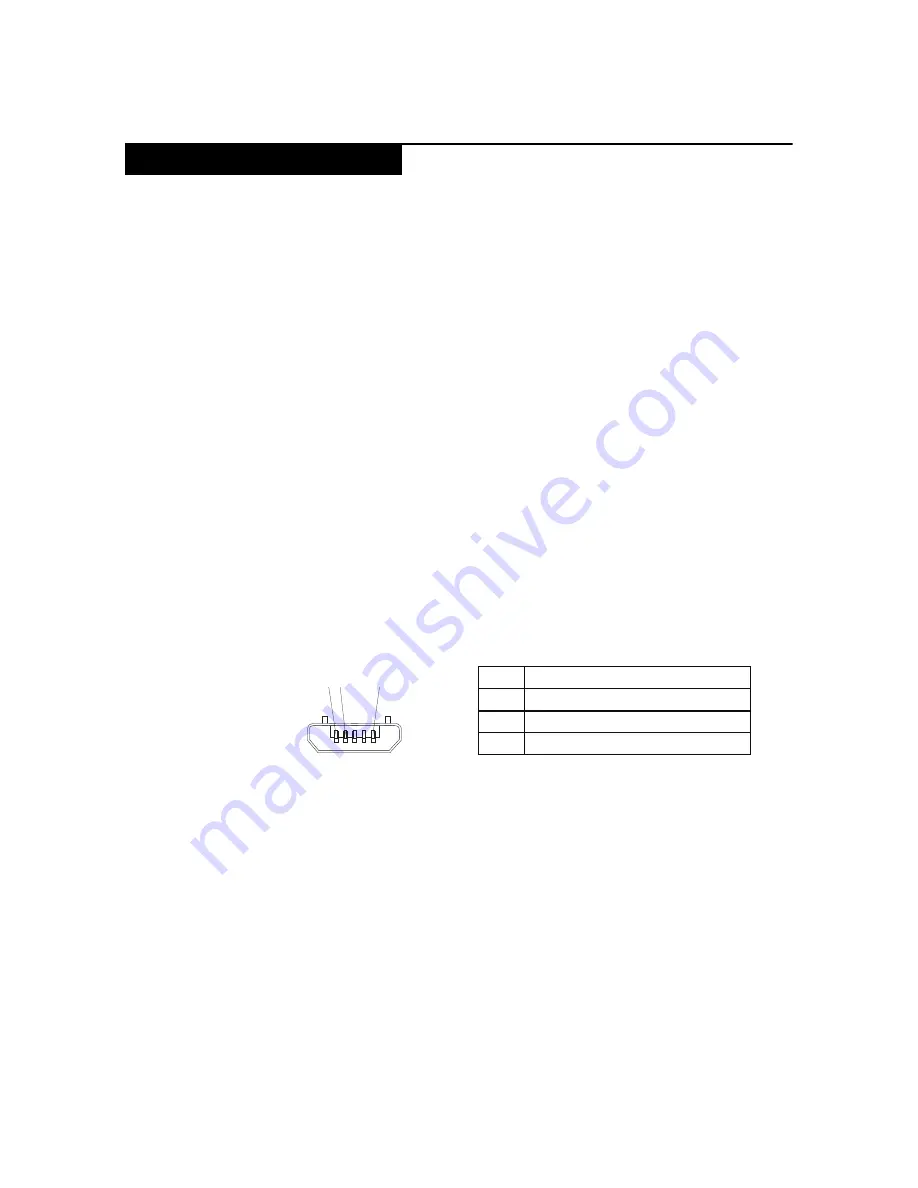
General checkout
Power system checkout
To verify a symptom, follow the steps below:
1.
Turn off the computer.
2.
Remove the battery pack.
3.
Connect the AC adapter.
4.
Make sure that power is supplied when you turn on the computer.
5.
Turn off the computer.
6.
Disconnect the AC adapter and install the charged battery pack.
7.
Make sure that the battery pack supplies power when you turn on the
computer.
If you suspect a power problem, see the appropriate one of the following power
supply checkouts:
• “Checking the Computer AC Charger” on page 21
• “Checking the internal battery status” on page 22
Checking the Computer AC Charger
When you use the computer AC Charger to charge the tablet but no power is
charged, see the instructions in this topic to check the computer AC Charger.
To check the computer AC Charger, do the following:
1.
Disconnect the micro-USB cable from the tablet.
2.
Measure the output voltage across the connector marked B of the micro-USB
cable. Refer to the following figure:
1 2
3 (5V)
Pin
Volta
g
e (V dc)
1
Ground
2
0
3
+5
Note:
The output voltage across pin 3 of the micro-B connector might be
different from the one you are servicing.
3.
If the voltage is not correct, replace the micro-USB cable.
4.
If the voltage is acceptable, replace the system board.
21
Содержание B8080
Страница 1: ...YOGA TABLET 10 HD Lenovo B8080 Hardware Maintenance Manual ...
Страница 45: ...Lenovo B8080 8 Remove the hinge pivot by pushing it on the right side Figure 3 8 Removing the hinge pivot 41 ...
Страница 63: ...Lenovo B8080 5 Remove the WiFi antenna Figure 11 5 The removed WiFi antenna 59 ...
Страница 68: ...Lenovo B8080 Hardware Maintenance Manual 5 Remove the LCD FPC Figure 13 5 The removed LCD FPC 64 ...
Страница 71: ...Lenovo B8080 4 Remove the main board Figure 14 4 The removed main board 67 ...
Страница 77: ...Lenovo B8080 Locations Front view Front camera Left speaker Right speaker 73 ...
Страница 80: ...Lenovo B8080 Hardware Maintenance Manual 76 ...
















































