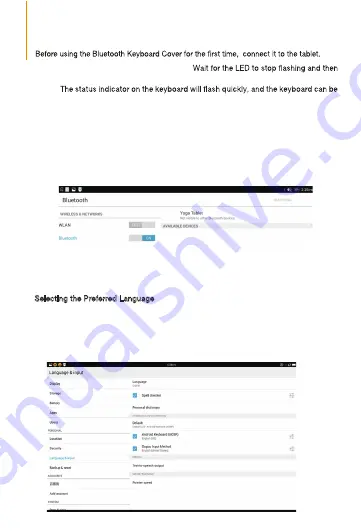
Connecting to a tablet setup
If the Bluetooth Keyboard Cover has previously connected to the tablet successfully,
it will automatically connect to the tablet via Bluetooth when it is turned on. If the
connection fails, check the tablet to see if Bluetooth is set to ON and then reconnect
using the previous four steps.
Selecting the Preferred Language
After paring with the tablet, please follow the steps and the image below to select your
preferred language.
2. Select the language you want to use.
1. In the tablet setting menu, choose
Language & Input
3. In keyboard & Input Methods, select the keyboard language you want to use.
Step1:
discovered by other devices.
Step 2:
On the tablet, choose
Settings
>
Bluetooth
and set Bluetooth to “On” .
Step 3:
A prompt indicating that the keyboard is
SEARCHING
is displayed in the center
of the tablet screen. If no prompt is displayed, select
SEARCH FOR DEVICE
in the upper right corner of the tablet screen.
Step 4:
Select
Lenovo Archer Keyboard
from the list of available devices on the tablet
screen. When the prompt indicating that the
has been connected is
Archer
displayed, the keyboard has successfully connected to the tablet.
Turn the keyboard's power switch on.
set the pairing switch to the Bluetooth logo for one second or longer.
Archer
























