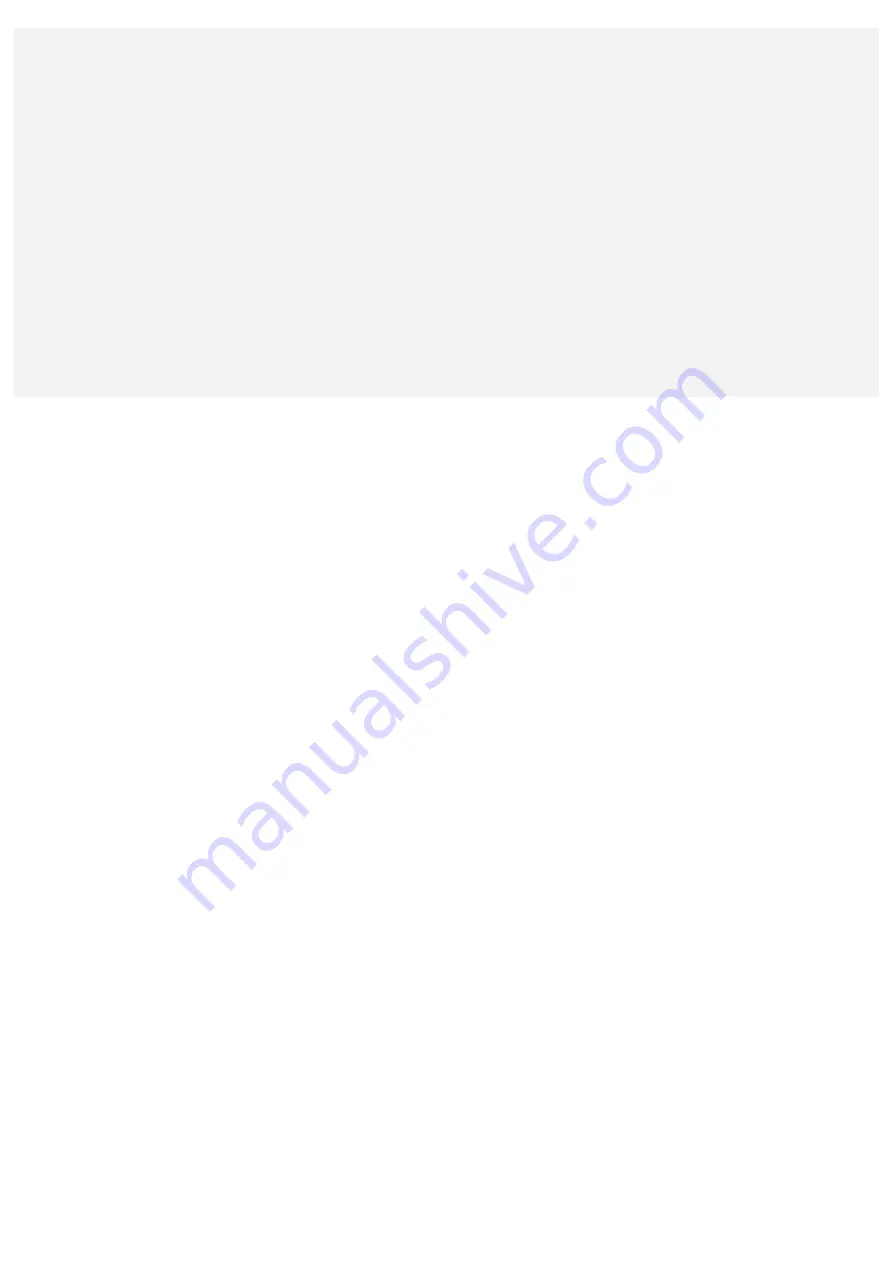
Extended contact with your body, even through clothing, could cause discomfort or even a skin burn.
Avoid keeping your hands, your lap, or any other part of your body in contact with a hot section of
the Lenovo Phone for any extended time.
Protecting your data and software
Do not delete unknown files or change the name of files or directories that were not created by you;
otherwise, the Lenovo Phone software might fail to work.
Be aware that accessing network resources can leave the Lenovo Phone vulnerable to computer
viruses, hackers, spyware, and other malicious activities that might damage the Lenovo Phone,
software, or data. It is your responsibility to ensure that you have adequate protection in the form of
firewalls, antivirus software, and anti - spyware software and keep such software up to date.
Keep electrical appliances away from the Lenovo Phone, such as an electric fan, a radio, high -
powered speakers, an air conditioner, and a microwave oven. The strong magnetic fields generated
by electrical appliances can damage the screen and the data on the Lenovo Phone.
Содержание A7010a48
Страница 1: ...Lenovo A7010a48 User Guide V1 0 ...

































